
Summary: This GIMP(version 2.8.22) tutorial shows how to make 3D text.
The result:

步骤1:新建一幅800X400的空白图像:
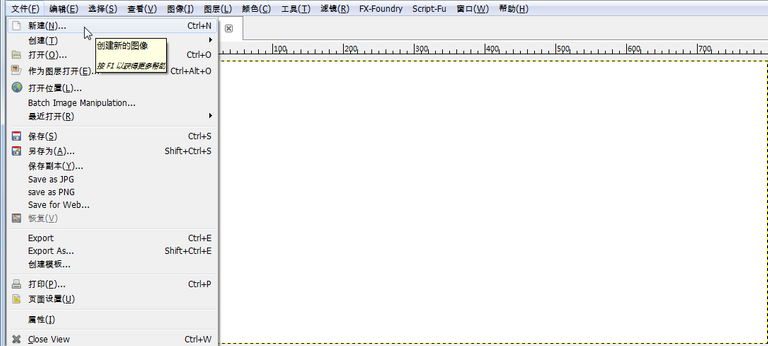
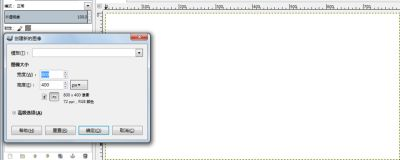
步骤2:添加文字图层 utopian,设置如下:
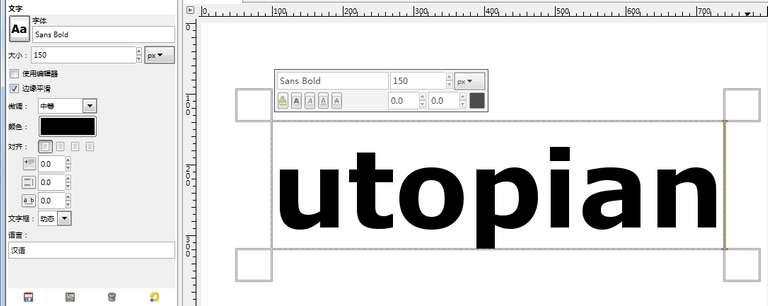
步骤3:选择文字图层,应用对齐工具,将文字图层水平垂直分别对齐到图像的中央:
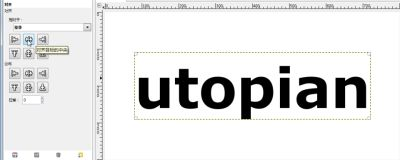
步骤4:将文字图层缩放到图像大小:
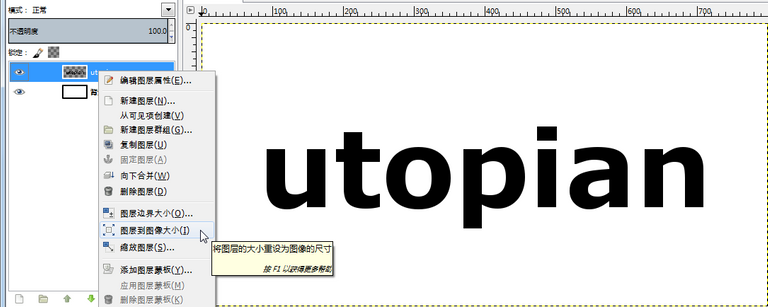
步骤5:复制文字图层为新文字图层:
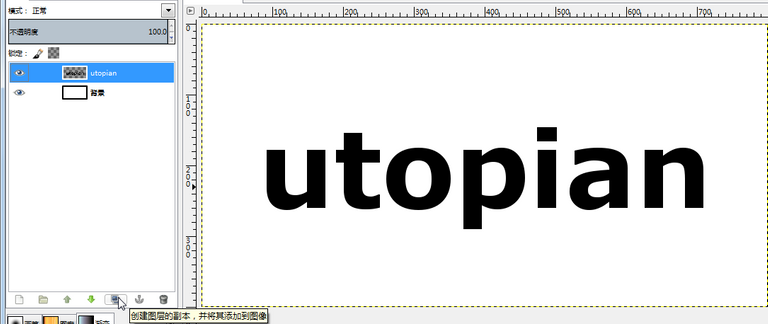
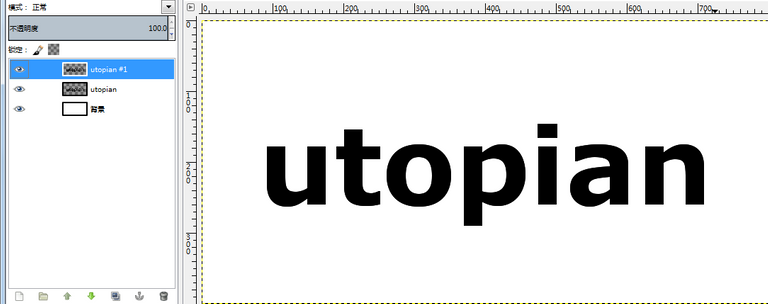
步骤6:将新文字图层隐藏,选择原文字图层,然后选择 滤镜 -〉动态模糊
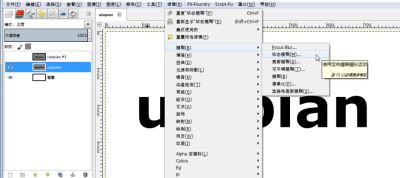
步骤7:动态模糊的设置如下:
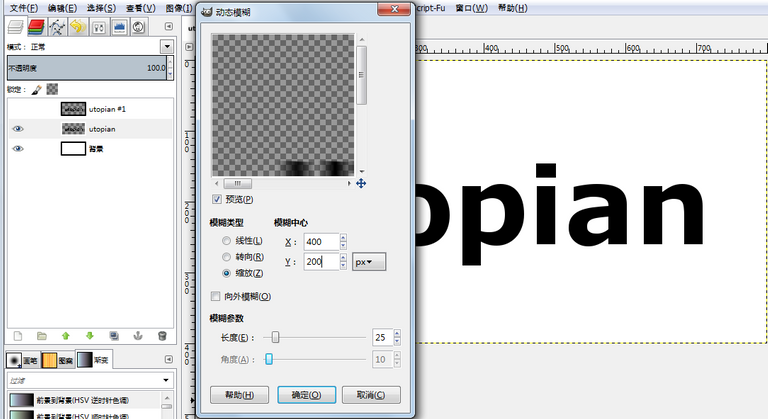
步骤8:使用按颜色选择工具,选择文字图层的空白处,这时文字图层的透明部分全部被选中:
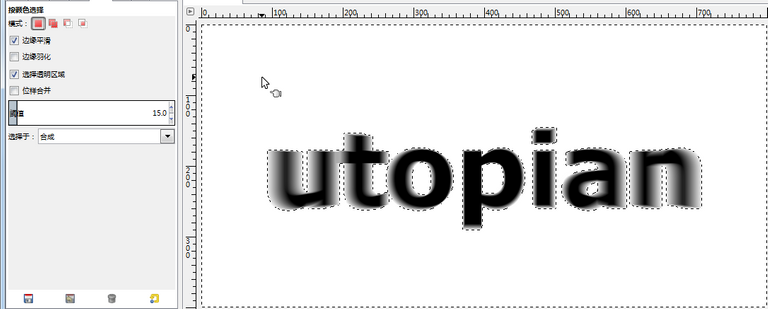
步骤9:反转选区,使得文字部分被选中:
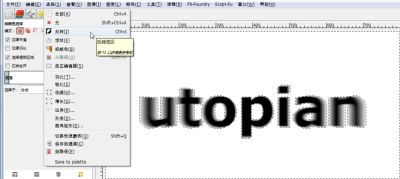
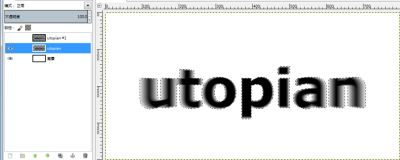
步骤10:对文字图层使用混合工具,如下:
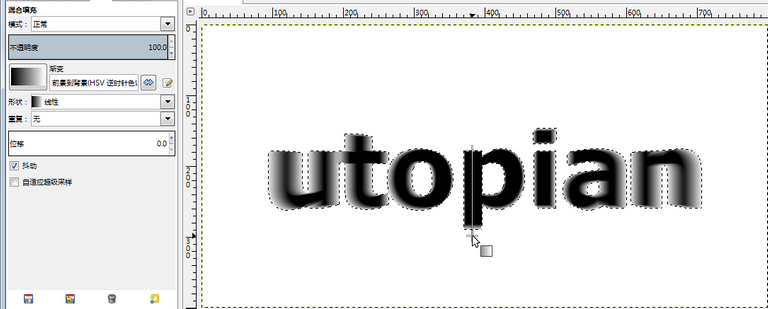
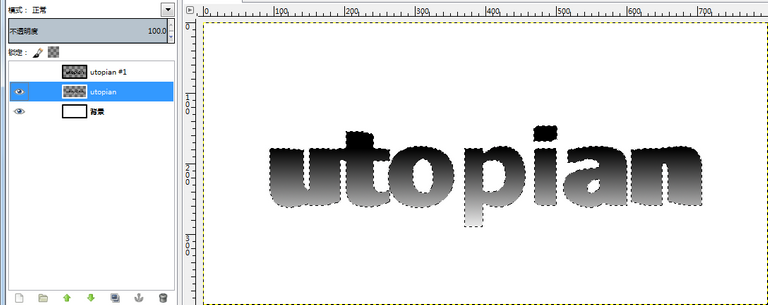
步骤11:显示步骤6中隐藏的文字图层:
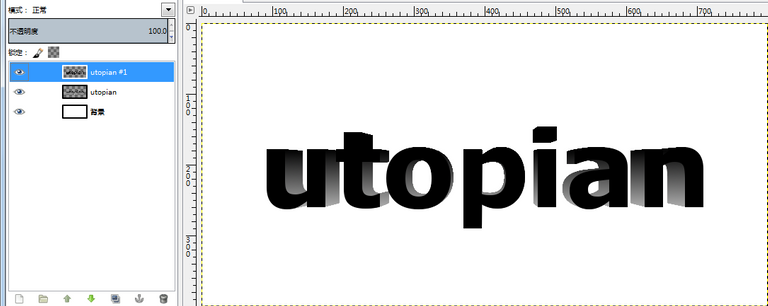
步骤12:在新文字图层上选择Alpha到选区:
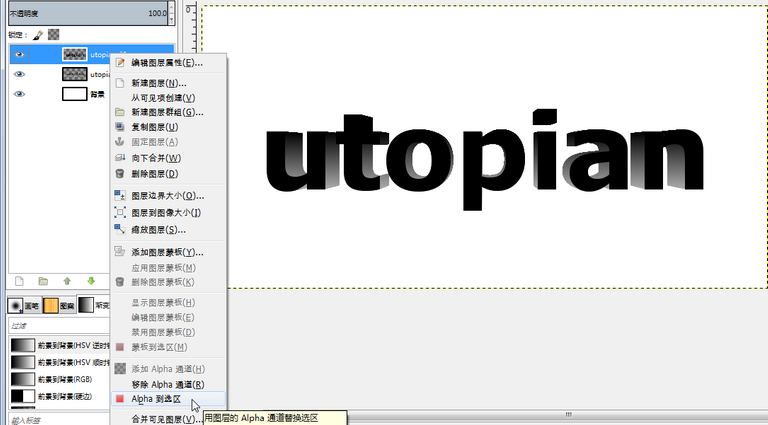
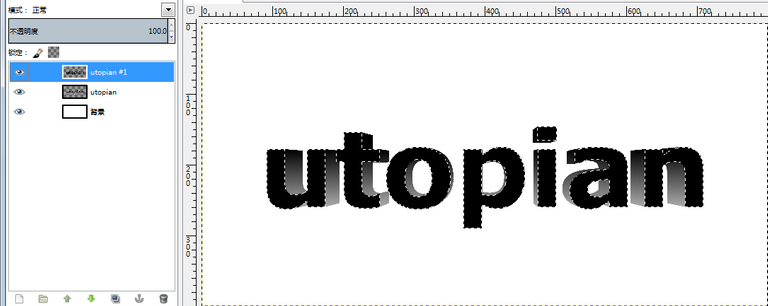
步骤13:选择新文字图层,使用椭圆选择工具,设置从当前选区中减去:
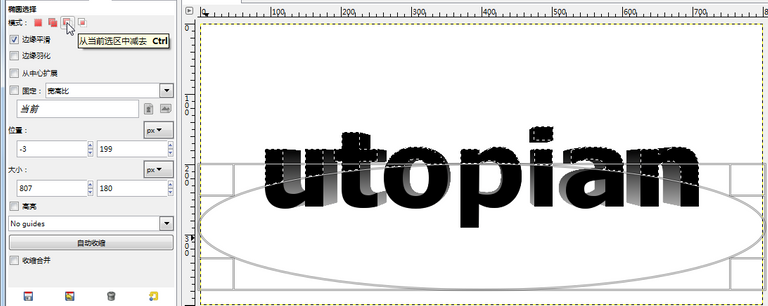
步骤14:收缩选区,设置收缩距离为3:
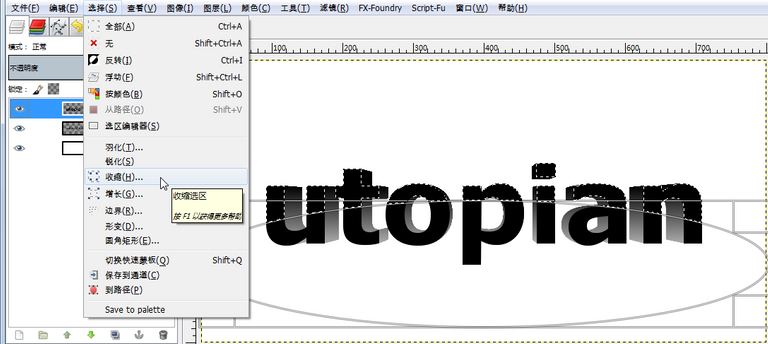
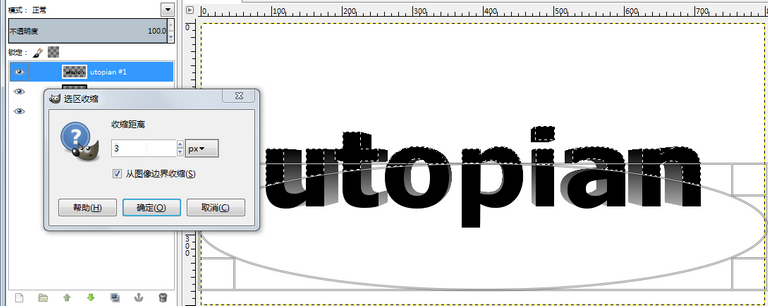
结果如下:
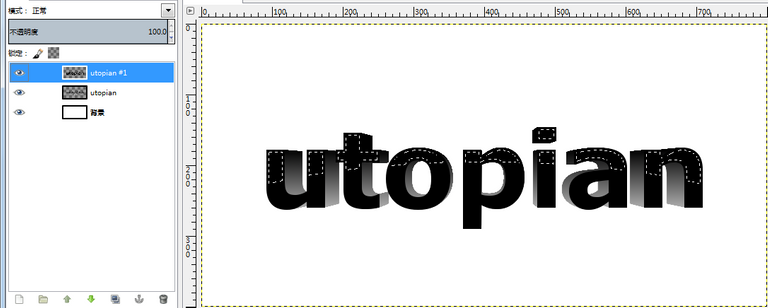
步骤15:新建一个透明图层,如下:
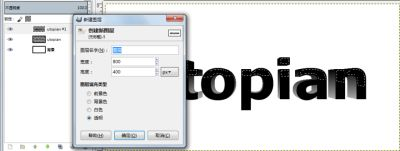

步骤16:将前景色改为白色,在新图层上使用混合工具,设置如下:
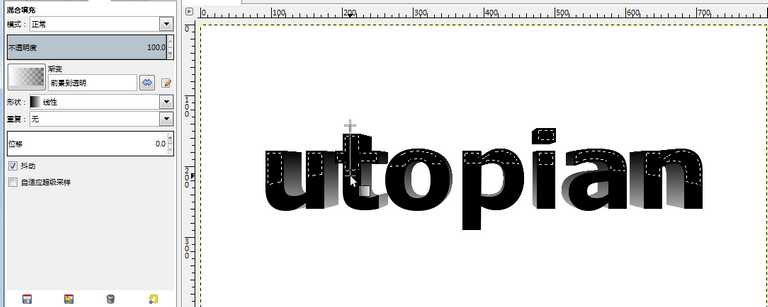
步骤17:放弃选区,并且分别对2个文字图层做高斯模糊:
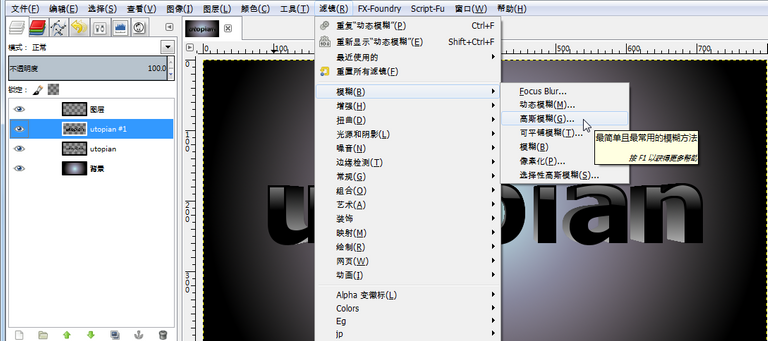
设置如下:

步骤18:选择背景图层
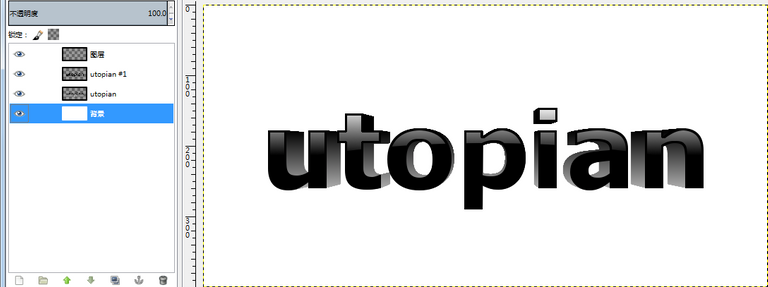
步骤19:将前景色设置为淡青色,背景色为黑色。运用混合工具,设置如下:
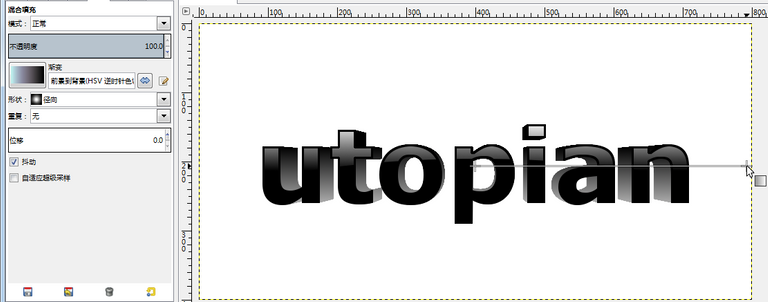
得到最终结果,如下图:

Posted on Utopian.io - Rewarding Open Source Contributors
Thank you for the contribution. It has been approved.
You can contact us on Discord.
[utopian-moderator]
Hey @alanzheng I am @utopian-io. I have just upvoted you!
Achievements
Suggestions
Get Noticed!
Community-Driven Witness!
I am the first and only Steem Community-Driven Witness. Participate on Discord. Lets GROW TOGETHER!
Up-vote this comment to grow my power and help Open Source contributions like this one. Want to chat? Join me on Discord https://discord.gg/Pc8HG9x