Summary: This GIMP(version 2.8.22) tutorial shows how to create Filmstrip photos.
The filmstrip will maybe become the history because of digital camera/phone or something, but we still have many beautiful recall since it. So let me show you how to create it...
result:

步骤1:将照片作为图层打开:
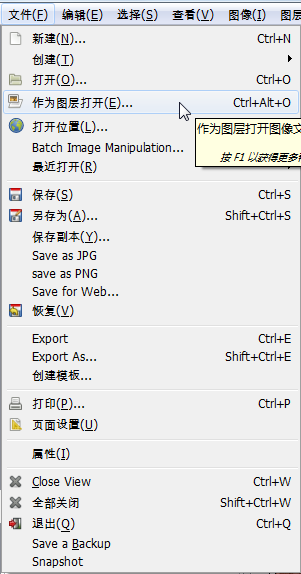
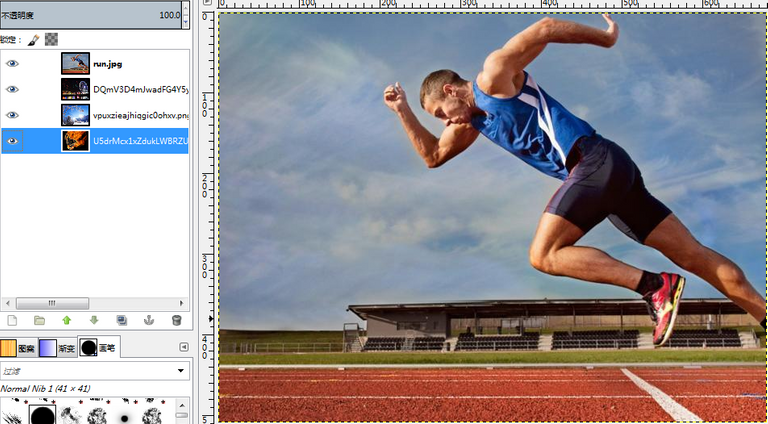
步骤2:使用胶卷滤镜:
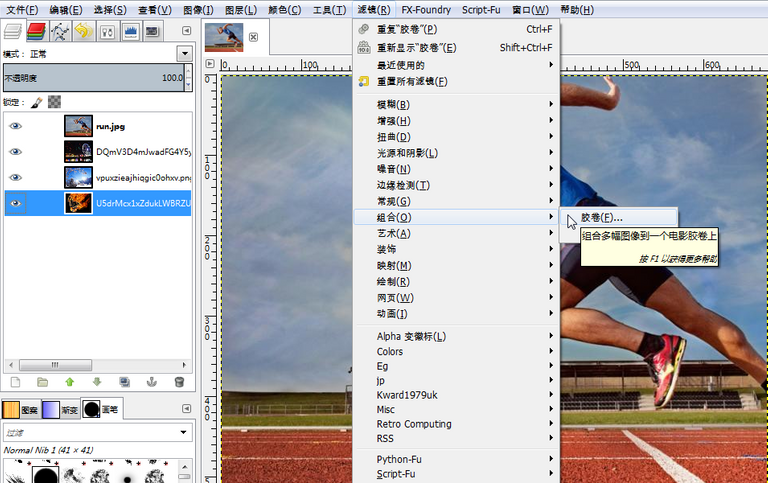
设置如下:
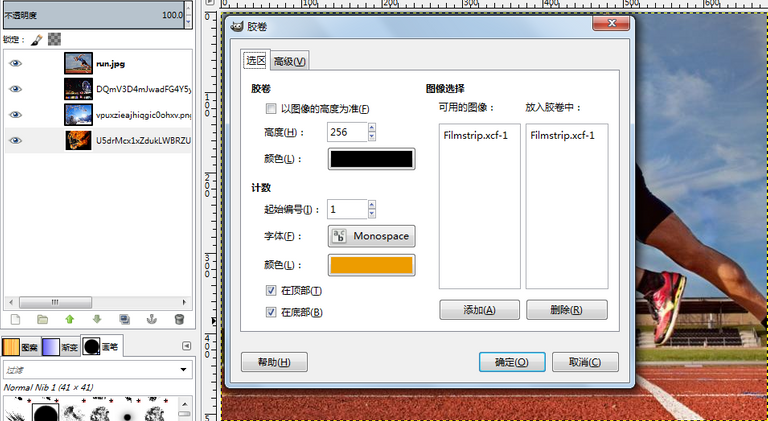
结果如下:
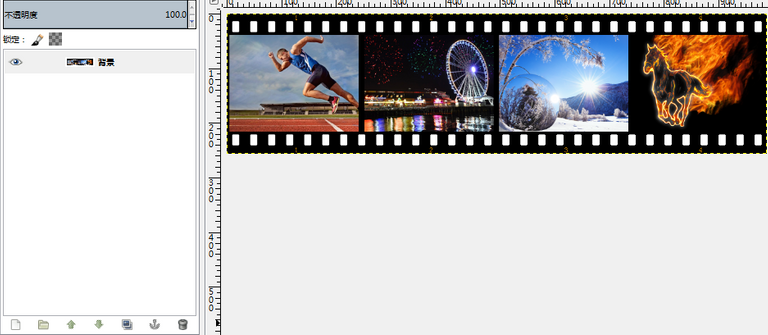
步骤3:新建透明背景图层:
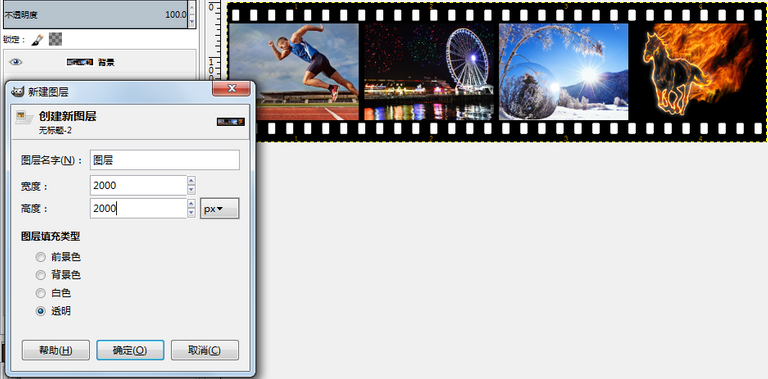
步骤4:选择图层,然后选择画布适配图层:
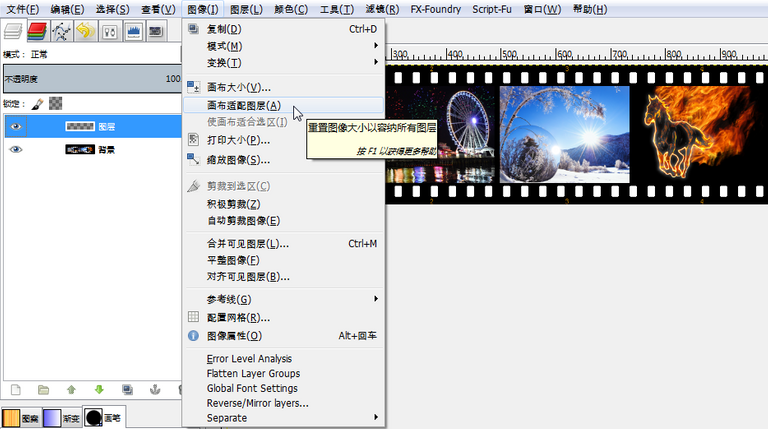
结果如下:
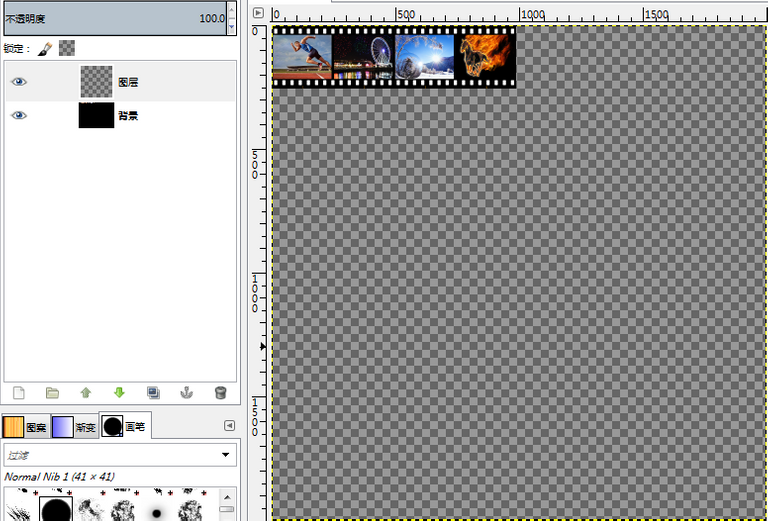
步骤5:选择背景图层,使用移动工具将其移动到画布的中间位置:
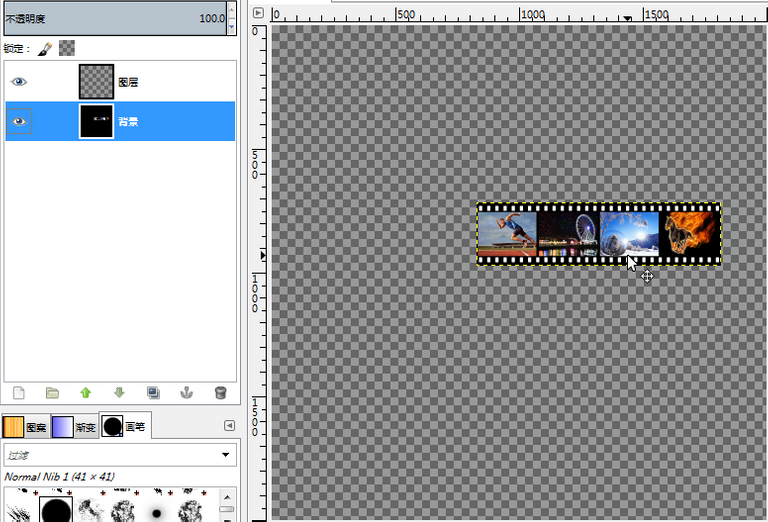
步骤6:为背景图层添加Alpha通道:
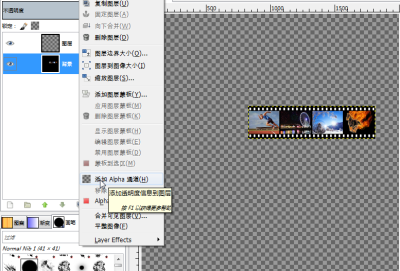
步骤7:使用按颜色选择工具,将白色选中:

步骤8:使用橡皮工具,将胶卷的白色方块部分删除:
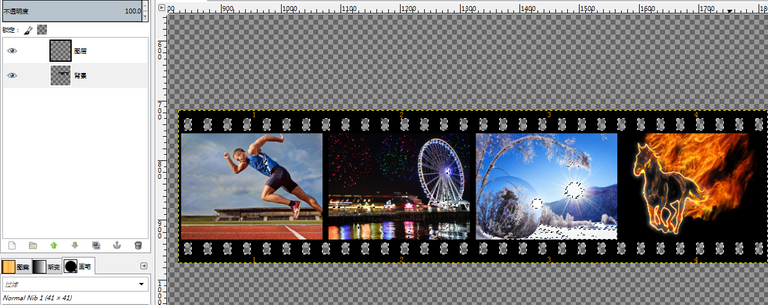
步骤9:摈弃选区:
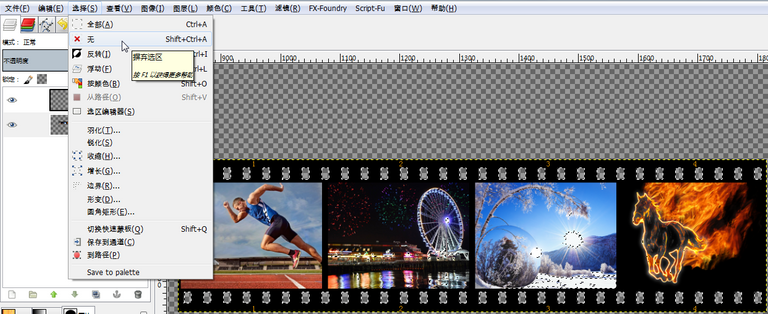
步骤10:将图层与背景合并:
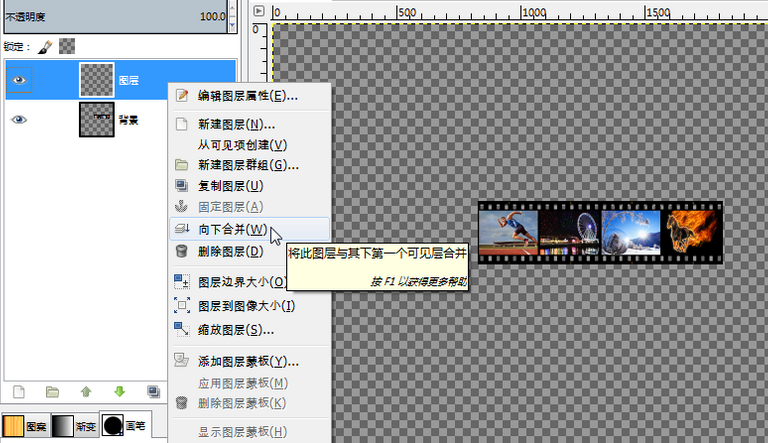
步骤11:使用矩形选择工具选择第一张照片:
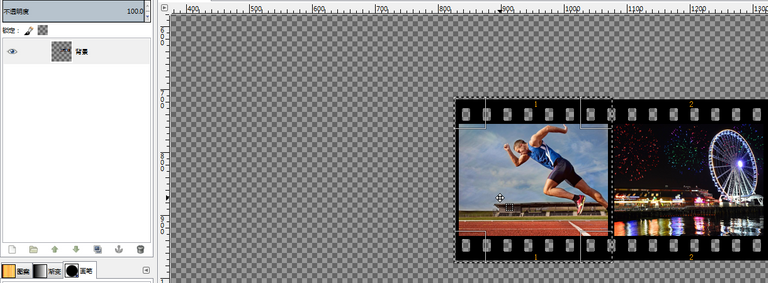
步骤12:使用缩放工具,将选区加长到原来的2倍左右:
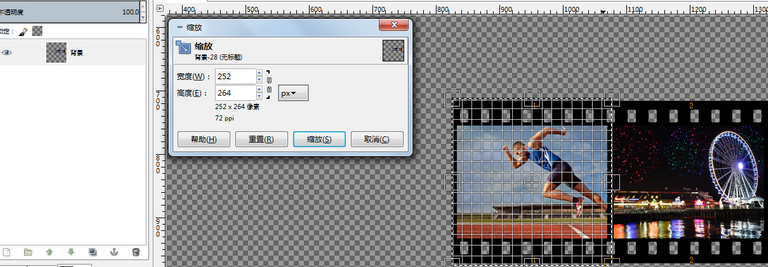

步骤13:固定缩放后的图层:

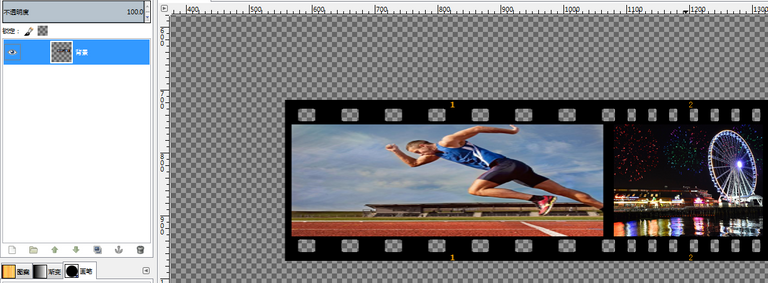
步骤14:使用矩形选择工具选择整个胶片:
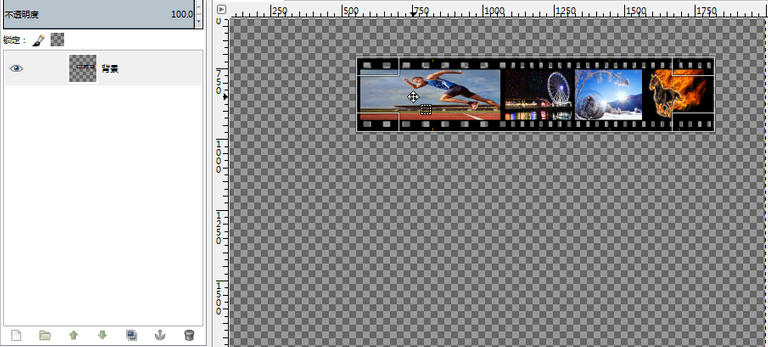
步骤15:复制并且粘贴该选区:
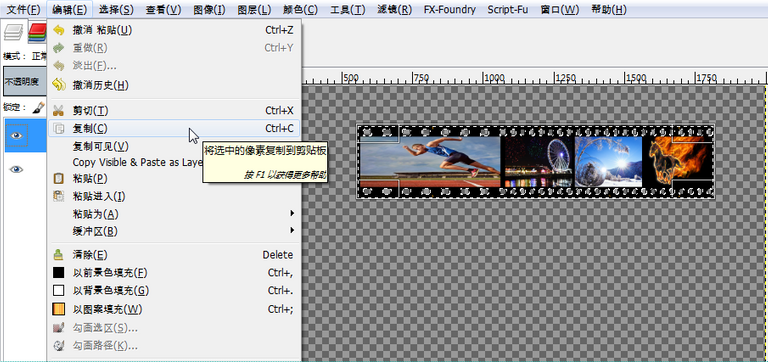
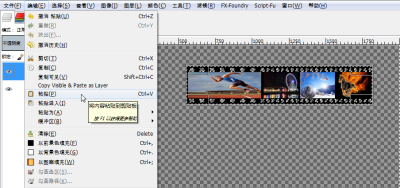
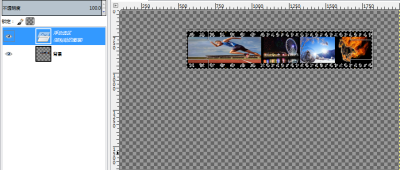
步骤16:垂直反转新粘贴的选区图层:
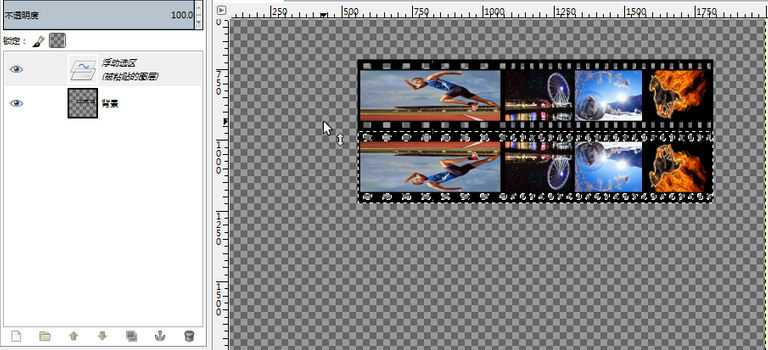
步骤17:调整浮动图层的透明度:
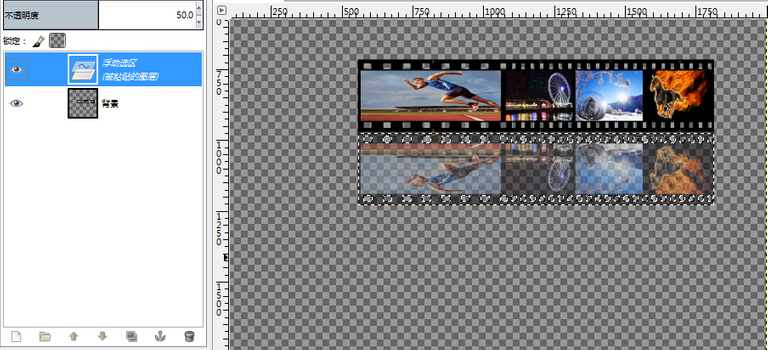
步骤18:固定浮动图层:
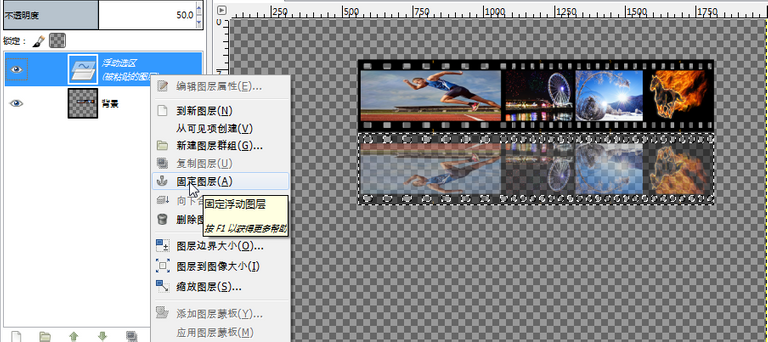
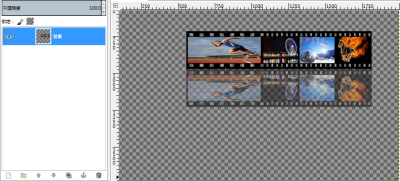
步骤19:使用矩形选择工具选择整个胶片:
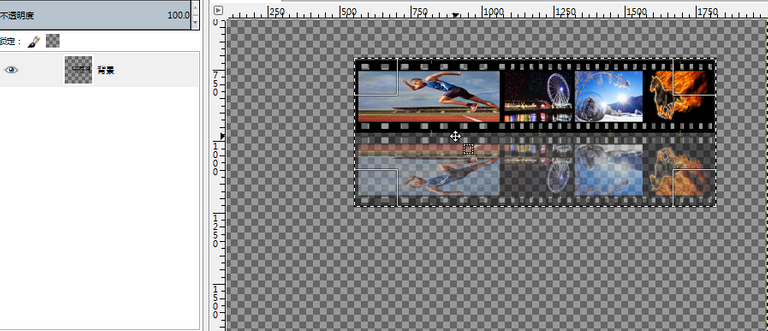
步骤20:对选区使用曲线扭曲滤镜:
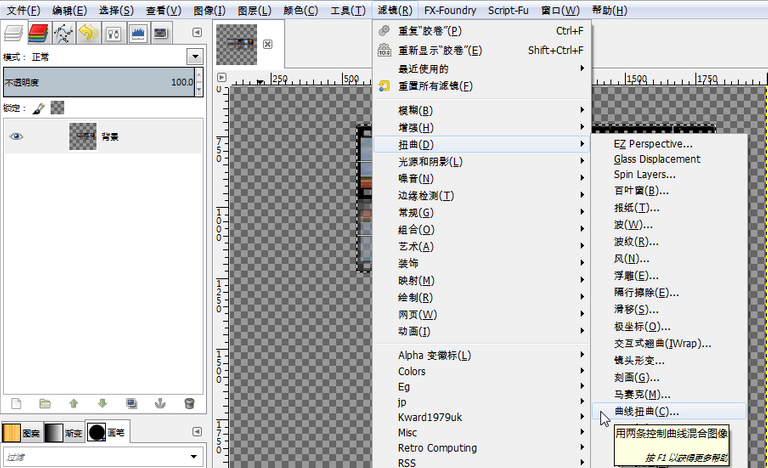
设置如下:


结果如下:
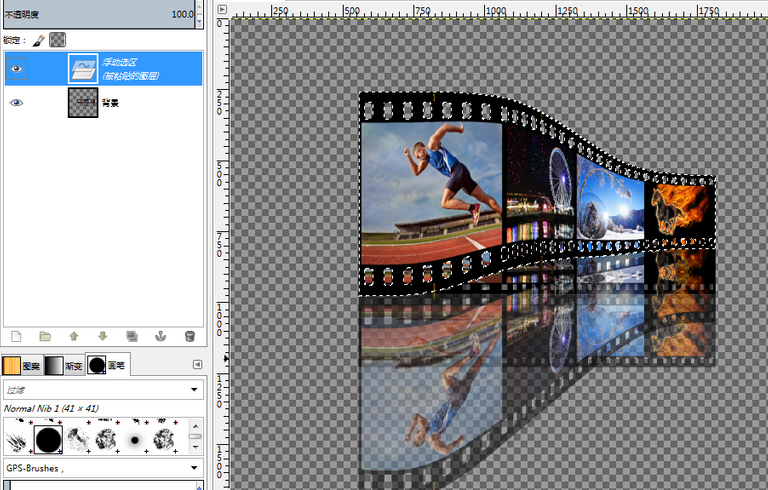
步骤21:从浮动图层创建新图层:

步骤22:删除背景图层:

步骤23:创建新透明背景图层:
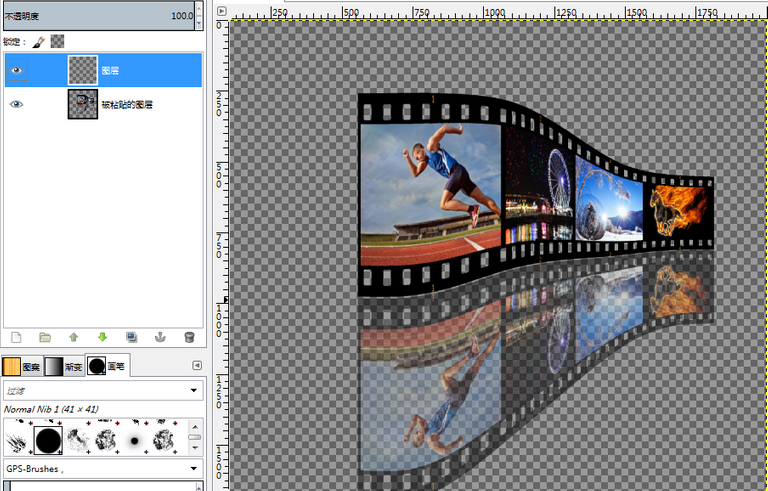
步骤24:选择新图层,将前景色设置为白色,背景色设置为黑色。应用混合工具:
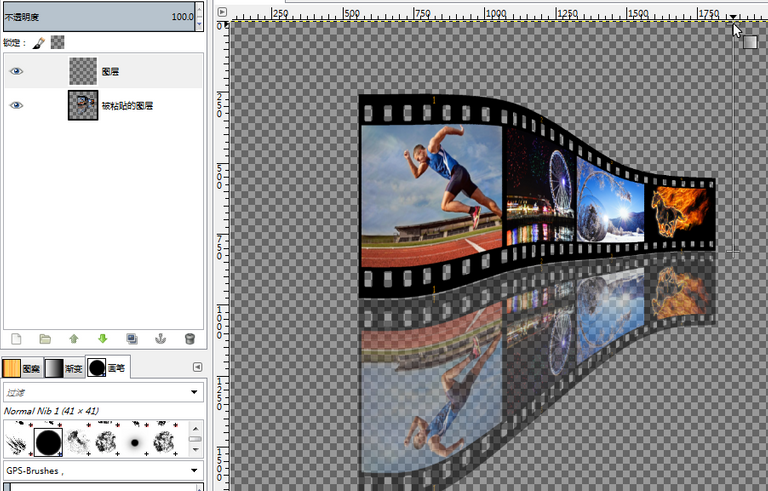
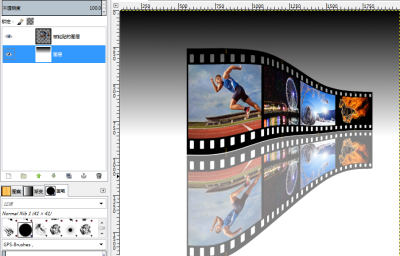
步骤25:对图像图层创建白色背景的图层蒙板:
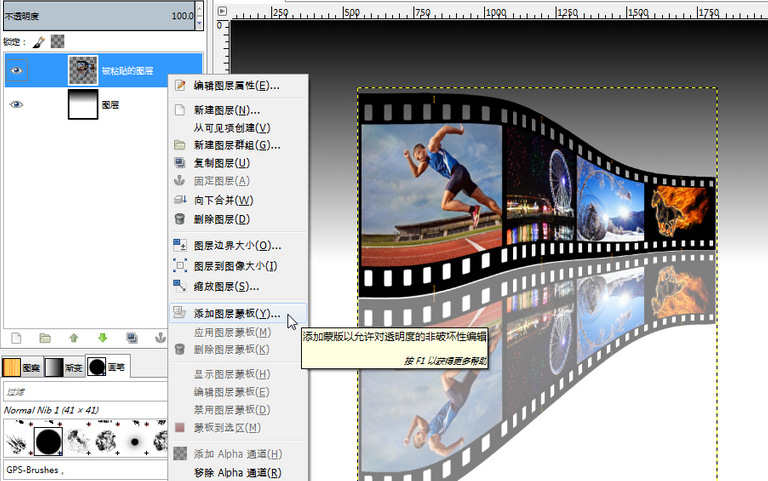
步骤26:选择蒙板应用混合工具:

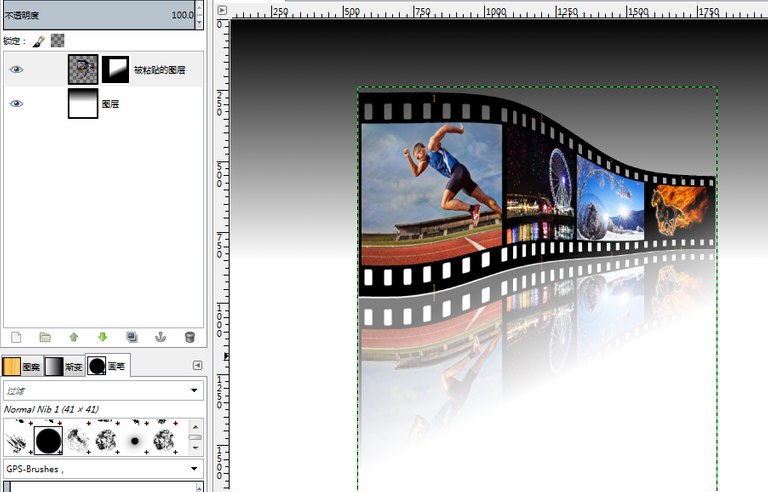
步骤27:应用裁剪工具:
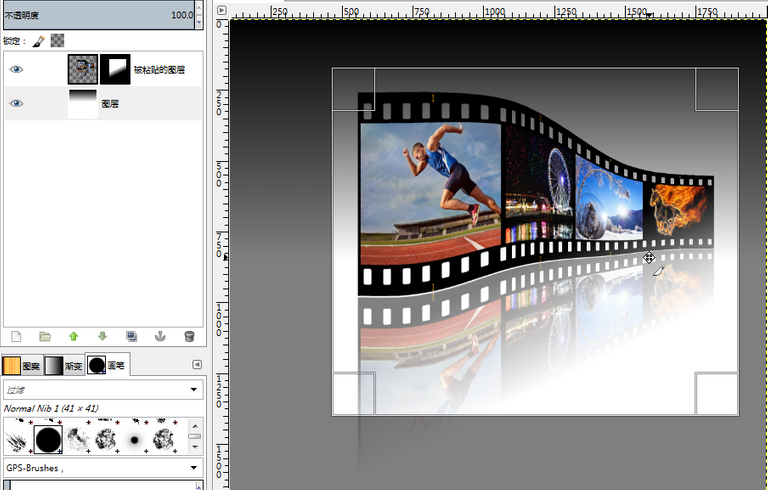
得到最终结果:

Posted on Utopian.io - Rewarding Open Source Contributors
Hello, @alanzheng 😊
Here is Anna, from the team at @bizarreart
We are a new project on steemit and our main purpose is to show some of the most bizarre art works that challenge traditional perceptions of art. 🎨
If you have original content that you think fits our project, we would be happy if you could support us by following and using the tag #bizarreart on your original content related with bizarre art.
We are still preparing some guidelines for our project related to projects that we will resteem on our account and also the ones we will publish but soon it will be ready.
Hope we will have your support and if you have any feedback or ideas please let us know on our first post at @bizarreart,
Thank you 👨🎨
Anna
please you show what you want, hopefully what you want to be true, and can be a history, @alanzheng extraordinary I love trace you, I hope your wish come true, thank you.
Thank you for the contribution. It has been approved.
You can contact us on Discord.
[utopian-moderator]
@slempase, thanks!
Hey @alanzheng I am @utopian-io. I have just upvoted you!
Achievements
Suggestions
Get Noticed!
Community-Driven Witness!
I am the first and only Steem Community-Driven Witness. Participate on Discord. Lets GROW TOGETHER!
Up-vote this comment to grow my power and help Open Source contributions like this one. Want to chat? Join me on Discord https://discord.gg/Pc8HG9x