What Will I Learn?
- How to create MySQL Database
- How to create MySQL Table
Requirements
- Xampp
- PC (Windows )
Difficulty
- Basic
Tutorial Contents
What is MySQL ?
MySQL is a database software relation (Relational Database Management System or RDBMS), as well as ORACLE, Postgresql, MS SQL, and so on. MySQL was developed around 1994 by a software development company and database consultant named MYSQL AB residing in Sweden.
Now just go to the tutorial, follow the steps below:
- The first step should you do open the xampp mysql to enable application press start on mysql to activate it follow like below.
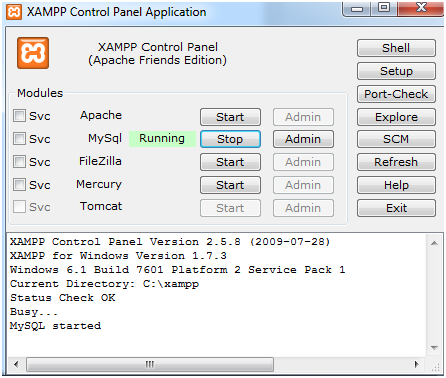
- After that you guys open command prompt click start in windows after that you guys search for cmd
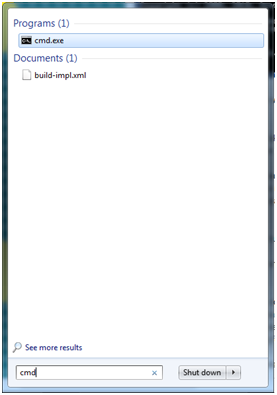
- After opening the cmd to get out like the picture below

Before we get to the tutorial how to create a database we go first to the mysql server please follow as below.
Type
cd \this command is used to switch to directetori C

- Next you guys type command
cd xampplike below and press enter

- Next type command
cd mysqland press enter

- After typing the command
cd mysqlnext you guys typecd binand press enter

- Now you guys type the commands
mysql – u rootto get into your mysql server and press enter to exit as below, once it comes out like the picture below means you guys managed to get the mysql server

- Next you guys type the command
create database dbardifitra;then press enter, so it comes out like the picture below

- After we make the data base we now see databases that we have created earlier with the way type the command
show databases;then press enter
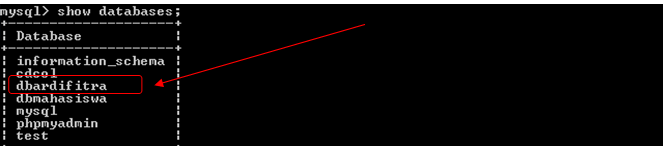
- After successfully creating a database we will now create a table, before we make our table select the first database that would like to use to create the chart, an example I will now select the database dbardifitra, how to select a command type
use dbardifitra;see the image as shown below

- After the above command to select the database that you want to use it we will make the table, to make the chart type command
create table tbardifitra ( NIK int not null, Name char(20), Place char(50) )like the image below and then press enter

- To see the structure of the table that we've created last type the command
desc tbardifitra;then press enter look like the image below

- To see a table who've we created last type the command
show tables;then press enter look like the picture below

Here's my tutorial, hopefully useful
Posted on Utopian.io - Rewarding Open Source Contributors
Your contribution cannot be approved because it is a duplicate. It is very similar to a contribution that was already accepted here & here.
You can contact us on Discord.
[utopian-moderator]