One of the most popular features of the Steem blockchain is the delegation of Steem Power to other people. This happens often for personal, financial or supportive reasons. It allows others to gain more influence through higher upvotes and curation rewards. Steemit has no option for delegation in their user interface so we need other tools to access the Steem blockchain. This tutorial shows how it is done with the open source desktop app Vessel by @jesta.
Repository
https://github.com/aaroncox/vessel/
What Will I Learn?
- You will learn how to connect your Steem account with Vessel
- You will learn how to delegate Steem Power
- You will learn how to undelegate Steem Power
Requirements
- The latest desktop wallet client from Vessel
Difficulty
- Basic
Tutorial Contents
The tutorial explains how to use the Steem Power delegation function of the Vessel desktop. You learn how to manage your delegations for multiple accounts directly out of the wallet by first connecting them with the wallet and then delegating and undelegating your Steem Power.
Tutorial
Download And Install The App
You can get the latest MAC and Windows version from the official GitHub releases. It will install a desktop wallet for Steem on your computer. It is basically the same as your Steemit wallet but with more functionality and insight and a new user interface.
https://github.com/aaroncox/vessel/releases
Connect Your Account(s)
You can easily add one or multiple accounts to the wallet. Click on Accounts to enter the accounts manager. There, click in the top right corner on the green button + Add account.
You have now the option to either import a Steemit.com account with your master password to get all different private keys OR to import a private key directly - the much more secure version in my opinion. For a delegation you need your private active key. You can find your private keys in your Steemit wallet under the permission tab.
In the following form you have to enter your Account Name and your WIF Private Key (either posting, active or owner key). You have further the option to encrypt your wallet for better security. I highly suggest using that feature to secure your Steem account even if it is just locally stored. Activate the feature and enter your wallet password in the two fields on the right side. Finish the process with a click on the long green button Add to Wallet on the bottom.
Delegate Steem Power
Now that your account is ready go under the SP Delegation tab where you find the current outgoing delegations of your account. When you click on the green + button under the controls column on the right of your account you open the delegation form.
In the first field you have to enter the name of the delegatee, the account which will receive your SP. The two following fields are for the amount of Steem Power or alternatively in Vesting Shares. We can easily ignore both options as a comfortable slider below for the available Steem Power does the trick much nicer for us. If you would like to know the current ratio of Vests to Steem Power you can check out Steemd for the SPV stat under Vesting Fund.
Warning! If you pull the bar completely to the right you get the warning:
Warning! Delegating too much SP.
Leaving so little SP in this account may cause it to stop functioning, meaning you may have to power up more Steem or Delegate to this account from another in order to even undo what you are about to do.
If you are happy with your settings press the blue Confirm Delegation button on the bottom right. If you have setup a wallet password you have to enter that next in order to confirm the delegation. Your delegation will now show up in the delegation table of the Vessel wallet.
Changing Delegations
To change your delegation you can click on the blue edit button with the pen icon under the Delegated tab. On the following delegation form you can see all the current settings and easily adjust the slider to more or less Steem Power. If you want to cancel a delegation entirely set the amount of Steem Power to zero or use the orange bin button in the delegation table.
Any delegated Steem Power will take seven days to return to your account. This is a balance mechanism to avoid gaming the delegation feature of the Steem blockchain. So keep that mind when you use delegations.
This is it! I hope this tutorial was helpful to you. Please let me know if you have any further questions in the comments below.



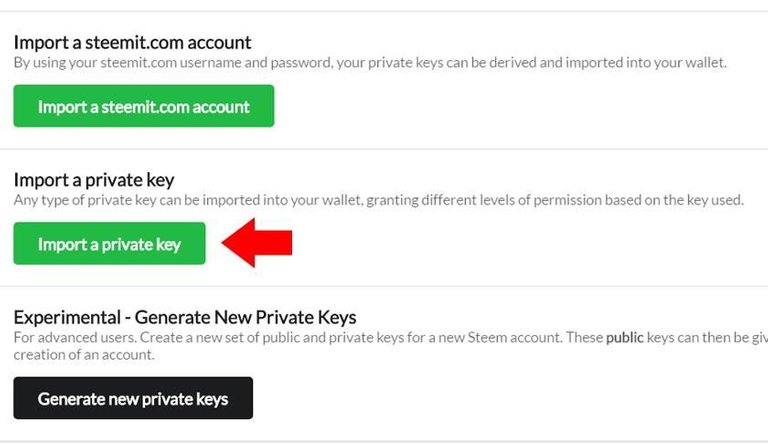
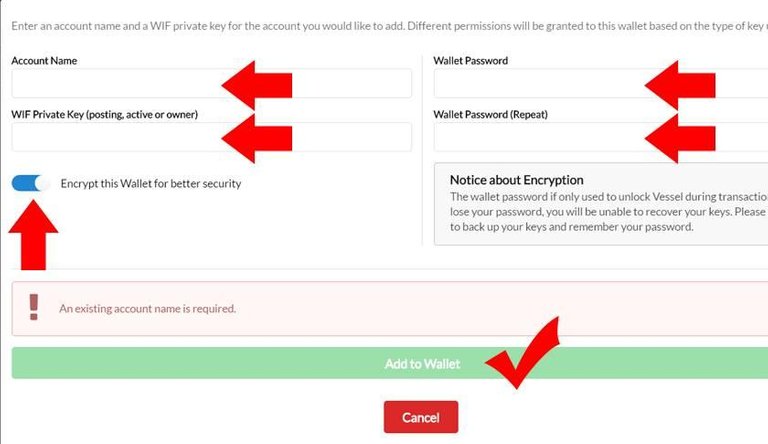



Thank you for your contribution @flauwy.
I wasn't aware of this application and it's very useful and easy to use for Steem Power delegation.
The tutorial is very well explained for less experienced users to use the application.
Your contribution has been evaluated according to Utopian policies and guidelines, as well as a predefined set of questions pertaining to the category.
To view those questions and the relevant answers related to your post, click here.
Need help? Write a ticket on https://support.utopian.io/.
Chat with us on Discord.
[utopian-moderator]
Thank you for your review!
This tutorial is very much needed from someone and gladly you posted it many find it difficult to delegate when they are new so it will really help a lot of people thanks for explaining everything in details and simplified version
Right, I was actually looking for a solution myself and found this very easy and comfortable to use.
Interesting and useful app tools for delegating steem power to people and also a nice feature to undelete steem power also, but my issue is that is this tool safe to use without compromising our steemit passwords @flauwy
It was created by the number 2 Steem witness @jesta and the code is public. I am trusting it.
@flauwy Is this real or just a scam?
This is an app from the number 2 witness of the Steem blockchain AND it is open source. No scam. But keep an eye on new releases and keep the wallet up to date.
I liked the way you explained it. however I still want to avoid using app.
Thank you very much to share a steepit to share a new post and very much to inspire Allah - I'm very good to thank you
Wasn't aware of this .... thanks for the update.
This was very helpful. Thank you
Hey @flauwy
Thanks for contributing on Utopian.
We’re already looking forward to your next contribution!
Want to chat? Join us on Discord https://discord.gg/h52nFrV.
Vote for Utopian Witness!
🤖 Congratulations! You've been featured in the newest @SMG co-curators digest. Thanks for being one of our cherished members. See how much our mastermind appreciates you and your work here:
https://steemit.com/steem/@smg/smg-digest-or-steem-power-vessel-or-pro-biotic-beets-or-caffiene-excess-or-feel-fatigued-or-thai-13