Good morning meet again with me in my tutorial and this time I will share tutorial how to add watermark logo on video. the way is quite easy and does not require a long time to add watermark with this application
FFmpeg Video Editor is an android app that has the function to make editing on video, this application can do video cutting, slowmotion effects, fast effects, adding watermark logo and others.
and immediately we discuss step by step how to add watermark logo in video with this application.
Step 1
in this first step we will download and install FFmpeg video editor application on our android.
we can download it for free, and the application is now also available in the Play store. we first enter the play store and write in the search field "FFmpeg video editor"
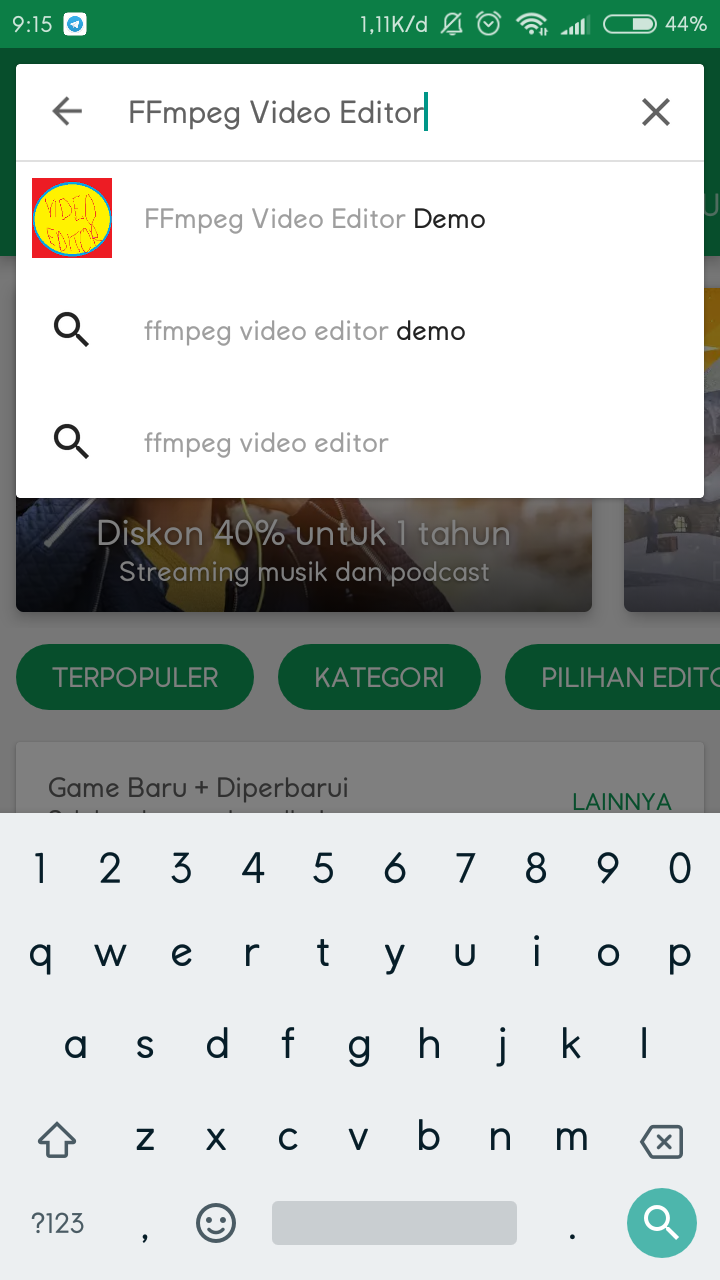
then type search to do the search, after you do the search it will appear like this. then we select "FFmpeg Video Editor Demo"
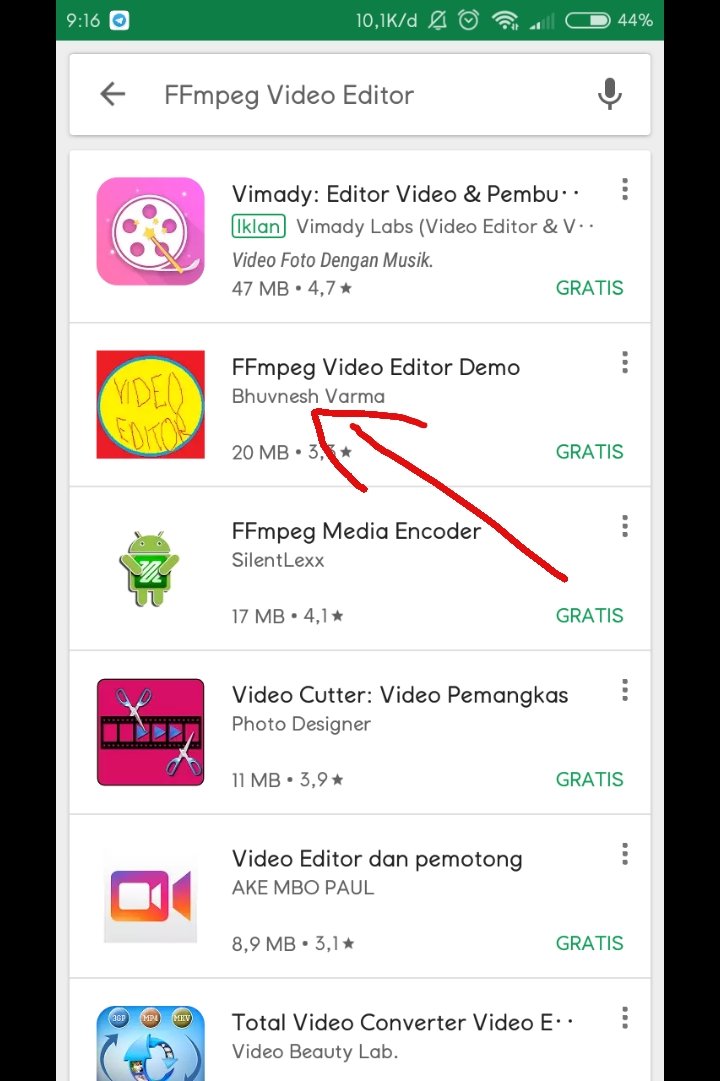
then we download and wait until finished and if it is finished let the installation process to finish.
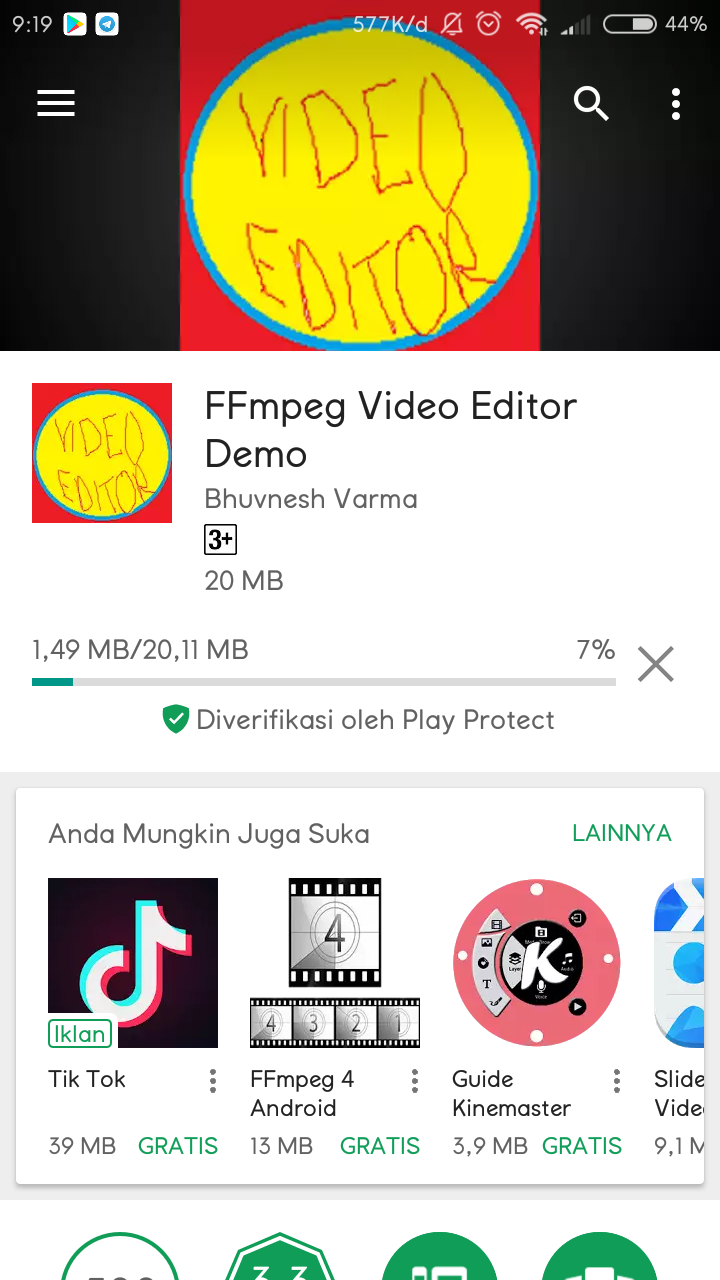
if the download and install process is complete then we will go to step 2.
Step 2
in this second step we will do open this application and enter the video into this application.
then we open the app its first view if you open the application it will be like this
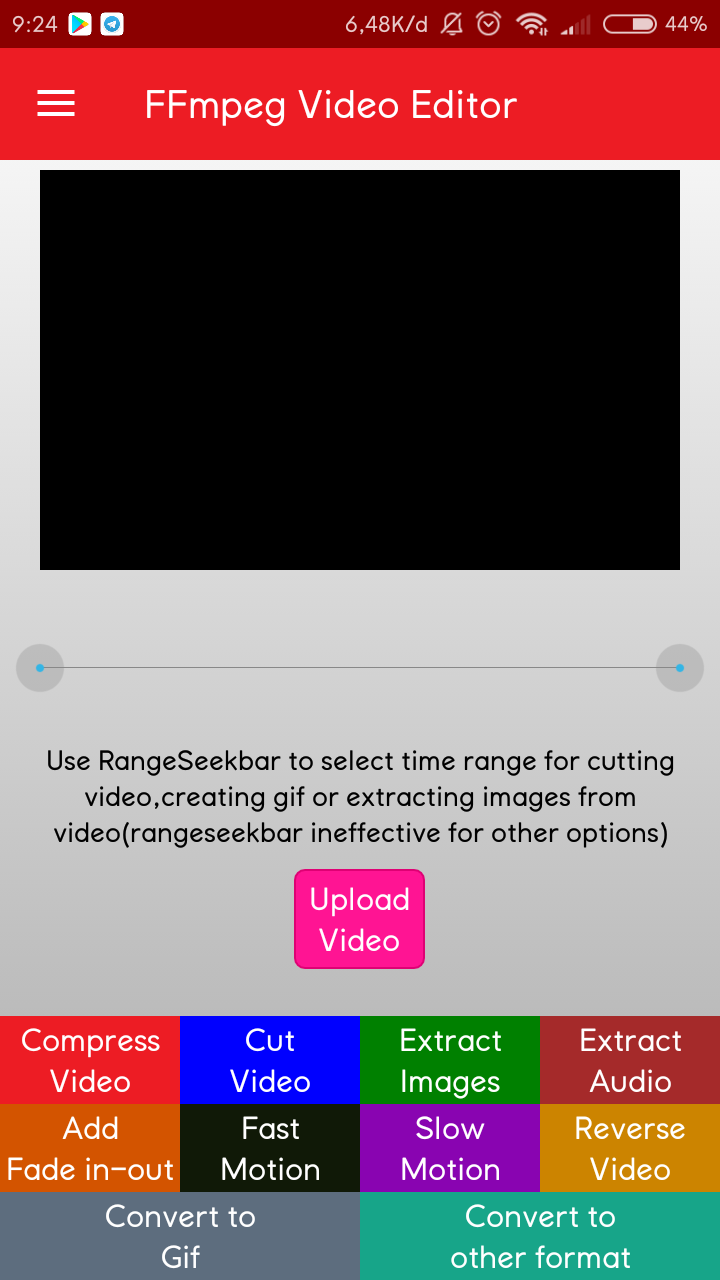
many features that can be used and already available in the list under the first view.

after that we will try to insert video into FFmpeg Video Editor application. we can enter it by pressing the button "Upload Video"
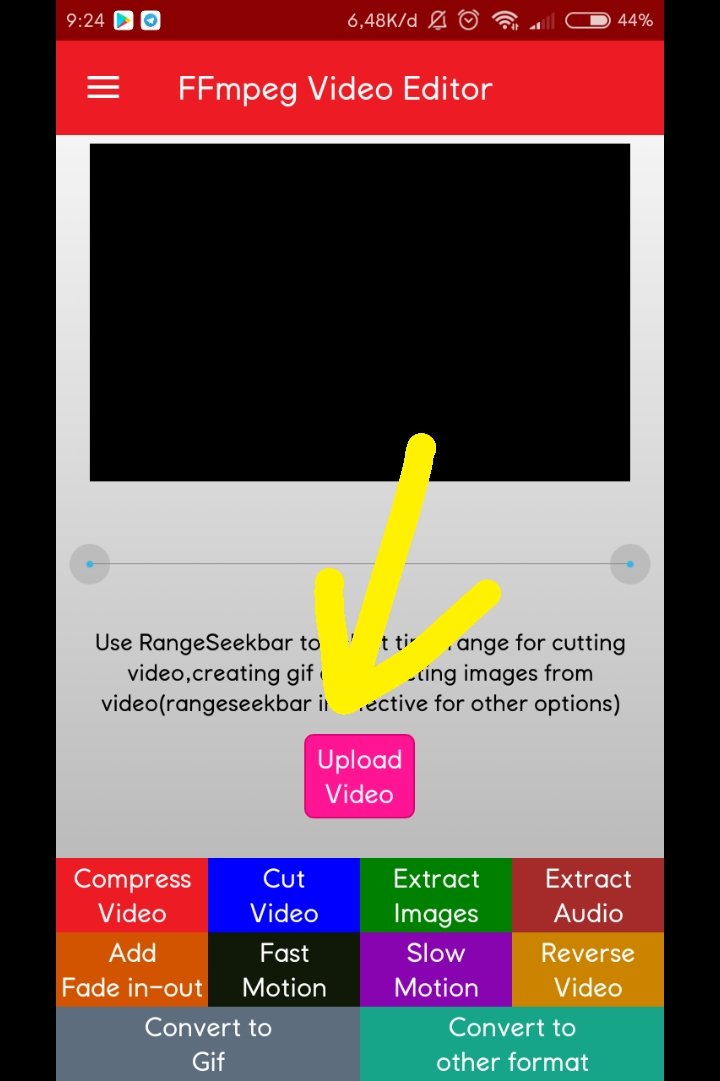
then we select the video that we will input. and if you have selected then the display in FFmpeg video editor will be like this. there is already a video in the top box, look at the picture below
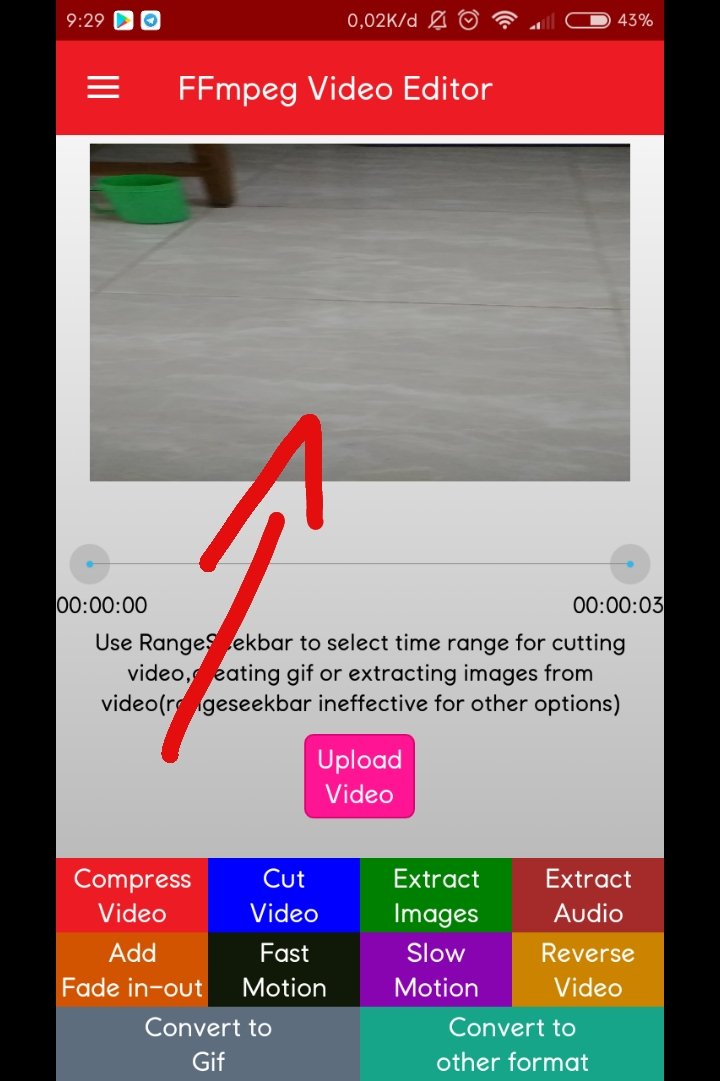
Step 3
in this third step we will edit the video to add the watermark logo on the video we have input earlier.
to enter the watermark logo we must press the button in the top left corner see the picture below.
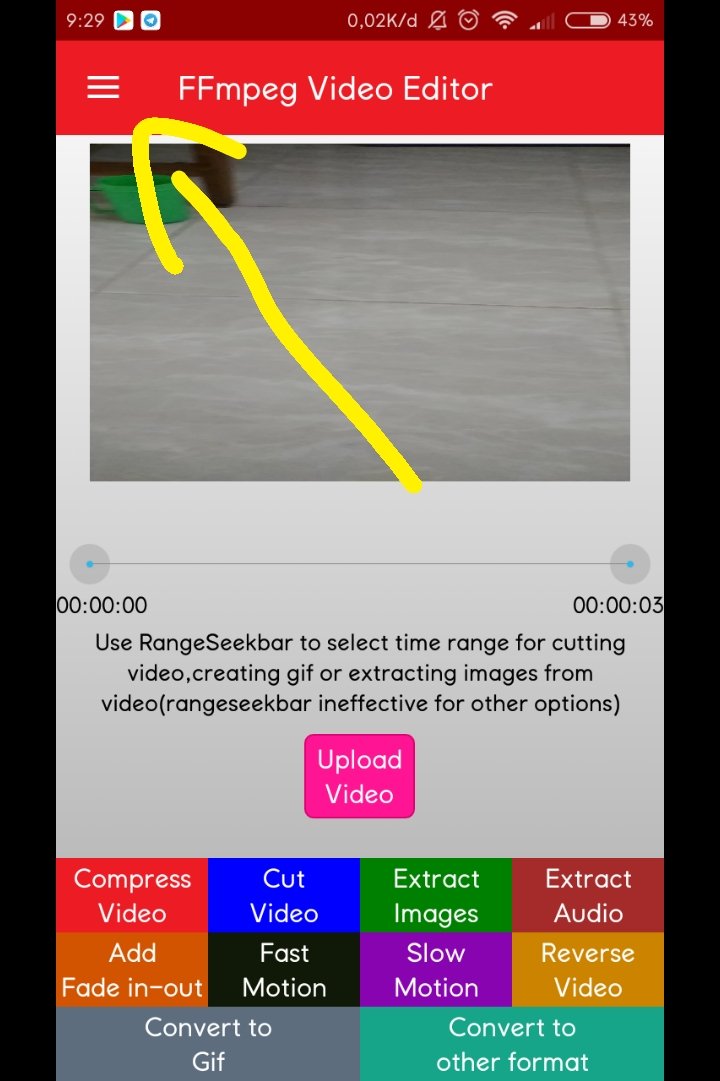
then in that option we select "add image watermark" to add the logo on our video earlier
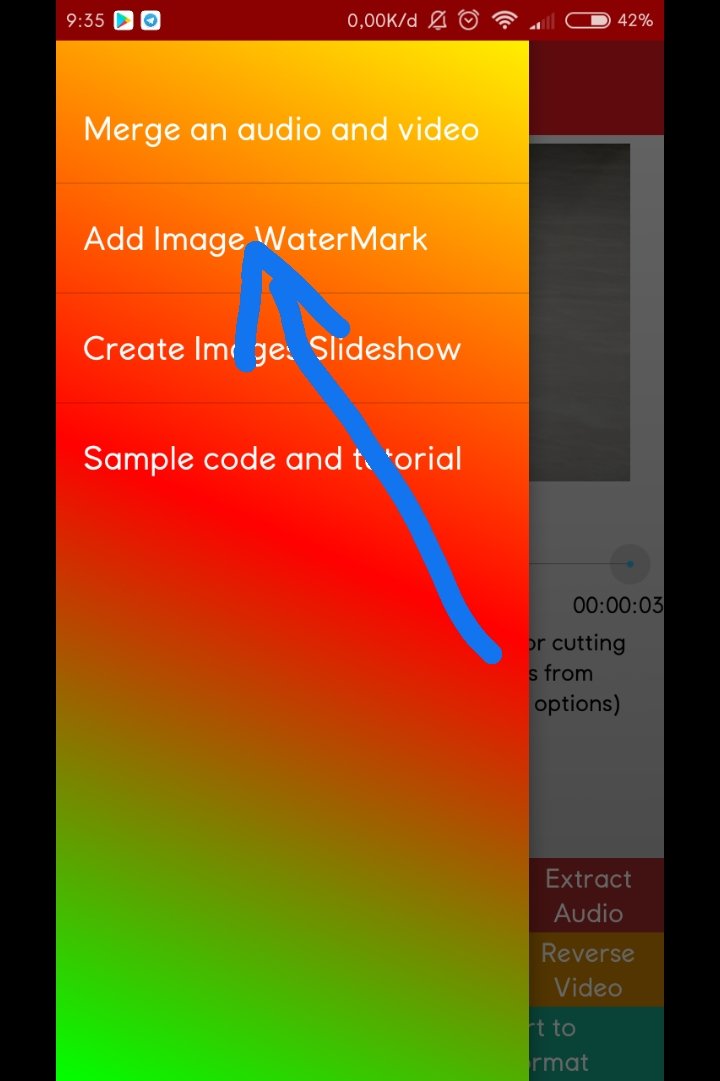
then if you have pressed "add logo watermark" the display will move to be like this. fill in the "video file path" with the video you want to name the watermark logo, and fill in the "Path image file" with the image that will be the logo in the video. like the picture below I've added a video and image that will just make the logo watermark.
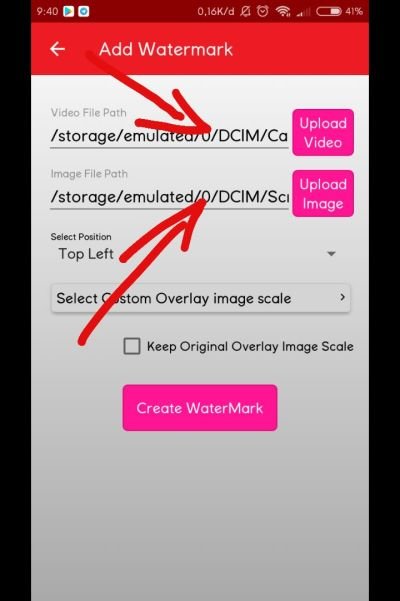
then below we choose where we want to put watermark logo on the video, here I will put the logo in the top left corner so I select "Top Left"

then below again we select the size for the logo in the video. here I fill with the size of 150 to 150 for watermark logo it will not be too kec
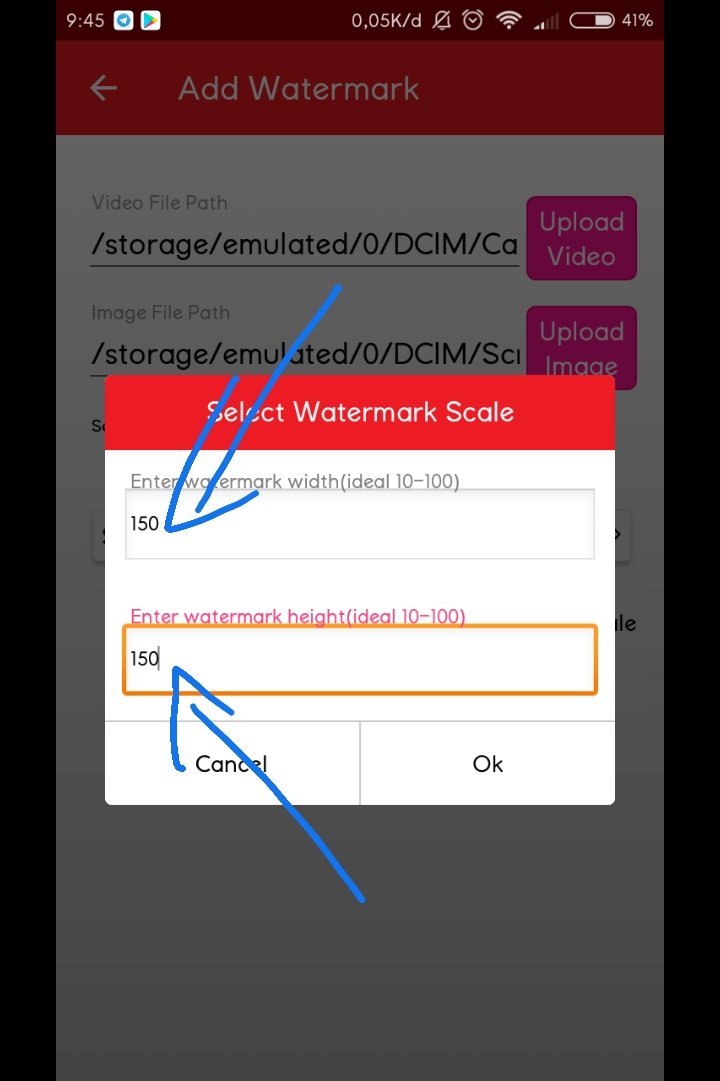
if we have select "create watermark" to start making watermark on the video.
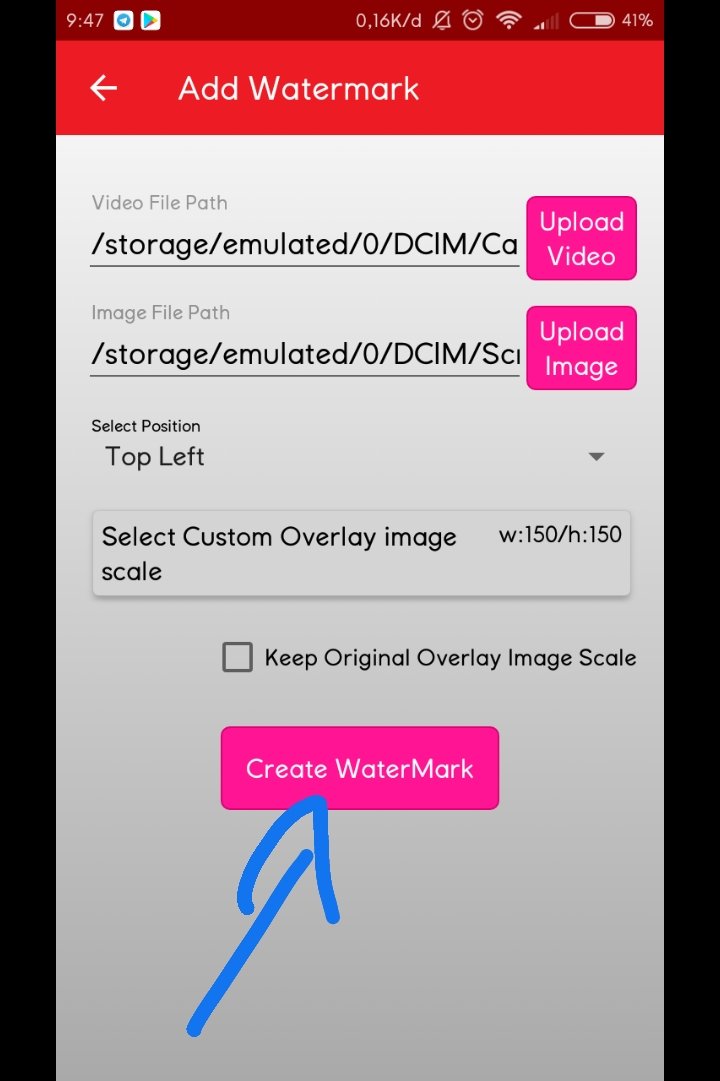
if you have pressed "create watermark" it will appear its merging process wait for the process to complete
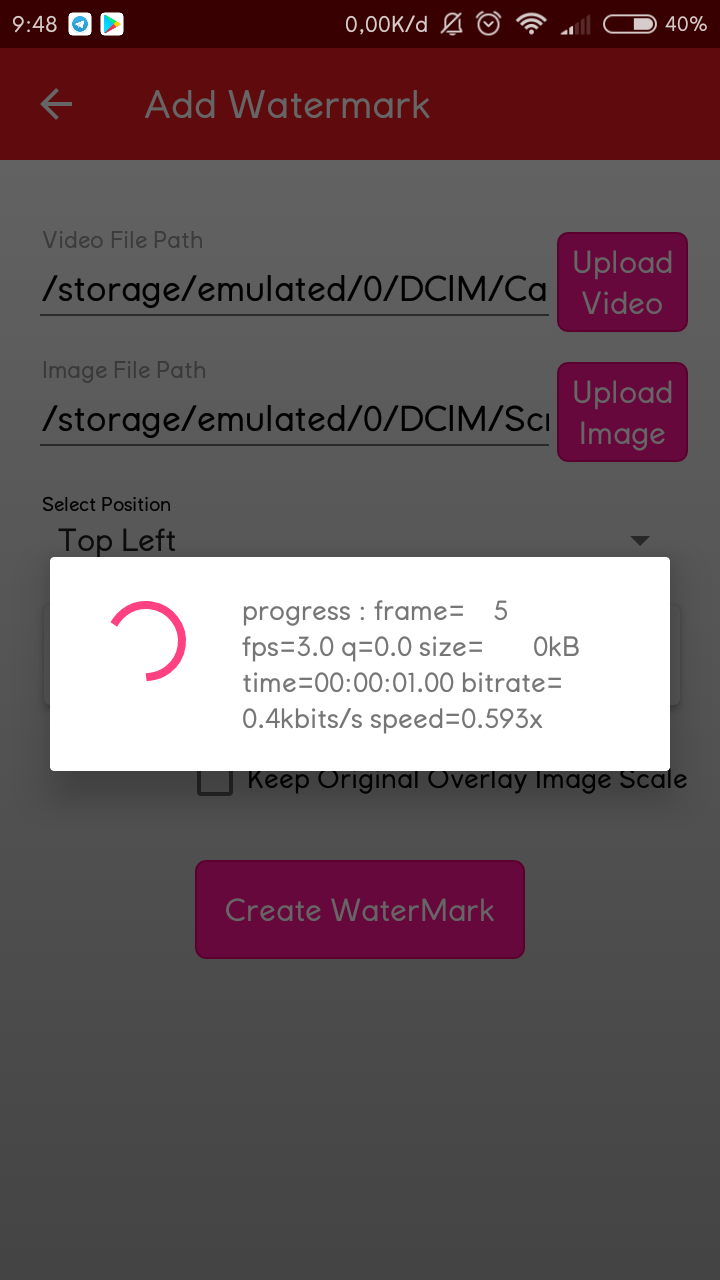
and if the process is complete then you will see the "video preview" it and you can already see the logo on your video and video already stored in the folder shown under the video.
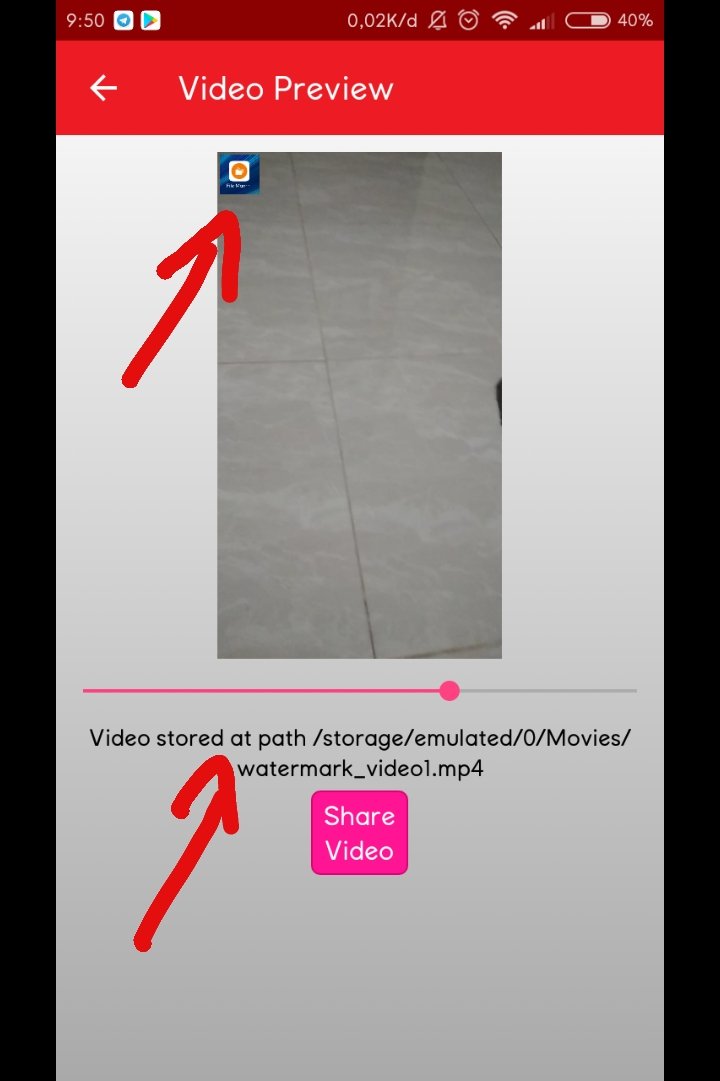
and congratulations your video has been inserted watermark logo and can be enjoyed or in play as usual with additional watermark logo of course.
so for this video and hopefully useful for all of us.
Posted on Utopian.io - Rewarding Open Source Contributors
Thank you for the contribution. It has been approved.
You can contact us on Discord.
[utopian-moderator]
thanks
Hey @muhnofa I am @utopian-io. I have just upvoted you!
Achievements
Suggestions
Get Noticed!
Community-Driven Witness!
I am the first and only Steem Community-Driven Witness. Participate on Discord. Lets GROW TOGETHER!
Up-vote this comment to grow my power and help Open Source contributions like this one. Want to chat? Join me on Discord https://discord.gg/Pc8HG9x