good morning back again with me in my latest tutorial post this time I will share the tutorial "how to remove ads with adaway" okay we just go to the understanding.
as we know the ads on android is very annoying especially when we are in a hurry to use android but even many ads that mengangu this makes me uncomfortable, how about you? if you also feel uncomfortable you should listen to my tutorial this time. because I will give a tutorial to remove the ad with the AdAway app.
AdAway is an application that can remove or block ads on our android. this app needs root access to enable the removal of ads
how to let's do it together.
Step 1
first we must have its AdAway app you can download it in Official Website here https://adaway.org
the look of his website will be like this.
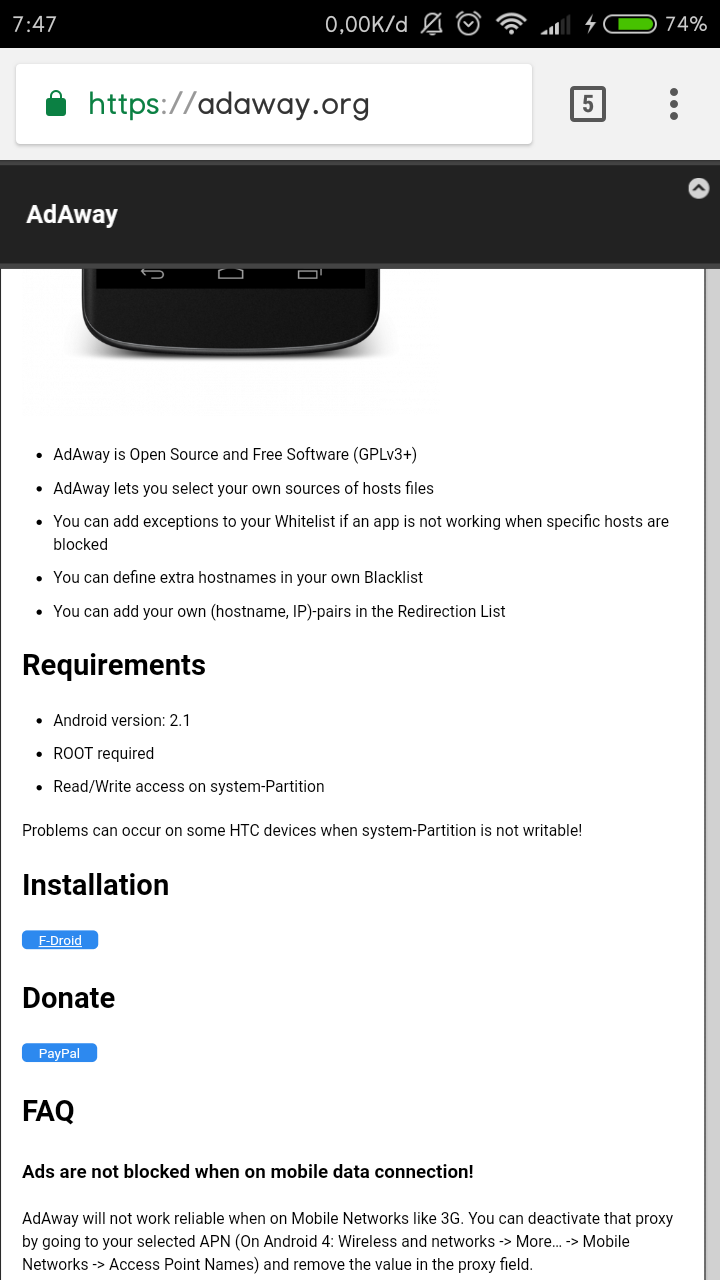
then we press "f-droid" button under Installation.

then we will be directed to other web to download its application file. as this is the look of his website and all you have to do is press the "download APK" button see the picture below for more details
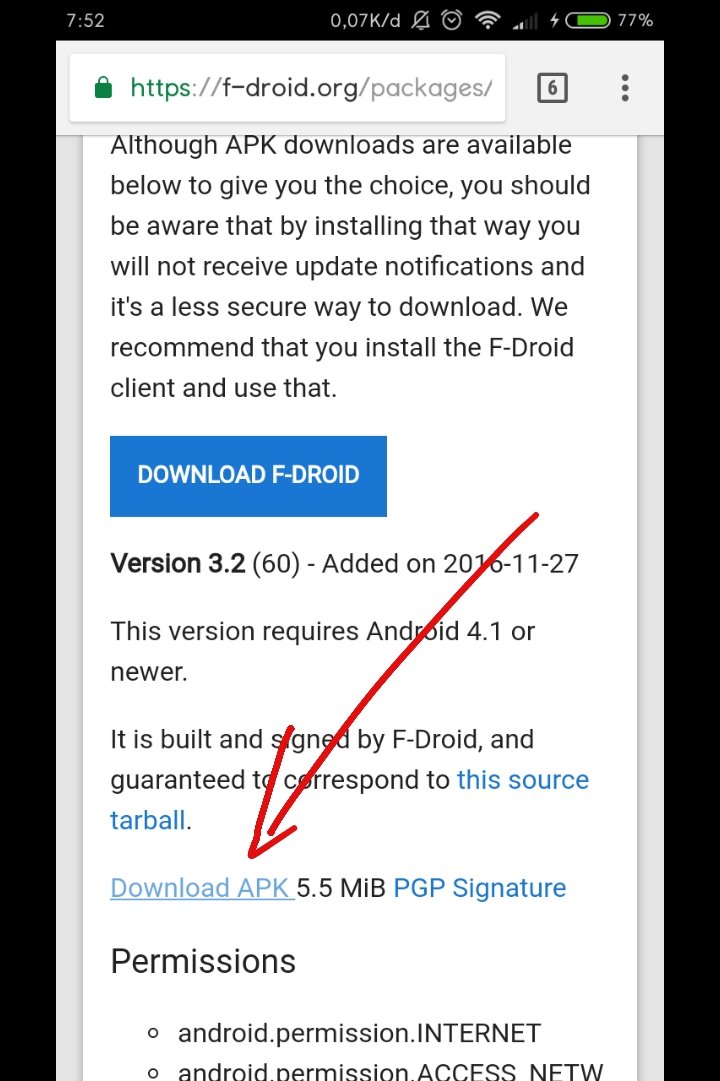
wait for the download process to complete.
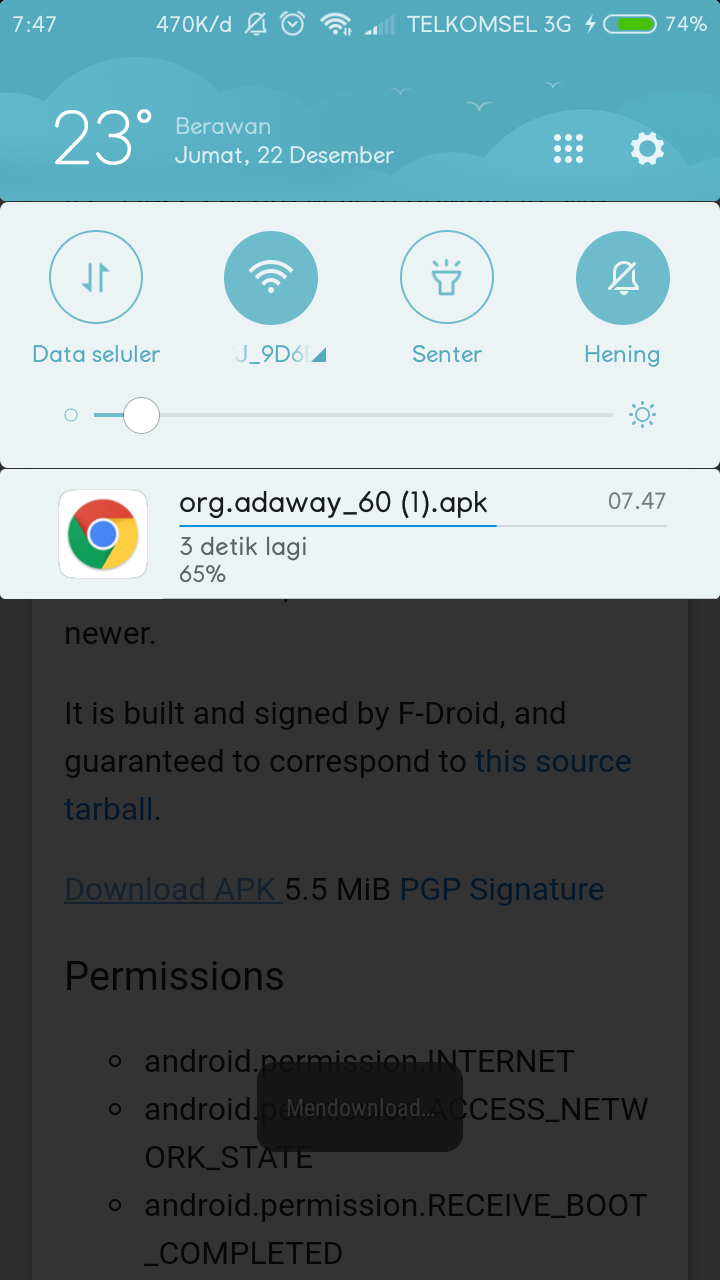
Step 2
if the download process is complete we have to do is to install on the application. click "pasang (indonesia)" and kilik "install (english)"

wait for the installation process to complete
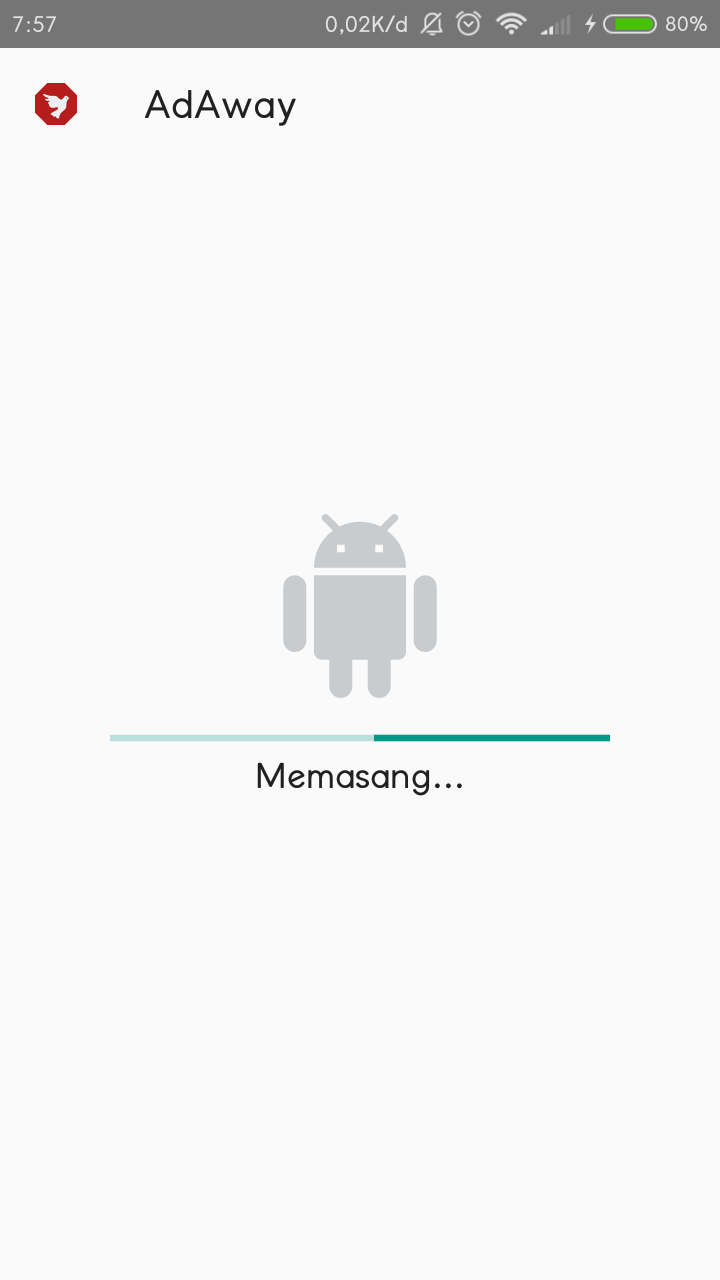
if the installation process is complete we select "buka (indonesia)" and click "open (english). look at the picture below
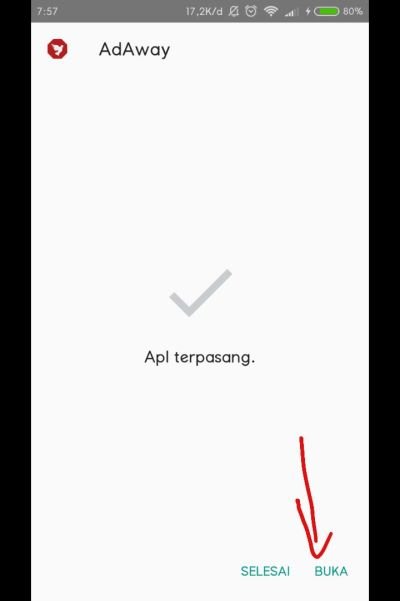
Step 3
after you hit "open" you will go into its app display application will like this as shown below.
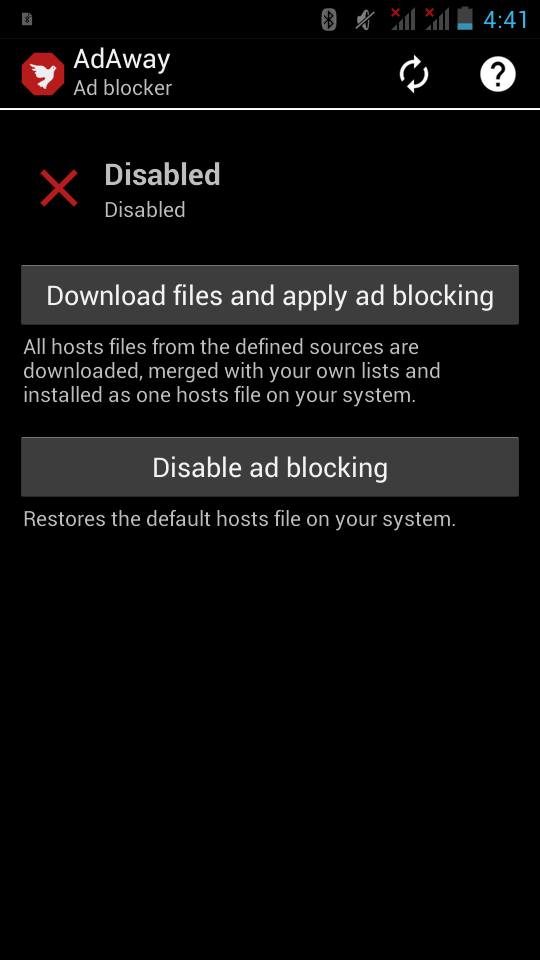
there is the word "Enable" means your android has not been protected by adaway and there are still ads. and to remove it we have to press the button "download files and apply ad blocking"

after you hit the "download files and apply ad blocking" then the download will take a few moments
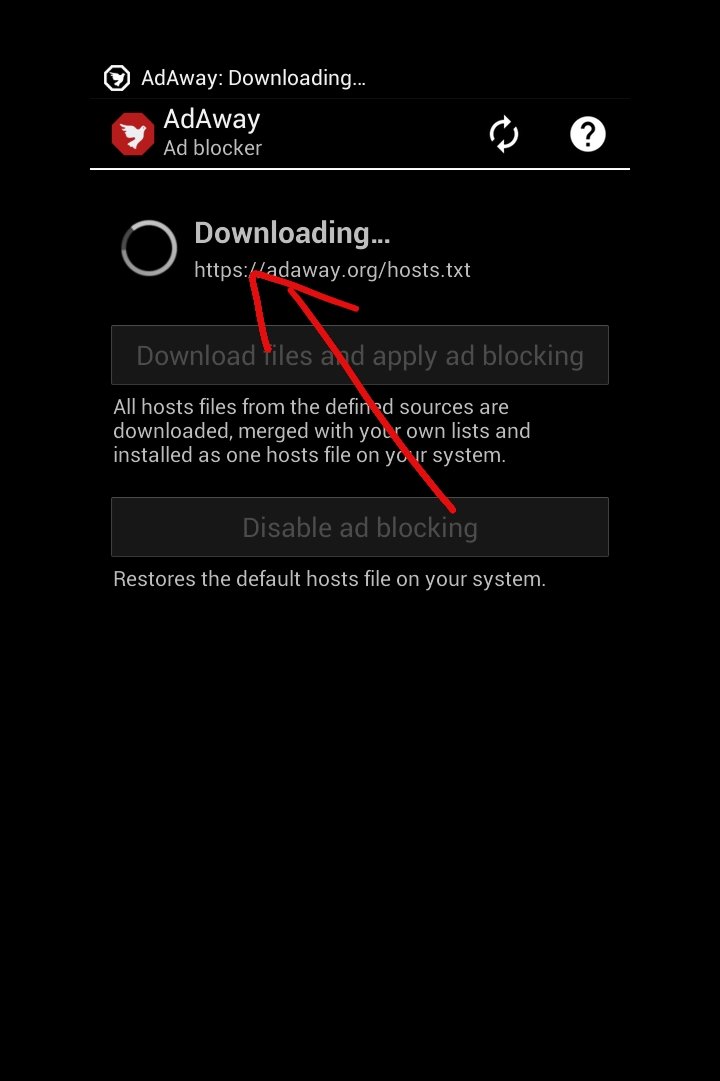
if it is finished to download popup will appear that tells us to reboot on your android. This reboot serves to activate the feature earlier. here we select "yes" and wait for the reboot to finish.

after android we live after reboot us back to the AdAway app to see already active yet. if there is any posts "Enable" so this feature is active and all ads are gone from android us
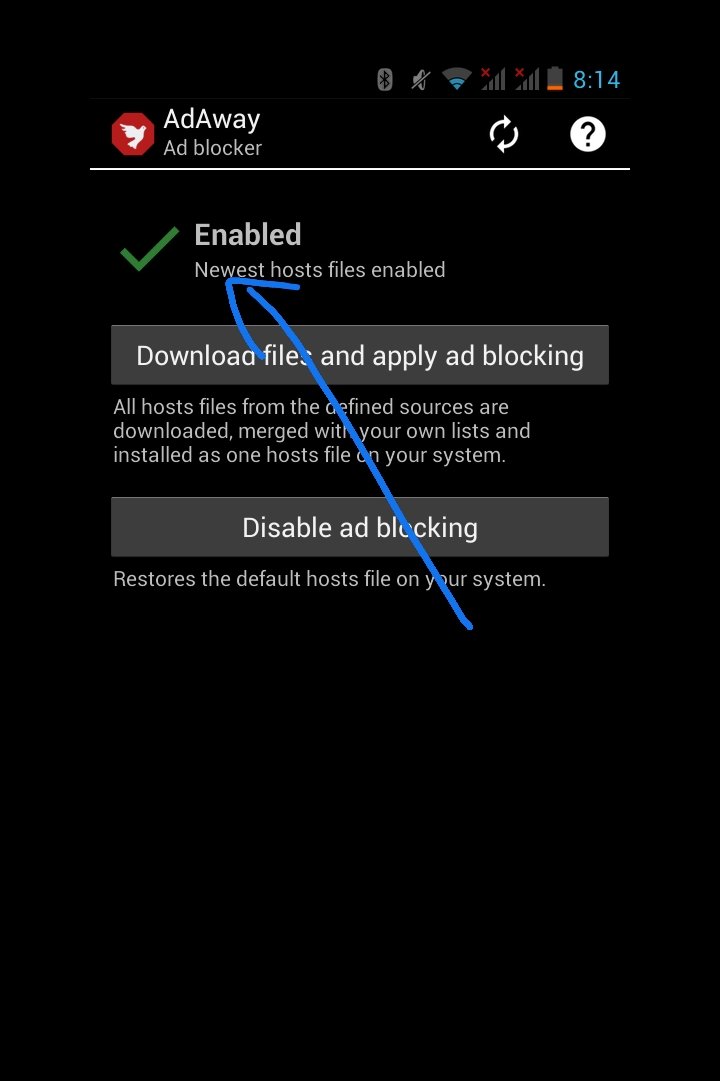
just so for this tutorial hopefully help you. see you later
Posted on Utopian.io - Rewarding Open Source Contributors
Hello, you received a boost courtesy of @steemdunk! Steem Dunk is an automated curation platform that is easy and free for use by everyone. Need a boost? Click me
Upvote this comment to support the bot and increase your future rewards!
Your contribution cannot be approved because it does not follow the Utopian Rules.
You can contact us on Discord.
[utopian-moderator]