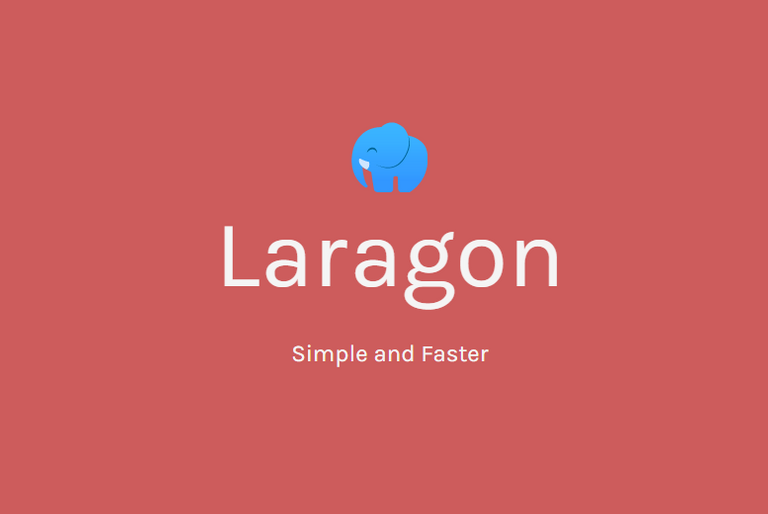
If you're a web developer, I recommend laragon as a web server for local development. Why laragon? in my experience laragon is easy to use make you fast and effective to develop your project.
The greatness of laragon
Here's the official site: https://laragon.org
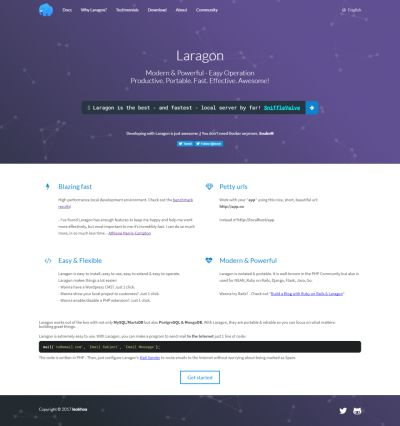
Installation Laragon
If you're going to download page. you can see some packages of laragon. You can choose to install 1 or more packages as you need.
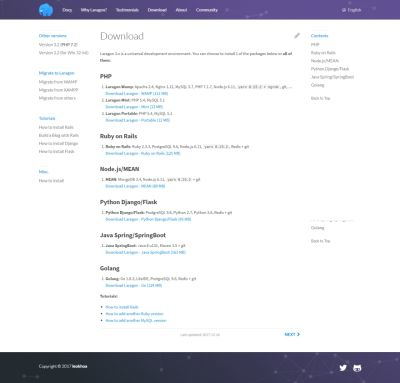
In this tutorial I choose Laragon-WAMP Version 3.2. this packages include Apache to 2.4.29 VC15, Nginx 1.12, MySQL 5.7.19, PHP to 7.2.0 VC15, Node.js v-8, yarn 1.3.2 + ngrok, git, Memcached, Redis, Composer 1.5.3 . ...
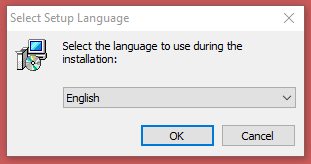
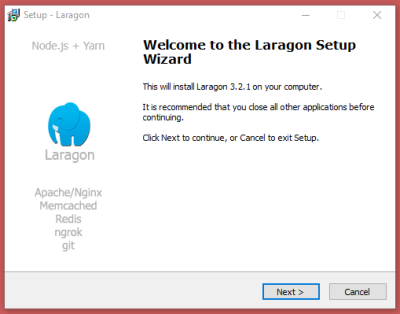
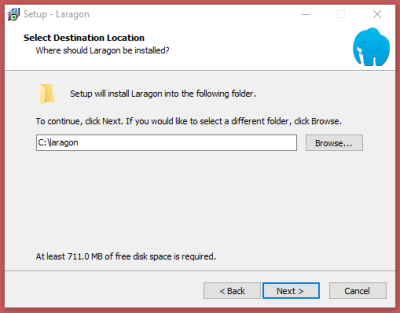
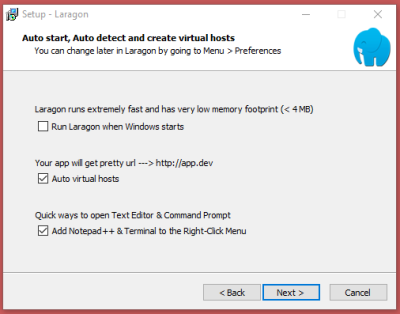
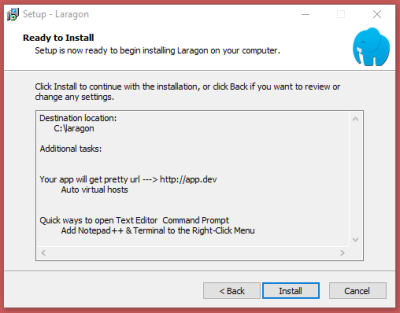
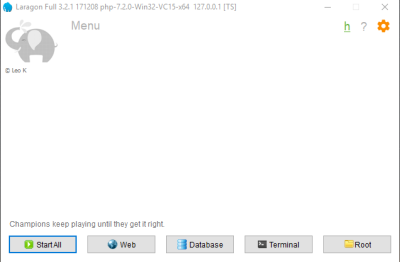
How to Use
In the homescreen any 5 button on the bottom, menu in the left top and gear icon in the right top.
Button Start All: This use to start all service of the laragon packages
Button Web: This button will open your default browser and navigate to localhost homepage.
Button Database: Will show the HeidiSql to config and manage your database
Button Terminal: Will show the cmder terminal including git
Button Root: will show the root directory of your project.
In the menu button you can see all configuration of laragon.
and gear icon you can see the preference window.
1. Configuration Domain for automatically create virtual host
Here is the preferences window of laragon
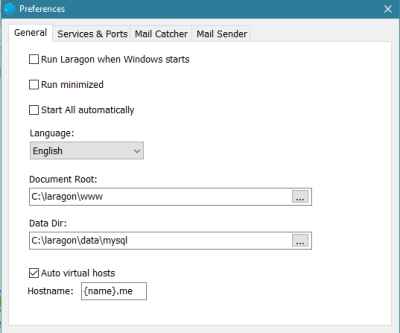
in this general tab you can change your projects directory and you can set the domain for virtual host name eg: {project_name}.me. By the default host name is http://project_name.dev.
Next, when you create new folder in Document Root folder of laragon and the laragon automatically creates virtual host for you. if you want see the project with virtual host you should click menu button and then select www, now you can see your project with virtual hostname. click the hostname to navigate in the browser.
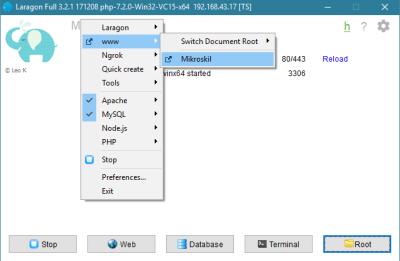
2. Switching PHP , Apache and MYSQL version
You can change php , Apache and MySQL version very easy from Laragon menu
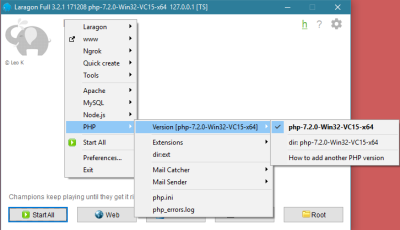
Just select version and click on it. Restart Laragon and you are ready to develop.
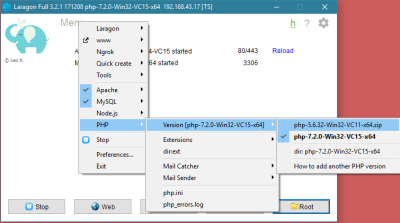
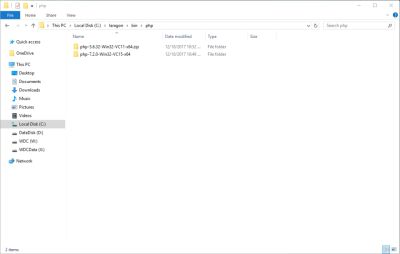
You can also enable or disable php extension very simple just click menu on left top hover on PHP -> Extentions and you just click the extension.
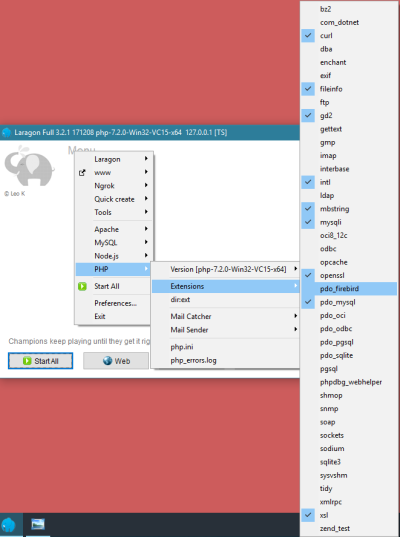
Changing your MySQL version is also that simple.
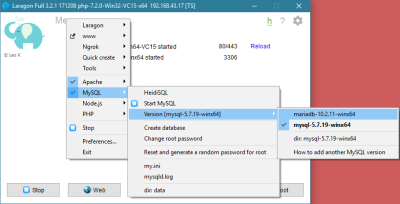
But, in this case I switching with maria db.
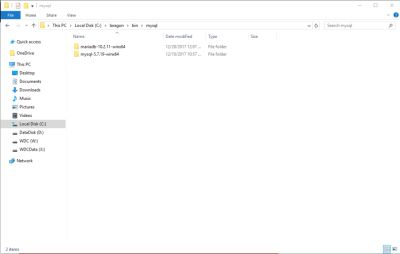
3. Easy creating projects with frameworks
You can easy create new project with number of platforms and frameworks. Laragon works with github so it will always download the newest version. Platforms and Framework that are default in Laragon are:
How to create new project with Laravel in Laragon?
Click Menu in main window of Laragon or right click with your mouse from System Tray and click Quick Create.
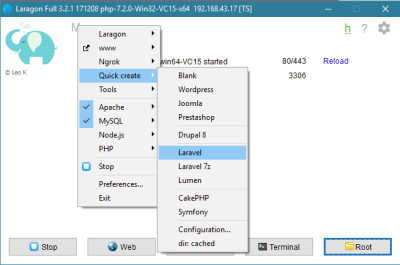
Select your platform or framework and click on it give your project a name. This name will be also the name of the folder and your domain. For example if we call the new project tutorial , domain will be http://tutorial.me.
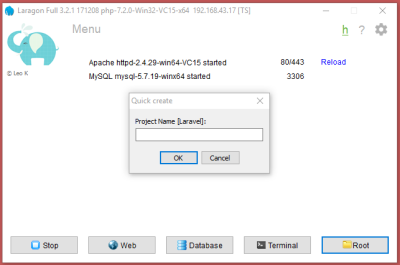
Wait Laragon to do its work
When create project laragon automatically create database with the same name of project
Restart Laragon and now you can access your new site.
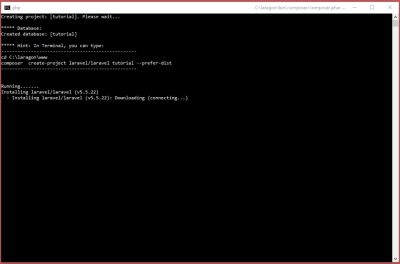
All done, I hope this tutorial can help you about laragon how to install and using it. and can make your local development faster and easier. Simple right.
Thank you
Posted on Utopian.io - Rewarding Open Source Contributors
nice post bro.. very usefull :)
approved wokwowkowkow
Your contribution cannot be approved because it does not follow the Utopian Rules.
You can contact us on Discord.
[utopian-moderator]