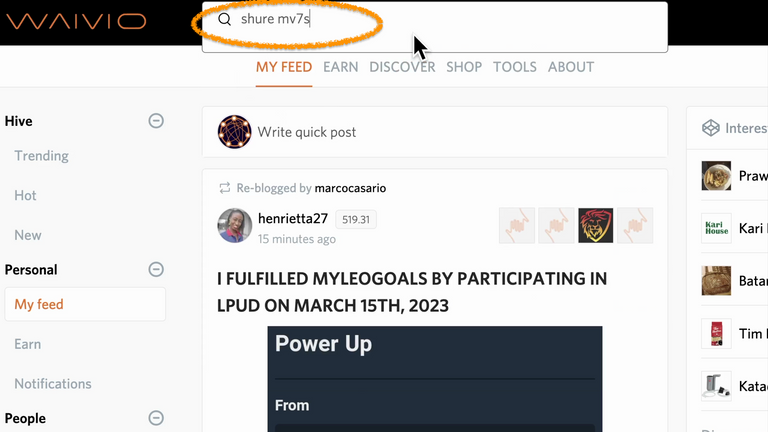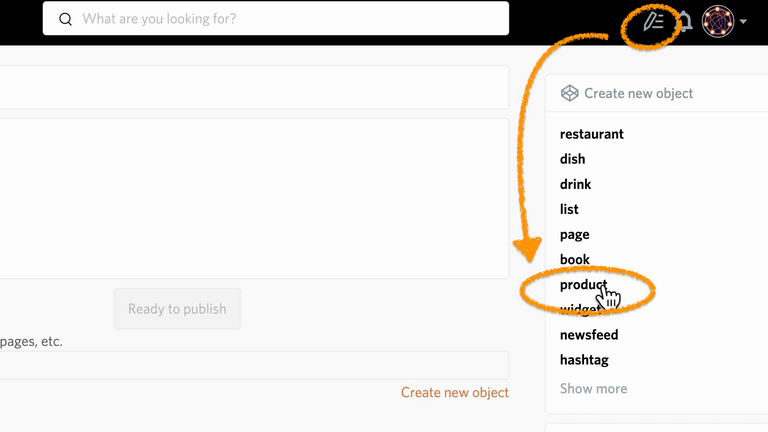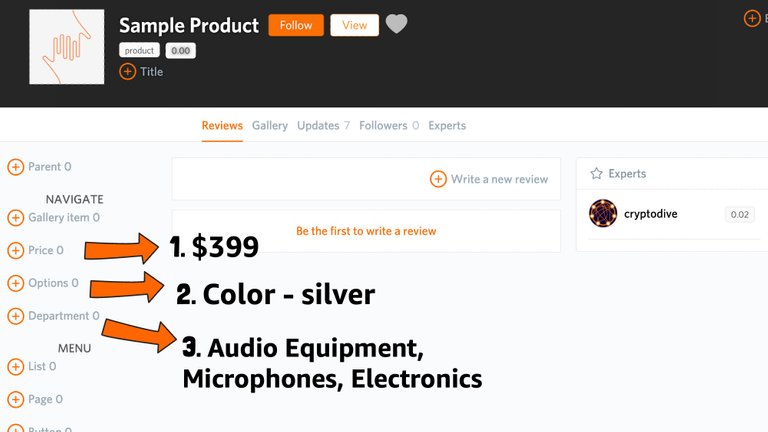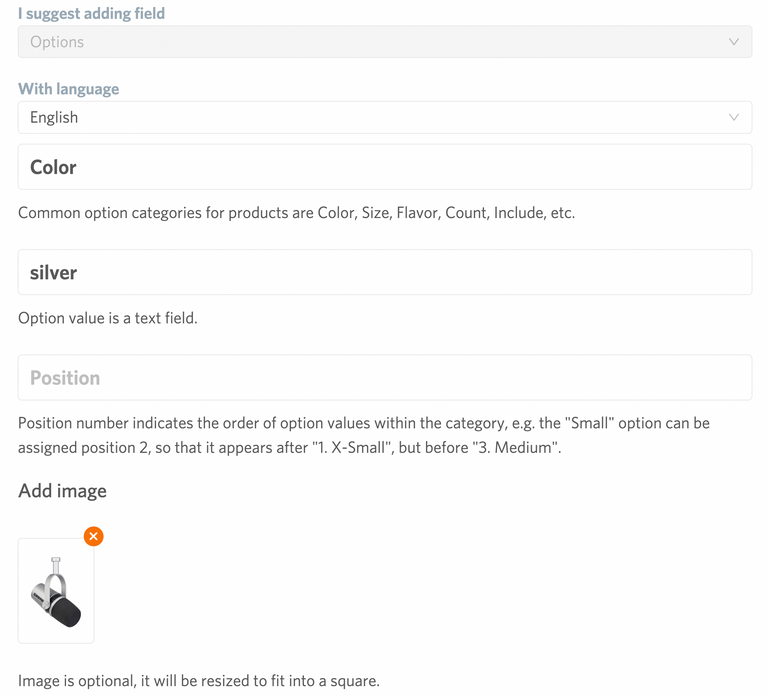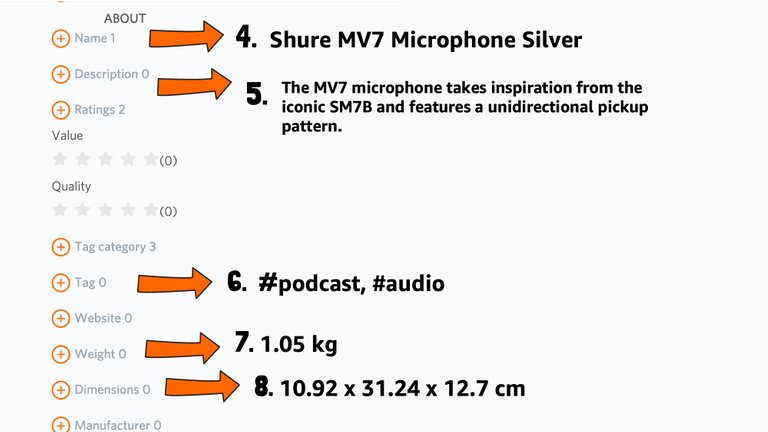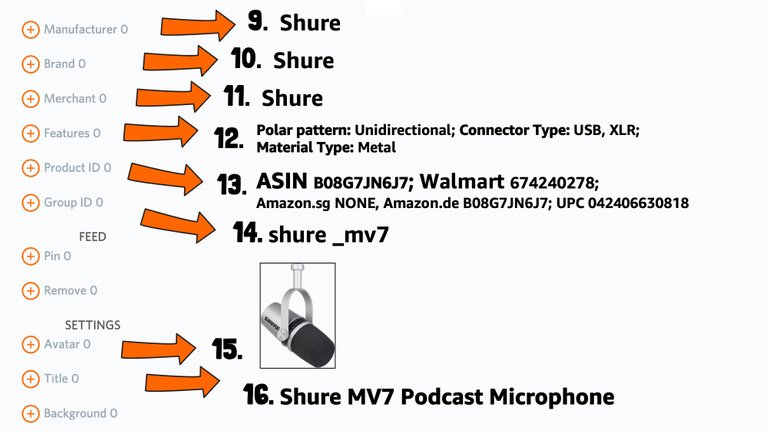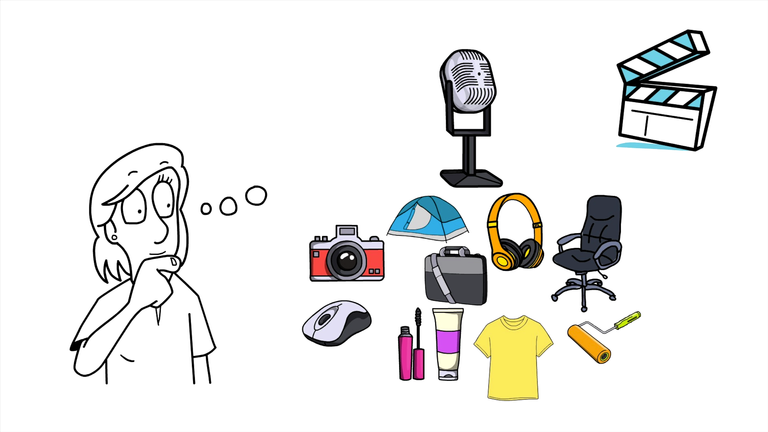In this tutorial video, you will learn how to add a specific product to the Hive Blockchain using Waivio, and create awesome product pages, such as this camping chair.
You will learn how to:
- create a new product page
- fill out all the relevant information such as price, options, department, description, tags, website, weight, dimensions, manufacturer, brand, merchant, features, and product ID
- combine product variants together by groupID
👉If you're looking to add multiple products, I suggest you to watch an upcoming tutorial for importing.
Link to microphone product page made in the tutorial: https://www.waivio.com/object/ice-shure-mv7-silver
Tutorial
1. Creating a Product Page
Before adding a product, it's always a good practice to make sure it doesn't exist already on the Hive Blockchain. Simply enter the name of the product in the search bar on Waivio. As an example, let's use a product that I like and always use: Shure MV7 Podcast microphone.
If there are no search results for that name we can safely add a new one. To do that, go to "New Post"> under "Create New Object" choose "Product"> write the name of the product and press "Confirm"
***It may take a few moments for the blockchain to be updated and for the new product to appear in the search results.
The product page comes with the default profile image that we will change later. All the relevant ratings and tags are also automatically added, including quality and value. To add new information to the product's profile, let's switch to the editing mode:
2. Fill Out Relevant Information
1. PRICE: Write the current price of the product.
2. OPTIONS CATEGORY: This is an important field to fill out because it helps customers choose between different variations of the same product. In the options category, specify the attribute that is distinct for each variant (for example, colour), then write a value for this product variant (for example, silver). The option category is case sensitive, so make sure you spell it the same for every product variant.
**
3.** DEPARTMENT FIELD: This is where we can classify the product into a specific departments. List all the relevant departments for the product. In my case, I will put in Audio Equipment and Microphones.
4. NAME: No changes
5. DESCRIPTION: We write a brief description of the product
6. TAGS: In the tag field, we can input relevant tags that describe the product. For the Shure MOTIV MV7 Podcast Microphone, some relevant tags would be a #podcast and #audio.
7. WEIGHT FIELD: In the weight field, we can input the weight of the product (such as, 1.05 kg).
8. DIMENSIONS FIELD: In the dimensions field, we can add the dimensions of the product (such as, 10.92 x 31.24 x 12.7 cm); don't forget the units.
9. MANUFACTURER: Let's now add the manufacturer – you can search to see if the manufacturer you want to add already exists; if not, simply add the name of the manufacturer as a text.
Similarly, let's add the 10. BRAND and the 11. MERCHANT.
12. FEATURES: In the features field, we can write any distinctive features of the master product. Similar to Amazon, where you can compare products by features, this field will allow us to compare this product with other similar products.
13. PRODUCT ID:
1. The product ID field is where we can add a unique identifier for this product. For Amazon, enter the ASIN number; you can find it in the product details section on Amazon.
Usually, the product has the same ASIN number regardless of whether it's sold on U.S., German, Canadian or any other Amazon website, but sometimes it does vary. In that case, we will need to input a specific website (such as amazon.ca or amazon.fr) and then add the corresponding ASIN number.
If it doesn’t exist on a specific amazon website, you can put,
NONE
.
2. Similarly, we can also add a Walmart number for this product.
When you enter the correct Amazon or Walmart product number, a button will be generated automatically. And when you click on it, you will be taken directly to the product page on the respective website.
3. We can also add other relevant product ID numbers.
14. GROUP ID: see below**
15.** AVATAR: You can add avatar by uploading the image or pasting the URL link
16. TITLE: Add a title to your product
17. GALLERY IMAGES: Add some galleyry images for your product (such as images of the product from different perspectives, angles and/or settings )
💪Now we added our product with all the relevant information.
If your product comes in different colours or any other options, you will need to create separate product pages for each of the variants. In order to group the variants together into a “master” product, we will need to assign the same GROUP ID to each variant. If you are assigning the group ID manually, you can name it after the product, for example, (shure _mv7).
Once we add the common group ID to all the product variants, they will be grouped together into a “master” product on a new page. The option value that was specified on every product variant, in my case, it was microphone colours, will be combined together in an interactive menu. When we hover over the colour, we can see the avatar and price of the product change. When we click on the specific colour (such as silver) – it will take us to the product page for the silver microphone we have just created together.
And that's it. We have successfully added a product to the Hive Blockchain on Waivio and grouped it together with other variants into a “master” product. As you can see, adding a product takes quite a lot of time, so if you need to add many products, it will be challenging to do manually.
That's why in the next tutorial, I will show you how to import many products at the same time.
See you soon!
#waivio #waiv #hive #hivetutorial #business #commerce #ecommerce #hiveblockchain #crypto #cryptocurrency #features #hivefeatures #product #brand #marketing #entrepreneur #fashion #makeup #camping #leo #peakd #leofinance #items
#shopping #shopping-guide @shoppingguide