Sign in to your YouTube account.
Click Upload at the top of the page.
Before you start uploading the video, you can choose your privacy settings.
Select the video you want to upload from your computer. You can also create a video slideshow or import a video from Google Photos.
While uploading the video, you can edit basic information and advanced settings, and decide if you want to notify subscribers (if you do not check this option, you will not receive any notifications). Partners can also adjust their monetization settings.
Click Publish to finish uploading a public video to YouTube. If you set the video as private or hidden, click Done to finish uploading or Share to share it privately.
If you do not click Publish, nobody will be able to see your video. You can post it later if you fancy the Video Manager.
When the video finishes uploading, we will send you an email to let you know that it has already been uploaded and processed. When you receive the message, you can forward it to share the video easily with friends and family. If you prefer not to receive this type of notifications, you can disable the option in the mail configuration
Traductor de Google para empresas:Google Translator ToolkitTraductor de sitios web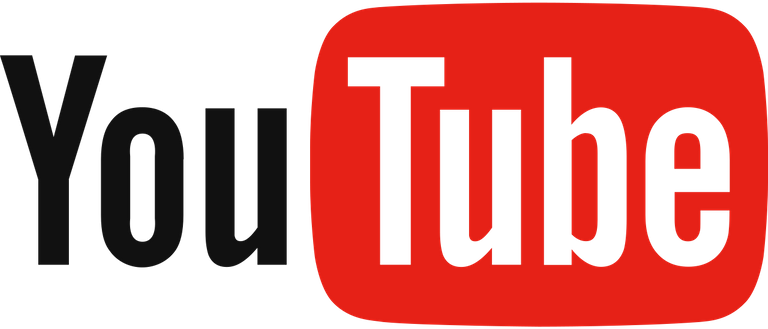 .
.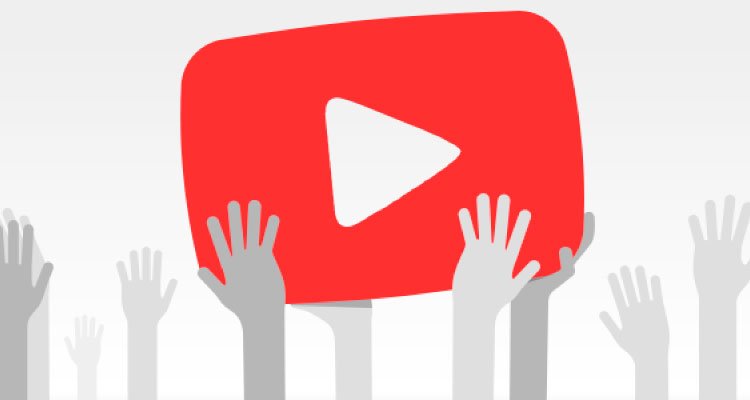
Sort: Trending