本文的中文版:《薅羊毛$100美金,搞一个自用梯子》
Eglish Edition
Recently, because of the need to deploy robots remotely, I found a cheap VPS service, and found the new user discount that is being promoted by digitalocean.com, giving away $100 for free!
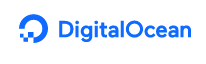
Is there any pit?
Only one: you have to sign up and bind your credit card (will deduct $1). This is nothing
[digitalocean.com send $100 for new user registration ] (https://m.do.co/c/fa09f36fc1c5)
After clicking the above connection, enter the full name, email and password on the right side of the page to create your account.
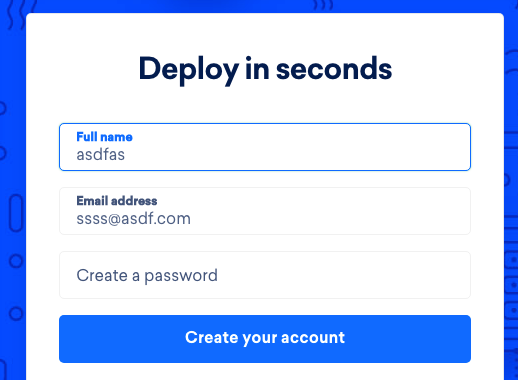
(human/machine identification may be required)
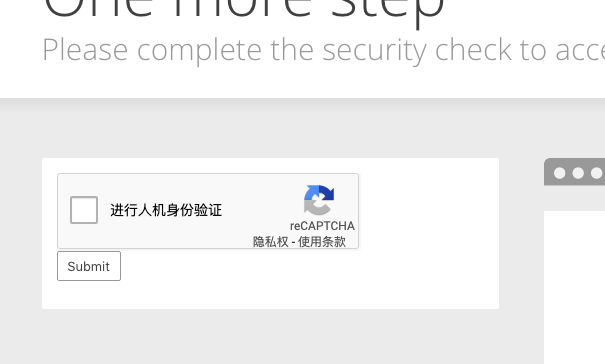
Then, you will be told that the new user will send us $100 for 60 days. You will receive a confirmation email. Log in to the email immediately and click confirm:
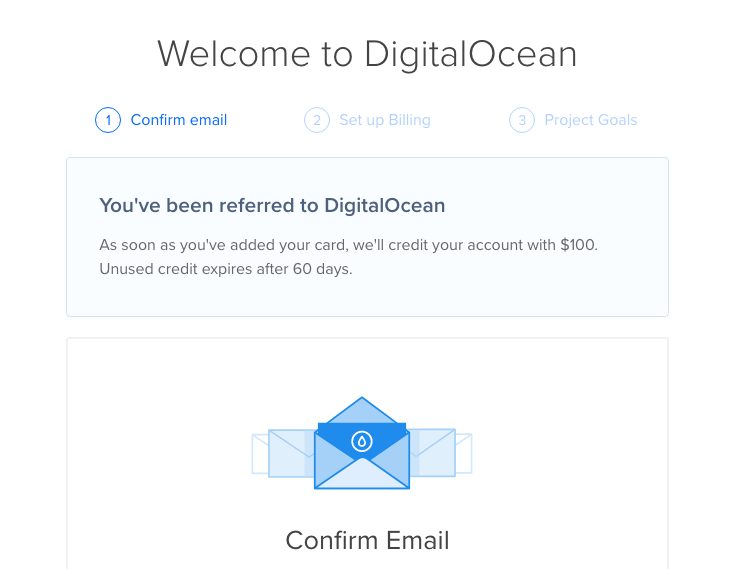
Click the connection in the confirmation email to confirm:
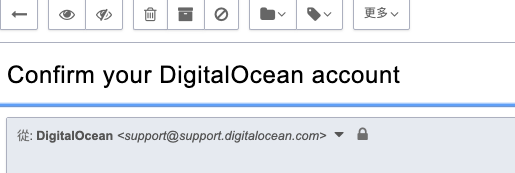
Then log in, select 'account - > billing' on the left, and add a credit card as prompted
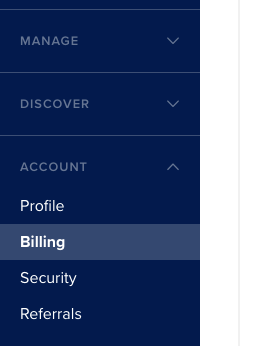
Then select "manage - > droplets" on the left to create a virtual machine
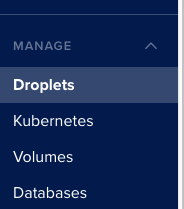
I chose a $5 / month package for a test
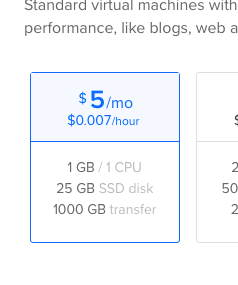
At the time of creation, an SSH key pair (located in ` ~ /. SSH / testv2ray. RSA ') is made locally for the authentication login of the virtual machine
ssh-keygen
Generating public/private rsa key pair.
Enter file in which to save the key (~/.ssh/id_rsa): ~/.ssh/testv2ray.rsa
After creation, click the virtual machine to see the IP address, and then log in with SSH:
# ssh -i ~/.ssh/testv2ray.rsa [email protected]
Log in to the newly created virtual machine and execute the v2ray one click deployment management script:
# wget -N --no-check-certificate https://raw.githubusercontent.com/KiriKira/v2ray.fun/kiriMod/install.sh && bash install.sh
After installing v2ray, configure:
# v2ray
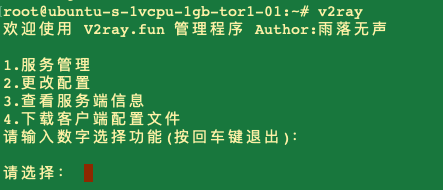
Select 2, and modify the relevant configuration in turn:
![屏幕快照 2020-01-27 下午8.11.05.png]
( )
)
For example, 4 - > 7 is the transmission mode, which can be disguised as wechat Video:
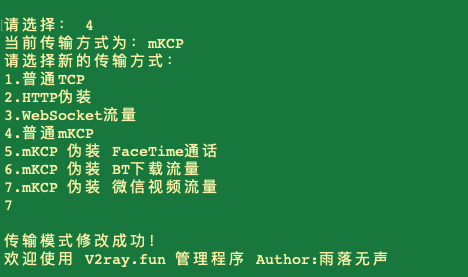
Select 3 to view the information status of the service configuration:
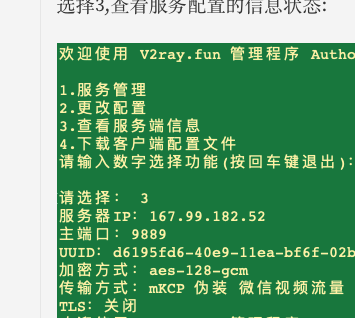
Select 1 - > 1 to start v2ray:
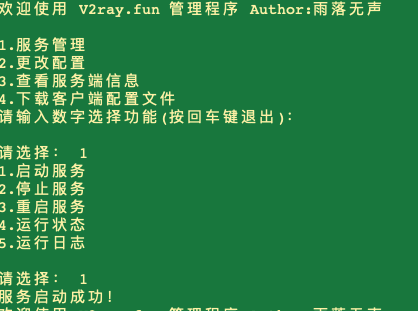
Finally, install BRR speed with one key to accelerate:
wget -N --no-check-certificate https://raw.githubusercontent.com/91yun/serverspeeder/master/serverspeeder-all.sh && bash serverspeeder-all.sh
要先翻墙,才能访问吧?
我所有的梯子都挂了
!shop
Congratulations @anonymity.inlet! You have completed the following achievement on the Steem blockchain and have been rewarded with new badge(s) :
You can view your badges on your Steem Board and compare to others on the Steem Ranking
If you no longer want to receive notifications, reply to this comment with the word
STOPDo not miss the last post from @steemitboard:
Vote for @Steemitboard as a witness to get one more award and increased upvotes!
!shop
你好鸭,anonymity.inlet!
@lvziyun给您叫了一份外卖!
由 @team-cn 新手村 迎着大雪 开着巴士 给您送来

Mochi冰淇淋
吃饱了吗?跟我猜拳吧! 石头,剪刀,布~
如果您对我的服务满意,请不要吝啬您的点赞~
@onepagex