
Introducción
Saludos comunidad, les mando un fuerte abrazo psicológico y en ésta ocasión hablaremos sobre el Oro y el valor de los Items dentro del juego. Como bien sabrán, dentro del juego existen diversos items que se pueden vender en el market, otros items que no se venden en el market y por el contrario se venden en NPCs o los famosos Creature Products que la mayoría son vendidos al NPC Yasir, no obstante, en ésta última categoría hay que tener cuidado por que estan los Imbuiment Products, los cuales tienen un alto costo en el Market, como por ejemplo, los Protective Charm.
Introduction
Greetings community, I send you a strong psychological hug and this time we will talk about Gold and the value of the items in the game. As you know, in the game there are several items that can be sold in the market, other items that are not sold in the market and on the contrary are sold in NPCs or the famous Creature Products that most are sold to the NPC Yasir, however, in this last category you have to be careful because there are the Imbuiment Products, which have a high cost in the Market, such as Protective Charm.

Conceptos Básicos / Trading
Por obvias razones, no solo es importante ser un gran aventurero dentro del juego, también hay que ser un gran comerciante. Ésto te permitirá financiar tu aventura y avanzar en la adquisición de diverso equipamiento para volverte más fuerte y en un futuro podrás tener suficiente dinero para tener tu propia casa dentro del juego o hasta obsequiar y donar regalos especiales a compañeros y amigos. Dentro del juego existen tres formas de comercio, la primera y la mas básica, Comerciar con NPCs; la segunda y las más utilizada, Comerciar a través del Market; y la tercera pero no menos importante Comercio directo con otro jugador. Vamos a explicar los conceptos de cada una para que tengan una idea básica de las mismas.
Comerciar con NPCs
Cuando queremos vender algunos artículos que hemos obtenido en el Loot de nuestras aventuras, o si deseamos comprar alguno nuevo, podemos solicitar un "Intercambio" con el NPC en cuestión. Nos acercamos a dicho NPC, le saludamos (Hi), y luego le pedimos comerciar un intercambio (trade). Se nos abrirá una nueva pestaña de comercio en nuestra interfaz de control (vease la imagen), aquí tenemos dos opciones, Buy que son todos los items que el NPC no puede vender y podemos comprarlos, y Sell que son los Items que el NPC adquiere por un precio fijado y le podemos vender y obtener el oro de dicha venta.
Al hacer click en cualquier Item de la lista, se nos mostrará en la parte inferior el Valor de dicho Item ya sea en la pestala de compra o de venta. Si damos click derecho tendremos las opciones de Look y de Inspect, que nos sirve para observar las carácteristicas de dicho Item.
Si deseamos filtrar los items para una navegación mas rápida acorde a nuestros parámetros podremos ordenarlos en el botón superior con tres líneas (arriba del botón Buy). Allí podremos organizar los Items de diversas maneras, ya sea por orden Alfabético, por peso, por precio, etc. También puedes elegir si recibes tu compra en una Shopping Bag o Bolsa de Compra, lo cuál es una manera muy cómoda de adquirir un Contenedor por la compra de algún Item, obviamente, te cobrará un módico precio de *20 GPs adicionales, por cada bolsa.
También tienes la opción de Ignore Capacity que ignora la capacidad de tu personaje y podrás adquirir dicho objeto, sin embargo, estará tirado en el suelo bajo tus pies. Podrás hacer Lootbag con él o simplemente hacer espacio o que un amigo de confianza te lo lleve hasta el Depot. En la parte inferior hay una barra deslizadora, en la que puedes moverla y seleccionar la cantidad del producto que quieres comprar o vender. También puedes utilizar los controles rápidos de las teclas Shift, Control y Shift + Control. Ésto te permite seleccionar los productos en cantidades de Decenas, Centenas y Miles. Por ejemplo, selecciono mi producto a vender, mantengo la tecla Shift presionada mientras utilizo el deslizador, los productos irán aumentando o disminuyendo de 10 en 10 unidades. Lo mismo para las otras opciones.
Debajo de la barra deslizadora encontrarás la cantidad (Amount) de Items y el valor que te pagarán (Price) por toda esa cantidad de artículos y al final, el dinero que posee tu personaje. Cuando se compra un objeto, si tu personaje no tiene suficiente oro encima para pagar la compra, el oro será debitado de tu cuenta bancaria, siempre y cuando tenga suficiente dinero en la cuenta bancaria para finiquitar la compra.
Para finalizar la transacción, simplemente presionamos el botón Ok para confirmar el intercambio. Si se intenta comerciar un intercambio y no tenemos suficiente capacidad o suficiente espacio en el invetario, se nos mostrará un mensaje de que la operación no se pudo llevar a cabo. Solo hay que hacer espacio en nuestro inventario o nuestros contenedores y volver a intentar la operación.
Basics / Trading
For obvious reasons, it is not only important to be a great adventurer in the game, you must also be a great trader. This will allow you to finance your adventure and advance in the acquisition of various equipment to become stronger and in the future you can have enough money to have your own house in the game or even give and donate special gifts to companions and friends. Within the game there are three ways to trade, the first and the most basic, Trade with NPCs; the second and the most used, Trade through the Market; and the third but not less important Direct trade with another player. Let's explain the concepts of each one so that you have a basic idea of them.
Trade with NPCs
When we want to sell some items that we have obtained in the Loot of our adventures, or if we want to buy some new ones, we can request a "Trade" with the NPC in question. We approach said NPC, greet him (Hi), and then ask him to trade (trade). A new trade tab will open in our control interface (see image), here we have two options, Buy which are all the items that the NPC cannot sell and we can buy them, and Sell which are the Items that the NPC acquires for a fixed price and we can sell them and get the gold from that sale.
When clicking on any item in the list, the value of that item will be shown at the bottom of the list, either in the buy or sell tab. If we give right click we will have the options of Look and Inspect, that serves us to observe the characteristics of this Item.
If we want to filter the items for a faster navigation according to our parameters we will be able to order them in the upper button with three lines (above the Buy button). There we can organize the items in different ways, either by alphabetical order, by weight, by price, etc. You can also choose if you receive your purchase in a Shopping Bag, which is a very convenient way to acquire a Container for the purchase of any Item, obviously, it will charge you a modest price of *20 GPs extra, for each bag.
You also have the option to Ignore Capacity which ignores your character's capacity and you will be able to acquire such an item, however, it will be lying on the ground under your feet. You will be able to Lootbag it or simply make room or have a trusted friend carry it to the Depot. At the bottom there is a slider bar, where you can move it and select the amount of the product you want to buy or sell. You can also use the quick controls Shift, Control and Shift + Control keys. This allows you to select products in quantities of Tens, Hundreds and Thousands. For example, I select my product to sell, keep the Shift key pressed while using the slider, the products will increase or decrease by 10 units. The same for the other options.
Below the slider bar you will find the amount (Amount) of Items and the value you will be paid (Price) for all that amount of items and at the end, the money your character owns. When buying an item, if your character does not have enough gold on him/her to pay for the purchase, the gold will be debited from your bank account, as long as he/she has enough money in the bank account to finalize the purchase.
To finalize the transaction, simply press the OK button to confirm the trade. If an attempt is made to trade and we do not have enough capacity or enough space in our inventory, we will be shown a message that the transaction could not be completed. Just make space in our inventory or containers and retry the trade.
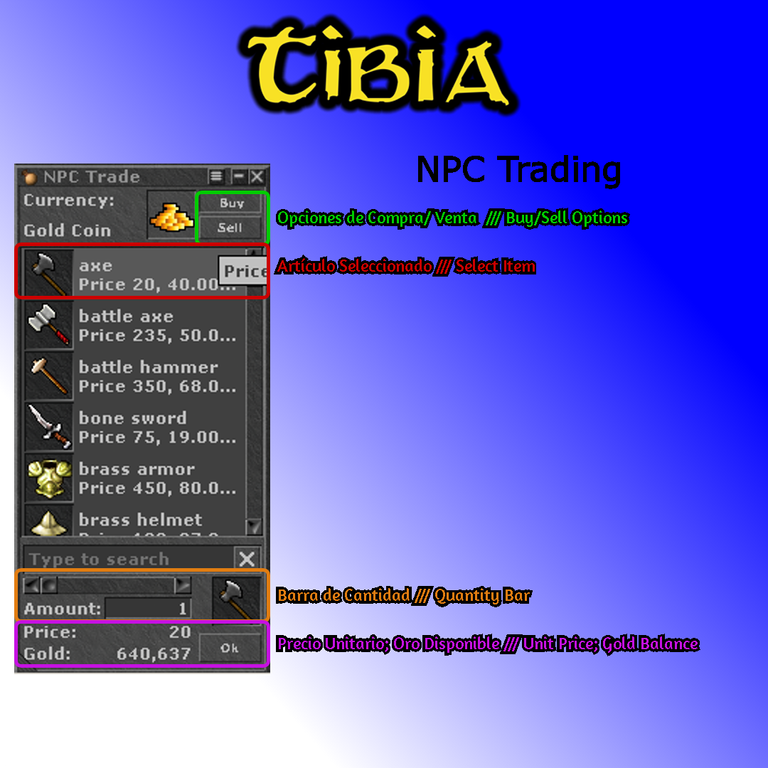
Comercio Peer 2 Peer con otros Jugadores
Aunque se puedne adquirir buen equipo con los NPCs, muchos objetos solo se podrán adquirir al comerciar con otros jugadores. Hay que estar atento a las ofertas interesantes, sin embargo, con la llegada del Market, muchos jugadores han dejado de lado ésta opción a excepcion en niveles más altos. Si no ves a nadie ofreciendo algún artículo en algún Depot tienes varias opciones. La más utilizada es el canal de Advertising entre los canales del chat, o el World Chat también podría funcionar. No obstante hay muchos métodos utilizados por los jugadores, por ejemplo, algunos jugadores al querer vender algo, dejan una Carta tirada en el suelo con la información de venta, ésto lo hacen en lugares concurridos por bastantes usuarios, por ejemplo, las Estatuas de Offline Training, suelen tirar cartas en el suelo con dicha información, también se ha visto que sueltan dichas cartas en los Bancos, y cerca del Shrine en los Templos o los Depot.
Cuando encuentres a alguien con quien deseas realizar algún intercambio peer to peer, simplemente dale click derecho al personaje del otro jugador y selecciona la opción Trade. Cuando la otra parte acepte el intercambio se te abrirá una ventana (vease la imagen), donde verás un slot para añadir un Item bajo tu nombre y otro bajo el nombre del personaje contrario. Obviamente, la persona que está vendiendo el Item añadirá dicho item en el slot en su lado de la pestaña y la parte contraria añadirá la cantidad en oro acordada o cualquier otro item que hayan acordado entre ambas partes. Por obvias razones, ambas partes deben tener capacidad suficiente para poder recibir los items intercambiados.
Si alguna de las partes está en desacuerdo con la oferta mostrada, simplemente pueden Rechazar la oferta y acordar un nuevo intercambio. En caso de querer intercambiar varios objetos a la vez, simplemente añadelos a un contenedor y ofrece dicho contenedor en el intercambio. En la pestaña de intercambio, los jugadores pueden darle click al contenedor y observar todos los Items dentro del mismo. Otra cosa a tener en cuenta es que no se puede comerciar con más de 100 Objetos a la vez.
Peer 2 Peer trading with other players
Although you can acquire good equipment from NPCs, many items can only be acquired by trading with other players. Be on the lookout for interesting offers, however, with the advent of the Market, many players have left this option aside except at higher levels. If you don't see anyone offering an item in a Depot you have several options. The most commonly used is the Advertising channel between chat channels, or the World Chat could also work. However there are many methods used by players, for example, some players when they want to sell something, leave a card lying on the ground with the sales information, this is done in places crowded by many users, for example, the Statues of Offline Training, often throw cards on the ground with such information, it has also been seen that they drop such letters in the Banks, and near the Shrine in the Temples or the Depot.
When you find someone with whom you wish to trade peer to peer, simply right click on the other player's character and select the Trade option. When the other party accepts the trade a window will open (see image), where you will see a slot to add an Item under your name and another one under the name of the opposite character. Obviously, the person who is selling the Item will add that item in the slot on his side of the tab and the opposite party will add the agreed amount in gold or any other item that has been agreed between both parties. For obvious reasons, both parties must have sufficient capacity to be able to receive the exchanged items.
If either party disagrees with the offer shown, they can simply Refuse the offer and agree on a new exchange. In case you want to exchange several items at once, simply add them to a container and offer that container in the exchange. In the exchange tab, players can click on the container and see all the items inside it. Another thing to keep in mind is that no more than 100 Items can be traded at a time.

Comercio a través del Market
El Market es el lugar más utilizado para las diversas transacciones, acá puedes vender el botín de tus cacerías o buscar ciertos artículos que necesites. Siempre es bueno que compares el precio de los artículos en el Market con los ofrecidos por algunos NPCs, en caso de que sean vendidos por los mismos, por ejemplo, un Paladín podría buscar Spears o Arrows en el Market, ya que generalmente, suelen tener un mejor precio que con los NPCs. Los Knights pueden buscar por ejemplo, una Plate Armor, que usualmente, suelen venderla en el Market por menos de 1.200 GP (que es lo que cuesta en los NPCs por defecto). Revisar el Market en busca de ciertos objetos puede ahorrarte muchas monedas de oro o tomar mejores decisiones a la hora de vender tu botín.
Para entrar a Market ve al Depot abre una de los Locker y en la última opción (que tiene forma de casita con unas monedas) le das click y se te abre la ventana del Market (vease la imagen). Ahora puedes comenzar a comprar o colocar tus propias ofertas. Sin embargo, hay algunas reglas importantes a tener en cuenta a la hora de utilizar el Market.
- Solo los jugadores PREMMY Account pueden añadir ofertas al Market, tanto de compra como de venta. A excepción de las Tibia Coins las cuales todos los personajes pueden realizar ofertas de compra y venta de éste Item.
- Los personajes FREE Account solo pueden interactuar con las ofertas existentes, tanto de venta como de compra.
- Un personaje solo puede crear 100 Ofertas a la vez en el Market, y cada oferta está limitada a una cantidad de 64.000 artículos.
- Cada vez que se añade una oferta, se ha de pagar una cuota. La tasa asciende a 1% del precio de la oferta que se quiera colocar. El monto mínimo de las cuotas es de 20 GP y el máximo es de 100.000 GP. Dichos impuestos son debitados directamente de la cuenta bancaria del personaje.
- 999.999.999 GP es el precio máximo que se puede fijar a una oferta.
- Las ofertas tendrán una validez de 30 días, si nadie ha interactuado con tu oferta, los artículos ofrecidos serán devueltos a tu Mailbox una vez transcurridos los 30 días y el dinero será devuelto a tu cuenta bancaria.
- Algunos artículos no pueden ser ofrecidos en el Market: Documentos con Inscripciones (libros, pergaminos, cartas, etc); recipientes con líquidos que se puedan verter en el suelo; llaves; copas con inscripciones; artículos de Fansite con inscripciones; artículos que no sean portátiles; contenedores que tengan artículos dentro de ellos.
- El Market tiene un sistema automático que le ayuda a detectar cuando las ofertas tienen un cambio brusco en el precio de las mismas. Los precios son monitorizados individualmente en cada servidor, y el promedio se calcula diariamente. Para advertir al usuario que una oferta de venta tiene un precio mayor al 25% del precio promedio se mostrará en color rojo, al igual que las ofertas de compra si tienen un precio un 25% menor a la media. Tenga en cuenta que los sistemas automáticos requieren una cantidad mínima de datos estadísticos para trabajar, por lo que dicho sistema puede no funcionar con los artículos que rara vez se comercian. Recomendamos observar siempre la cantidad y el precio de los artículos cuando vaya a comerciar con ellos en el Market.
Trade through the Market
The Market is the most used place for various transactions, here you can sell the loot from your hunts or search for certain items you need. It is always good to compare the price of the items in the Market with those offered by some NPCs, in case they are sold by them, for example, a Paladin could look for Spears or Arrows in the Market, since generally, they usually have a better price than with NPCs. Knights can look for a Plate Armor, for example, which is usually sold in the Market for less than 1,200 GP (which is what it costs in the NPCs by default). Checking the Market for certain items can save you a lot of gold coins or make better decisions when selling your loot.
To enter the Market go to the Depot open one of the Locker and click on the last option (which has the shape of a little house with some coins) and the Market window will open (see image). Now you can start buying or placing your own offers. However, there are some important rules to keep in mind when using the Market.
- Only PREMMY Account players can add offers to the Market, both buying and selling. With the exception of Tibia Coins, all characters can make offers to buy and sell this item.
- FREE Account characters can only interact with existing offers, both buying and selling.
- A character can only create 100 Offers at a time in the Market, and each offer is limited to a quantity of 64,000 items.
- Each time an offer is added, a fee has to be paid. The fee amounts to 1% of the price of the offer you want to place. The minimum fee is 20 GP and the maximum fee is 100,000 GP. These taxes are debited directly from the character's bank account.
- 99,999,999,999 GP** is the maximum price that can be set for an offer.
- Offers will be valid for 30 days, if no one has interacted with your offer, the items offered will be returned to your Mailbox after 30 days and the money will be refunded to your bank account.
- Some items cannot be offered in the Market: Documents with Inscriptions (books, scrolls, letters, etc); containers with liquids that can be poured on the floor; keys; cups with inscriptions; Fansite items with inscriptions; items that are not portable; containers that have items inside them.
- The Market has an automatic system that helps it detect when offers have a sudden change in the price of the offers. Prices are monitored individually on each server, and the average is calculated daily. To warn the user that a selling offer has a price higher than 25% of the average price it will be displayed in red, as well as buying offers if they have a price 25% lower than the average. Please note that automatic systems require a minimum amount of statistical data to work, so such a system may not work with items that are rarely traded. We recommend always observing the quantity and price of items when trading them on the Market.

Interfaz del Market
En primer lugar debemos específicar el objeto que estamos buscando en la parte inferior izquierda de la ventana del Market. También en la parte superior están clasificados por categoría, lo que puede ayudarte a encontrar diversos objetos de una misma categoría. Cuando consigamos el artículo deseado, damos click en la lista mostrada en la parte izquierda arriba del buscador y se nos mostrarán todas las ofertas de Venta (parte superior) y las ofertas de compra (parte inferior). En la sección de categorías tienes varios filtros, por ejemplo, si vas a la categoría Weapons allí debajo hay opciones para filtrar aun más las opciones a mostrar, como por ejemplo, ajustadas al nivel de tu personaje, la vocación del mismo y si son armas de 1 mano (1H) o armas de dos manos (2H).
En la lista, puedes ver el objeto y si tiene un pequeño número debajo esa es la cantidad que tienes disponible de ése objeto en tu Depot, por ejemplo, si tienes guardadas 1 Leather Boots en tu Depot, cuando veas la lista, te mostrará el número 1 en dicho artículo mostrado en la lista (vease la imagen).
Por último, si eres PREMMY account puedes añadir tu propia oferta en la parte inferior de los recuadros de ofertas (donde se muestra Create Offer). Seleccionas primero si es una oferta de Venta o de Compra, seleccionas la cantidad en la barra deslizadora (puedes utilizar los controles rapidos de Shift, Control, Shift + Ctrl) y el precio de cada unidad. En la parte derecha te dirá el monto neto de la venta, debajo el fee que nos cobraran por la venta total y por último, la ganancia total. Una vez ajustado todos los parámetros nos da la opción de publicar de manera Anónima, si deseas que tu nombre no aparezca en la lista de ofertas, puedes hacer click y tu oferta se mostrará como usuario Anónimo. Una vez ajustado todas las opciones, solo le das al botón Create al lado de la casilla de anonimato y listo. Tu oferta estará mostrada en el Market.
En la parte inferior hay cuatro botones: Offers, Details, My Offers, Close.
- Offers: Está configurado por Defecto, mostrará todas las ofertas disponibles una vez sea seleccionado un artículo en la lista de búsqueda.
- Details: Muy importante, pues aquí se nos muestra la información del objeto y de las ofertas del mercado. En la parte superior se muestran las características del objeto seleccionado, en la parte inferior se muestran las estadísticas diarias del objeto, por ejemplo, la cantidad de interacciones con las ofertas de compra como de venta; el precio más alto al que se ha vendido el artículo, el precio más bajo y el precio medio del mismo. Cuando un artículo se muestra de color rojo, es importante verificar los detalles y allí podremos tener una idea del porque el cambio brusco de precios y si el precio te parece "justo" para realizar dicha compra/venta. Ten en cuenta que las estadísticas solo se actualizan después de cada Server Save por lo que en el transcurso del día, pueden varias muchos los precios y alcanzar números rojos o cifras mas bajas de lo normal.
- My Offers: se muestran todas tus ofertas realizadas y con ello, te muestras tres opciones mas: Ofertas actuales, donde se muestran tus ofertas disponibles en el mercado; historial de ofertas, donde se muestra un historial de las últimas 600 ofertas con las que has interactuado tanto compra como venta, con los detalles de cómo terminó la oferta, el precio de venta/compra de dicho artículo.
- Market: Seleccione ésta opción para salir de la vista de My Offers y volver a la vista de Offers.
- Close: Se utiliza para cerrar la ventana de mercado, valga la redundancia.
Market interface
First of all we must specify the object we are looking for in the lower left part of the Market window. Also in the upper part are classified by category, which can help you to find several objects of the same category. When we get the desired item, we click on the list shown in the top left part of the search engine and we will be shown all the offers for Sale (top) and the offers to buy (bottom). In the categories section you have several filters, for example, if you go to the category Weapons below there are options to further filter the options to display, for example, adjusted to the level of your character, the vocation of the same and if they are 1-handed weapons (1H) or two-handed weapons (2H).
In the list, you can see the item and if it has a small number underneath that is the amount you have available of that item in your Depot, for example, if you have 1 Leather Boots stored in your Depot, when you see the list, it will show the number 1 in that item shown in the list (see image).
Finally, if you are a PREMMY account you can add your own offer at the bottom of the offer boxes (where Create Offer is displayed). You select first if it is a Sell or Buy offer, select the quantity in the slider bar (you can use the quick controls Shift, Control, Shift + Ctrl) and the price of each unit. On the right side it will tell you the net amount of the sale, underneath the fee we will be charged for the total sale and finally, the total profit. Once all the parameters have been adjusted, it gives us the option to publish anonymously, if you want your name not to appear in the list of offers, you can click and your offer will be shown as an Anonymous user. Once you have set all the options, just click on the Create button next to the anonymity checkbox and that's it. Your offer will be displayed in the Market.
At the bottom there are four buttons: Offers, Details, My Offers, Close.
- Offers: This is set by default, it will show all available offers once an item is selected in the search list.
- Details: Very important, because here is shown the information of the object and the offers in the market. In the upper part the characteristics of the selected item are shown, in the lower part the daily statistics of the item are shown, for example, the number of interactions with the buy and sell offers; the highest price at which the item has been sold, the lowest price and the average price of the item. When an item is shown in red, it is important to check the details and there we can get an idea of why the price has changed abruptly and if the price seems "fair" to you to make such a purchase/sale. Keep in mind that the statistics are only updated after each Server Save so in the course of the day, many prices can change and reach red numbers or lower figures than normal.
- My Offers: shows all your offers made and with it, shows you three more options: Current Offers, where your offers available in the market are shown; Offers History, where a history of the last 600 offers you have interacted with both buying and selling is shown, with details of how the offer ended, the selling/buying price of that item.
- Market: Select this option to exit the My Offers view and return to the Offers view.
- Close: Used to close the market window, for redundancy's sake.

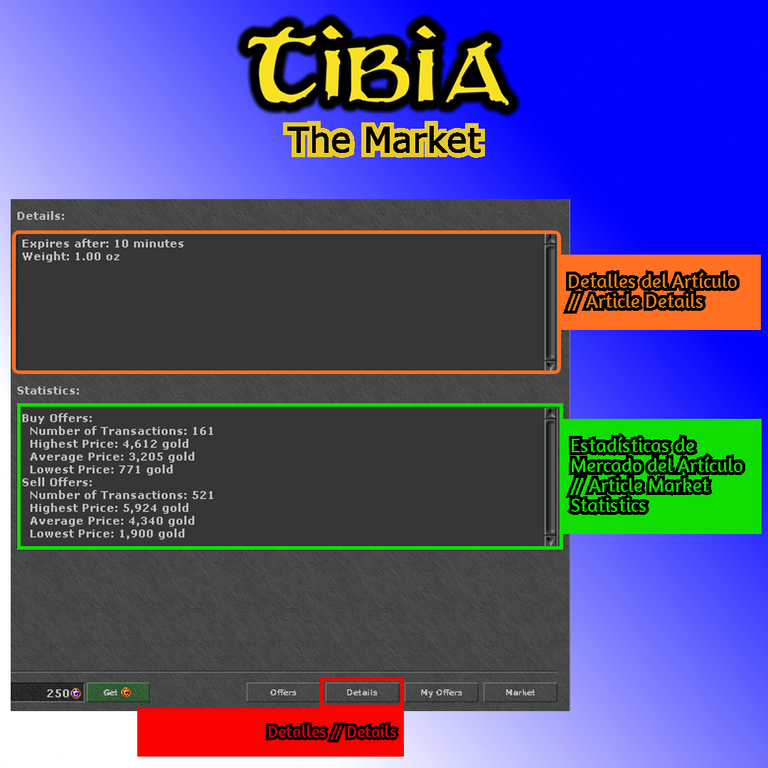

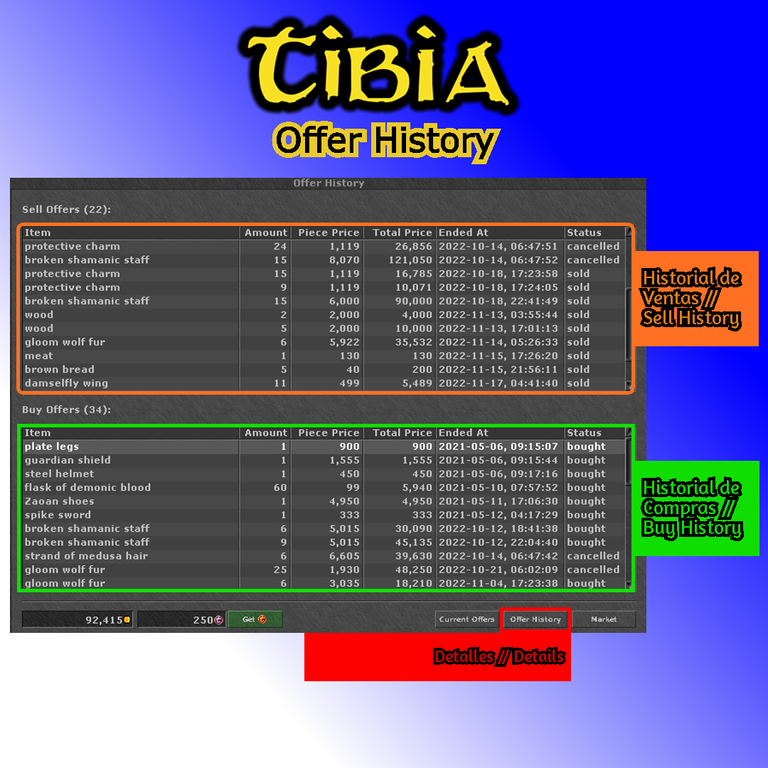
Como vender un artículo ofrecido en el Market
Esta es la opción mas utilizada por los FREE Account, pues al no poder realizar ofertas en el Market, pueden vender sus artículos en las Ofertas de Compra. Primero debes depositar en el Depot todos los artículos que desees vender a un comprador del Market. Luego, abres el Market y buscas el artículo en cuestión, lo seleccionas y se te cargarán todas las ofertas de venta en la parte superior y las ofertas de compra en la parte inferior, ordenas, desde el mejor precio. Si ves la oferta y estás de acuerdo con el dinero ofrecido, seleccionas cuantos artículos quieres vender en la barra deslizadora situada juento al botón Accept (justo encima de las ofertas de compra). Al hacer click en el botón Accept se finaiza el trato y tú recibes la cantidad de dinero a tu cuenta bancaria y el comprador recibe tus artículos ofrecidos (véase la imagen). Sin embargo, ahora voy a dar las indicaciones de cuál es el mejor precio para vender los artículos.
How to sell an item offered on the Marketplace
This is the option most used by the FREE Account, since they cannot make offers in the Market, they can sell their items in the Buy Offers. First you must deposit in the Depot all the items you wish to sell to a buyer in the Market. Then, you open the Market and search for the item in question, select it and you will be loaded with all the offers to sell at the top and the offers to buy at the bottom, you order, starting from the best price. If you see the offer and you agree with the money offered, you select how many items you want to sell in the slider next to the Accept button (just above the buy offers). When you click on the Accept button the deal is finalized and you receive the amount of money to your bank account and the buyer receives your offered items (see image). However, now I am going to give the indications of what is the best price to sell the items.
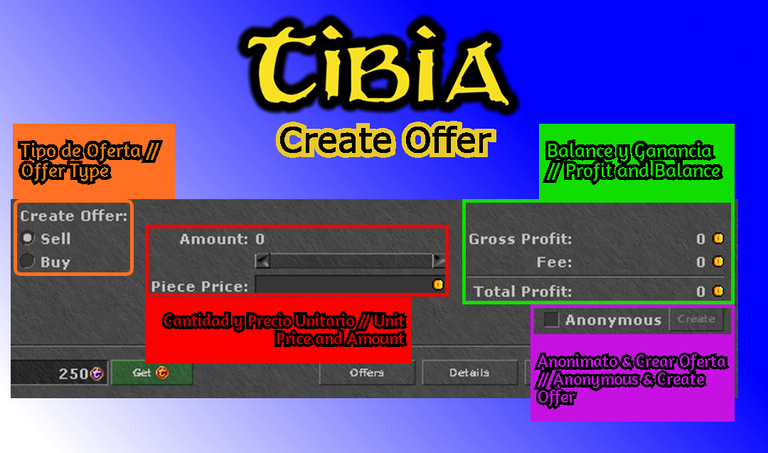
El Valor de los Objetos
Como bien sabrán, hay muchos objetos que tienen un gran valor pero muchos jugadores nuevos no saben el porqué de dichos precios o no tienen el conocimiento del valor de los mismos al ser muy demandados. Para compensar ésto, el usuario que se tome el tiempo de leer éste post recibirá una gran información que pocos conocen y que muhos jugadores pierden dinero al desconocerla. Valoren mucho los siguientes párrafos, pues le pueden ayudar mucho a obtener el mejor precio de los artículos.
¿Cómo saber el valor real de un objeto?
Cómo ya deberían saber, cada Mob tiene sus propios Creature Products, éstos artículos suelen tener muy buen precio con los NPC o en el Market. Sin embargo muchos de ellos, también suelen utilizarse para Imbuir el Equipamiento por lo que sus precios se disparan a cifras muy altas, haciendo que esos Creature Products sean sumamente demandados y que siempre tengan precios muy buenos en el Market. Sin embargo, esos precios ascienden mucho al valor real del artículo, pero *¿que es el valor de un artículo?.
Para cálcular el valor real de un artículo, simplemente tenemos que tener en cuenta la moneda del juego, es decir, las monedas de oro. Si vamos a la información del oro en la Cyclopedia, podemos ver que cada Gold Coin tiene un peso de 0,10 Onzas, por lo tanto, podemos cálcular que el valor de 1 Onza de peso, valen 10 Gold Coins. Ahora con éste cálculo, podrán saber cuanto sería el Valor mínimo de un producto en el Market. Ésta información es muy buena para los FREE account para que puedan vender a buen precio sus Items y no pierdan dinero con ofertas de compra que no te pagan ni siquiera el Valor mínimo de un item. Ésta información también te servirá para saber que items Lootear y llevar en tu inventario y cuales no. Por regla general, cada artículo tiene un peso en Onzas, por lo tanto, por cada Onza que pese un artículo se suman 10 Gold Coins. Otra cosa a tener en cuenta es comparar el precio de la oferta de compra en el Market y el precio de venta con los NPC; para abrir la información de un articulo, le damos click derecho, y en la opción que dice Cyclopedia se nos abrirá la info de dicho artículo. En la parte inferior aparencerán todos los NPCs que nos pueden comprar dicho articulo y el precio que pagan por cada unidad.
Hay artículos que los NPC no compran y simplemente se negocian a través del Market, en caso de que tengan alguna utilidad como misiones importantes o decoración. Teniendo éstos detalles en cuenta, los PREMMY account pueden guardar éstos items para venderlos, ya que tienen acceso a todo el mapa. Sin embargo, los FREE account les conviene revisar cuales NPCs compran dicho artículo y su ubicación, ya que ellos solo tienen acceso a las cinco ciudades del continente principal, que son: Thais, Venore, Carlin, Ab'dendriel y Kazordoon. Si ves que el NPCs de tu artículo no pertenece a una de esas localizaciones, puedes vender tu artículo en el Market directamente, siempre y cuando veas una oferta que sea de buen valor, teniendo en cuenta los parámetros explicados anteriormente, es decir, que paguen 10 GP x Oz. Pero vamos a ver varios ejemplos a continuación:
Por ejemplo, una mazmorra muy visitada por los FREE account es la Swamp Troll Cave al sur de la ciudad de Venore. Éstas verdes criaturas sueltan varios creature products en su Loot. Tomemos éstos items como ejemplo. Veamos la lista de items que tomaremos en cuenta para dar los ejemplos:
Swamp Grass
Éste artículo pesa 0,94 Oz, por lo tanto, su valor en oro sería de unos 9,4 GP c/u. Si abrimos la Cyclopedia veremos que se puede vender a dos NPCs por 20 GP un poco más del doble de su valor real, es decir, es un buen artículo para Lootear y llevar en el inventario. Sin embargo, si detallamos la ubicación de dichos NPCs, ambos son zona Premmy account. Por ejemplo, Luna los compra, pero está en la ciudad de Edron la cuál es una zona accesible solo para Premmys, el segundo en comprar dicho producto es Yasir ubicado también en varias localizaciones, la mayoría de ellos Premmy. Por lo tanto, la mejor opción, siendo Free account puede ser el de venderlos en el Market en una oferta de compra, siempre y cuando, el precio que estén pagando sea mínimo 10 GP o mayor. Pues si lo vendes por 9 GPs o menos, estarías "perdiendo dinero" y te sale mejor guardarlos en el Depot hasta que aparezca una mejor oferta de compra (vease la imagen).
Wood
El segundo artículo de ejemplo, es la madera, una pieza que también es looteada de los Swamp Troll. Vamos a la Cyclopedia y vemos que el peso de cada pieza es de 5 Oz, por lo tanto, su valor es de 50 GP. Vemos que hay dos NPCs que compran dicho artículo a 50 GP, justo el valor de dicha pieza. El primer NPC Chip está ubicado en Fields of Glory, ésta zona está al norte de Carlin por lo tanto, es una zona accesible para FREE accounts, asi que podría ser una adquisición "rentable" llevar varias piezas en el inventario para venderlas. Sin embargo, siempre es bueno comparar con las ofertas de compra del Market. Ésto es por la sencilla razón de que la Madera se utiliza en varias misiones, y algunos jugadores pagan hasta 200 GP por pieza en el Market. También, es mas rentable venderla en el market por una razon que es la siguiente:
-Tendrías que viajar desde Venore hasta Carlín para vender tus piezas de Madera.
Entonces, para ahorrarte el viaje, puedes venderla en el Market por ofertas mayores a 50 GP c/u.
Leather Boots
El tercer artículo de ejemplo, son las Botas de Cuero, esas mismas que nos dan al salir de Dawnport.
Los Swamp Troll suelen Lootear éste objeto, pero acá ya veremos la discrepancia de objetos que no tiene "valor".
Éstas Botas pesan 9 Oz por lo tanto, el precio al que deberíamos venderlas sería mínimo de unos 90 GP c/u sin embargo, al ver los NPCs, todos la compran por un precio de 2 GP (inserte meme de Pokerface).
Jajaja, un desperdicio de Loot diría yo, ese objeto no tiene "valor" y te aseguro que dicho objeto no suele estar publicado en el Market y nadie, va a ocupar 9 Onzas de su inventario por 2 GP cuando puede tener 90 GP en cambio.
Medicine Pouch
El cuarto artículo y el de mejor precio que ofrecen los Swamp Troll. Éste artículo pesa unas 12 Oz por lo que su valor sería de 120 GP cada pieza. Sin embargo, es un artículo utilizado en Venore para curar la Fiebre Pantanosa, ningún NPC compra éste artículo, por el contrario, puede ser intercambiado con Ottokar en los suburbios de la ciudad. Puedes ayudar a Ottokar a prevenir la plaga entregandoles éste árticulo y en cambio, él te donará una bolsa, con las pertenencias de alguna persona fallecida entre los deshauciados de los suburbios de Venore. Éstas bolsas pueden tener varios artículos, pero el más costoso de ellos es el Slug Drug que se utiliza para domar a a una criatura en el fondo de la Swamp Troll Cave, ésta criatura es el Slug justamente, que al ser domada la puedes utilizar como montura. Debido al bajo porcentaje de que aparezca dicho artículo entre las pertencias de los deshauciados, suele tener altos precios en el market. Entre los 300k GP y los 500k GP. Además, no es el único artículo valioso que se puede obtener al intercambiar las Medicine Pouch por esa razón, su costo en el Market suele estar por encima de los 1.000 GP.
Una manera fácil y sencilla de calcular el precio de un articulo rapidamente es multiplicar su peso por 10.
Por ejemplo, si ves en la Cyclopedia algun articulo que pese 4 Oz multiplicas por 10 y tendrás su valor (4x10= 40 GP), con eso comparas rapidamente en cuanto lo compran los NPC. Y si son NPC que no esten en Mainland, igual sabes que pueda tener buen precio en el Market. Así que con ésta información, ahora puedes sacar el mayor beneficio del Market y de la venta de tus artículos.
The Value of Items
As you may well know, there are many items that have a great value but many new players do not know the reason for these prices or do not have the knowledge of their value because they are in high demand. To compensate for this, the user who takes the time to read this post will receive great information that few know and that many players lose money by not knowing it. Value very much the following paragraphs, because they can help you a lot to get the best price for the items.
How to know the real value of an item?
As you should already know, each Mob has its own Creature Products, these items usually have a very good price with the NPCs or in the Market. However, many of them are also used to Equipment Imbuement, so their prices soar to very high figures, making those Creature Products highly demanded and always have very good prices in the Market. However, these prices are much higher than the real value of the article, but what is the value of an article?
To calculate the real value of an item, we simply have to take into account the in-game currency, i.e. gold coins. If we go to the gold information in the Cyclopedia, we can see that each Gold Coin has a weight of 0.10 Ounces, therefore, we can calculate that the value of 1 Ounce of weight, is worth 10 Gold Coins. Now with this calculation, you will be able to know how much would be the Minimum Value of a product in the Market. This information is very good for the FREE account so that they can sell their Items at a good price and not lose money with purchase offers that do not even pay you the Minimum Value of an item. This information will also help you to know which items to loot and carry in your inventory and which not. As a general rule, each item has a weight in Ounces, therefore, for each Ounce that an item weighs, 10 Gold Coins are added. Another thing to take into account is to compare the price of the purchase offer in the Market and the sale price with the NPC; to open the information of an item, right click on it, and in the option that says Cyclopedia will open the info of that item. In the lower part will appear all the NPCs that can buy that item and the price they pay for each unit.
There are items that NPCs do not buy and are simply negotiated through the Market, in case they have some utility such as important missions or decoration. Taking these details into account, the PREMMY account can save these items to sell them, since they have access to the entire map. However, the FREE account should check which NPCs buy such items and their location, since they only have access to the five cities of the main continent, which are: Thais, Venore, Carlin, Ab'dendriel and Kazordoon. If you see that the NPCs of your item does not belong to one of those locations, you can sell your item in the Market directly, as long as you see an offer that is of good value, taking into account the parameters explained above, i.e. they pay 10 GP x Oz. But let's look at several examples below:
For example, a dungeon heavily visited by FREE account is the Swamp Troll Cave south of the city of Venore. These green creatures drop various creature products in their Loot. Let's take these items as an example. Let's see the list of items we will take into account to give the examples:
Swamp Grass
This item weighs 0.94 Oz, therefore, its value in gold would be about 9.4 GP each. If we open the Cyclopedia we will see that it can be sold to two NPCs for 20 GP a little more than double its real value, that is, it is a good item to Loot and carry in the inventory. However, if we detail the location of those NPCs, both are Premmy account zone. For example, Luna buys them, but she is in the city of Edron which is an area accessible only to Premmys, the second to buy such product is Yasir also located in several locations, most of them Premmy. Therefore, the best option, being Free account can be to sell them in the Market in a buy offer, as long as, the price they are paying is at least 10 GP or higher. If you sell them for 9 GPs or less, you would be "losing money" and you would be better off keeping them in the Depot until a better purchase offer appears (see image).
Wood
The second example item, is wood, a piece that is also looted from the Swamp Troll. We go to the Cyclopedia and see that the weight of each piece is 5 Oz, therefore, its value is 50 GP. We see that there are two NPCs who buy said item at 50 GP, just the value of said piece. The first NPC Chip is located in Fields of Glory, this area is north of Carlin therefore, it is an accessible area for FREE accounts, so it could be a "profitable" acquisition to carry several pieces in the inventory to sell them. However, it is always good to compare with the Market's purchase offers. This is for the simple reason that Wood is used in several quests, and some players pay up to 200 GP per piece on the Market. Also, it is more profitable to sell it in the market for the following reason:
-You would have to travel from Venore to Carlin to sell your Wood pieces.
So, to save you the trip, you can sell them at the Market for bids over 50 GP each.
Leather Boots
The third example item, are the Leather Boots, those same ones that we get when we leave Dawnport.
The Swamp Trolls usually Loot this item, but here we will see the discrepancy of items that have no "value".
These Boots weigh 9 Oz therefore, the price at which we should sell them would be at least 90 GP each however, when we see the NPCs, they all buy them for a price of 2 GP (insert Pokerface meme).
Hahaha, a waste of Loot I would say, that item has no "value" and I assure you that said item is not usually posted on the Market and no one, is going to take up 9 Ounces of their inventory for 2 GP when they can have 90 GP instead.
Medicine Pouch
The fourth and best priced item offered by Swamp Troll. This item weighs about 12 Oz so its value would be 120 GP each piece. However, it is an item used in Venore to cure Swamp Fever, no NPC buys this item, on the contrary, it can be exchanged with Ottokar in the suburbs of the city. You can help Ottokar to prevent the plague by giving him this item and in return, he will donate you a bag, containing the belongings of a deceased person among the homeless of the suburbs of Venore. These bags can have several items, but the most expensive of them is the Slug Drug which is used to tame a creature at the bottom of the Swamp Troll Cave, this creature is the Slug, which when tamed you can use it as a mount. Due to the low percentage of such an item appearing among the belongings of the undead, it tends to have high prices in the market. Between 300k GP and 500k GP. Moreover, it is not the only valuable item that can be obtained by exchanging the Medicine Pouch for that reason, its cost in the Market is usually above 1,000 GP.
An easy and simple way to calculate the price of an item quickly is to multiply its weight by 10.
For example, if you see in the Cyclopedia an item that weighs 4 Oz multiply by 10 and you will have its value (4x10= 40 GP), with that you can quickly compare how much the NPCs buy it for. And if they are NPCs that are not in Mainland, you still know that they can have a good price in the Market. So with this information, you can now get the most profit from the Market and from the sale of your items.
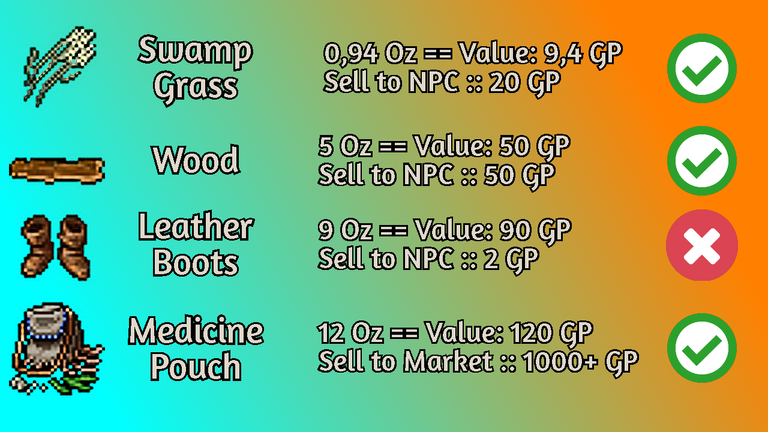
Valor colorizado
Otra cosa a tener en cuenta es que todos los Items comerciables, tienen un color que identifica su valor de comercio y la "rareza" de dicho artículo. Voy a explicar dichos parámetros a continuación (vease la imagen).
Sin color (Blanco): éste artículo tiene un valor por debajo de los 100 GP o directamente, no tiene valor alguno, ya que no es comprado por algún NPC, no es comerciado en el Market y no es utilizado en alguna misión. (Esto no quiere decir que no tenga valor, pues, algunos jugadores prefieren vender Peer 2 Peer ciertos artículos que valen millones de GP y así evitan pagar el fee del Market. Por lo tanto, los colores del sistema son tomados en cuenta por dos variables: El precio en los NPC y como segunda opción, el precio medio del Market. Si dicho artículo no tiene un valor en la primera variable de los NPC, se tomará en cuenta la segunda variable que es el market; si en ésta ocasión dicho artículo no ha sido vendido en el Market, no tomará ninguna variable y por lo tanto, su color por defecto siempre será Blanco hasta que alguna de las variables se actualice.)
Gris (Común): éste artículo tiene un valor estimado máximo de 3 cifras es decir, su valor está entre los 999 GPs o por debajo de esa cifra. Recuerden, hay Creature Product que tiene un mayor valor en el Market como las Protective Charm, pero el sistema al ser FREE account toma en cuenta el valor de venta de dicho producto en los NPC. Al ser Premmy, puedes activar la segunda opción de que tome en cuenta el valor de dicho producto del precio promedio del market y se te marcará posiblemente en color verde.
Verde (Poco Común): éste artículo tiene un valor estimado entre las 4 cifras, es decir, su valor está entre los 9.999 GPs y los 1.000 GPs. Si ves algún item de éste color, enhorabuena, tienes un buen Loot en tu mano. Un ejemplo de ésto son las Medicine Pouch de los Swamp Trolls que suelen tener éste color, ya que su valor nromalmente está por encima de los 1.000 GPs
Azul (Raro): éste artículo tiene un valor estimado entre las 5 cifras, es decir, su valor está entre los *99.000 GPs y los 10.000 GPs. Grandes items y muy costoso, tenerlos de Loot representa buenas ganancias. Un ejemplo de ello, son las Gloom Wolf Fur que es muy díficild e conseguir y se utiliza para uno de los Imbuiment más demandados.
Violeta (Muy Raro): éste artículo tiene un valor éstimado entre las 6 cifras, es decir, su precio varía desde los 999.999 GPs hasta los 100.000 GPs. Son items muy costosos, y que suelen conseguirse en los Loots de algunos Boss, un ejemplo de ésto es el Creature Product llamado Brainstealer's Brain que puede ser Looteado por el Boss: The Brainstealer se puede vender al NPC Yasir por unos 300k GP.
Dorado (Legendario): éstso artículos son los más raros y éste es el color de mayor categoría por excelencia, son artículos únicos y de extremo valor, y por obvias razones, su precio asciendie desde las 7 cifras en adelante, es decir, desde el Millón de GPs en adelante (1.000.000 GP+).
Colorized value
Another thing to keep in mind is that all tradable items have a color that identifies their trade value and the "rarity" of that item. I will explain these parameters below (see image).
No color (White): this item has a value below 100 GP or directly, it has no value at all, since it is not bought by any NPC, it is not traded in the Market and it is not used in any mission. (This does not mean that it has no value, because some players prefer to sell Peer 2 Peer certain items worth millions of GP and thus avoid paying the fee of the Market. Therefore, the colors of the system are taken into account by two variables: The price in the NPCs and as a second option, the average price of the Market. If this item does not have a value in the first variable of the NPCs, the second variable will be taken into account which is the market; if in this occasion this item has not been sold in the Market, it will not take any variable and therefore, its default color will always be White until one of the variables is updated).
Gray (Common): this item has a maximum estimated value of 3 figures i.e. its value is between 999 GPs or below. Remember, there are Creature Product that have a higher value in the Market as the Protective Charm, but the system being FREE account takes into account the sale value of such product in the NPC. Being Premmy, you can activate the second option to take into account the value of that product of the average price of the market and you will be marked possibly in green color.
Green (Uncommon): this item has an estimated value between 4 figures, i.e. its value is between 9,999 GPs and 1,000 GPs. If you see any item of this color, congratulations, you have a good Loot in your hand. An example of this is the Medicine Pouch of the Swamp Trolls that usually have this color, since its value is usually above 1.000 GPs.
Blue (Rare): this item has an estimated value between 5 figures, i.e. its value is between *99,000 GPs and 10,000 GPs. Big items and very expensive, having them as Loot represents good earnings. An example of this is the Gloom Wolf Fur which is very difficult to obtain and is used for one of the most demanded Imbuiment.
Violet (Very Rare): this item has an estimated value between 6 figures, i.e. its price varies from 999,999 GPs to 100,000 GPs. They are very expensive items, and are usually found in the Loots of some Boss, an example of this is the Creature Product called Brainstealer's Brain that can be Looted by the Boss: The Brainstealer can be sold to the NPC Yasir for about 300k GP.
Gold (Legendary): these items are the rarest and this is the highest category color par excellence, they are unique and extremely valuable items, and for obvious reasons, their price goes from 7 figures onwards, that is, from the Million GPs onwards (1.000.000 GP+).
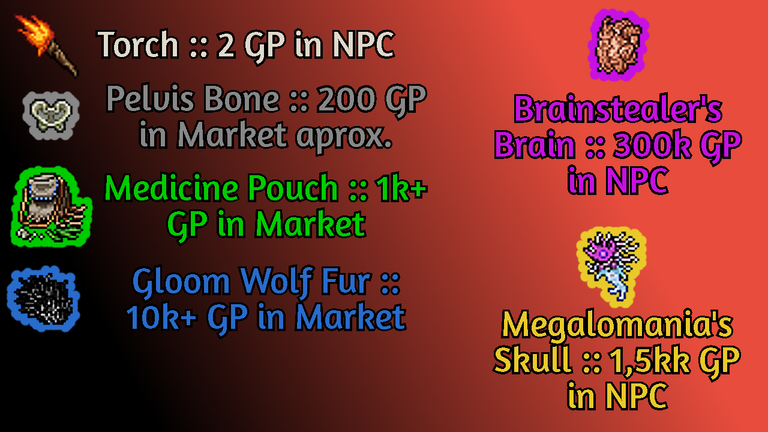
Track Drop // Seguimiento de Items
En la Cyclopedia hay una opción para Trackear los itesm, es decir, que aparezca un mensaje en pantalla cuando una ciratura lance dicho Item en su Loot. Primero buscamos el item en la Cyclopedia, y una vez allí, abajo en la parte inferior aparecerá la opción de Track Drop this Item, la seleccionamos y veremos que el item se marcará en color naranja. Esto funciona mucho para los FREE account para no perder ningún artículo que sea importante o valioso. Por ejemplo, puede utilizarse con las Protective charm y cada vez que una Amazon o Valkiria suelte dicho item, nos aparecerá un mensaje global en pantalla y podremos Lootear mas rápido y no perder tiempo en revisar los cadáveres (vease la imagen).
Quick Loot // Lootea Rápido
Para Lootear rapidamente todos los items de un cadaver, simplemente debemos mantener presionado la tecla ALT y dar click en el cadaver. Nuestro personaje cogerá todo el loot posible (que su capacidad le permita), si nos quedamos sin capacidad, simplemente podemos abrir nuestra mochila y arrastrar al suelo todos los items que no queramos llevar con nosotros. Recomiendo siempre llevar todo lo que tenga valor, teniendo en cuenta, todos los parámetros y carácterísticas explicadas en éste Post.
Sn mas nada que acotar, les deseo a todos una feliz cacería y que hagan mucho profit y experiencia con sus personajes. Espero que ésta información les ayude a obtener mejores resultados de todas sus cacerías. Si tienen alguna duda pueden dejarla en los comentarios o comentarlas en mi Tiktok (@nyxafrodito), y las estaré resolviendo en la brevedad posible tanto en post, como en video. Un abrazo.
Track Drop // Item Tracking
In the Cyclopedia there is an option to Track the itesm, that is to say, that a message appears on the screen when a ciratura drops this Item in its Loot. First we look for the item in the Cyclopedia, and once there, down at the bottom will appear the option to Track Drop this Item, select it and we will see that the item will be marked in orange color. This works great for the FREE account so that you don't lose any item that is important or valuable. For example, it can be used with the Protective charm and every time an Amazon or Valkiria drops this item, a global message will appear on the screen and we will be able to Loot faster and not waste time checking the corpses (see image).
Quick Loot // Quick Loot
To Quick Loot all items from a corpse, simply hold down the ALT key and click on the corpse. Our character will take all the loot possible (that his capacity allows), if we run out of capacity, we can simply open our backpack and drag to the ground all the items that we do not want to take with us. I recommend always carrying everything that has value, taking into account all the parameters and characteristics explained in this post.
Sn nothing more to say, I wish you all a happy hunting and that you make a lot of profit and experience with your characters. I hope this information will help you to get better results from all your hunts. If you have any questions you can leave them in the comments or comment them in my Tiktok (@nyxafrodito), and I will be solving them as soon as possible both in post and video. Best regards.
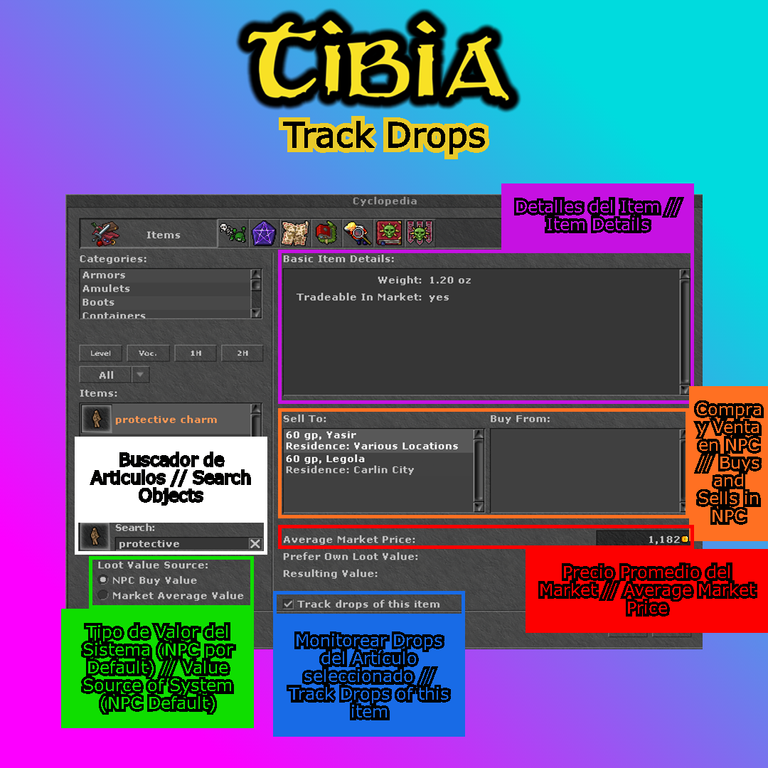

Wow dude, that's a really extended guide about Tibia and trading in this game. It's mostly common with other games about values. I mean grey is the worst as always xd
Yes my friend, gray always tends to represent the less "important" things. I am glad that this extensive information helps many users both new and old, because very few did the equivalence of "weight for gold".
Congratulations @nyxafrodito! You have completed the following achievement on the Hive blockchain And have been rewarded with New badge(s)
Your next target is to reach 600 upvotes.
You can view your badges on your board and compare yourself to others in the Ranking
If you no longer want to receive notifications, reply to this comment with the word
STOPCheck out the last post from @hivebuzz:
Support the HiveBuzz project. Vote for our proposal!