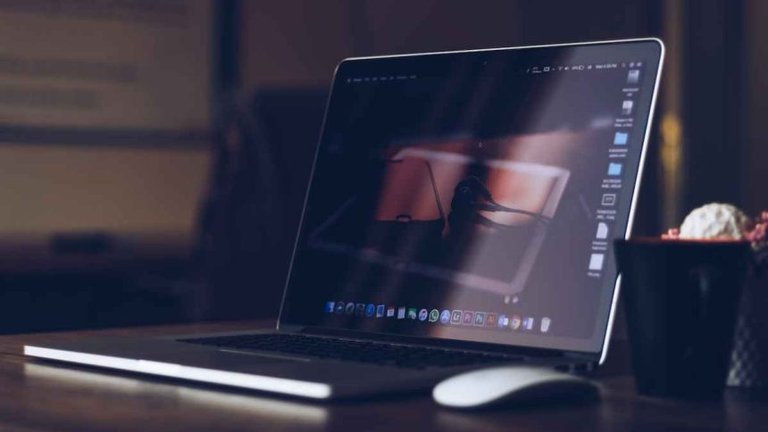
In today's digital landscape, where data is as crucial as the infrastructure hosting it, ensuring the safety and recoverability of virtual environments has become a paramount concern for IT professionals. This is particularly true for environments leveraging Microsoft Hyper-V for virtualization. Mastering the art of virtual machine (VM) backups within Hyper-V not only safeguards against data loss but also ensures business continuity and resilience against unforeseen disasters. This comprehensive guide aims to equip you with the knowledge and strategies needed to optimize your backup processes in Hyper-V, covering key concepts, best practices, and step-by-step instructions to achieve efficient and reliable backups.
Understanding Hyper-V and Its Importance
Hyper-V is Microsoft's hardware virtualization product, allowing you to create and run a software version of a computer, known as a virtual machine. Each virtual machine acts like a complete computer, running an operating system and programs. In the realm of IT infrastructure, Hyper-V plays a critical role by enabling efficient resource utilization, facilitating scalability, and providing a sandbox environment for testing and development.
Key Components of Hyper-V Backups
Volume Shadow Copy Service (VSS): Hyper-V utilizes VSS to capture snapshot-based backups of virtual machines, ensuring that you can capture the state of a VM at a specific point in time without interrupting its operation.
Integration Services: For a more seamless backup process, Hyper-V offers Integration Services that improve the interaction between the virtual environment and the physical host, ensuring data consistency during backups.
Checkpoint Types: Understanding the differences between standard and production checkpoints in Hyper-V is vital, as this influences how data is captured and restored during the backup process.
Best Practices for Hyper-V VM Backups
Regular and Scheduled Backups: Establish a routine backup schedule that aligns with your business requirements and data recovery objectives. Automation is key to ensuring that backups are performed consistently and without fail.
Utilize Hyper-V's Built-in Tools: Leverage Hyper-V Manager and PowerShell scripts to manage and automate your backup processes. These tools offer a wide range of functionalities, from initiating backups to restoring VMs from backup files.
Offsite and Onsite Backups: Implement a 3-2-1 backup strategy—keeping three copies of your data on two different media, with one of them located offsite. This approach mitigates the risk of data loss due to physical disasters.
Test Your Backups: Regularly testing your backups by restoring VMs in a controlled environment is essential to ensure that your backup strategy is effective and that your data can be recovered.
Step-by-Step Guide to Backing Up Hyper-V VMs
Using Windows Server Backup:
Install the Windows Server Backup feature through the Server Manager.
Open Windows Server Backup and select "Backup Once" or configure a regular backup schedule.
Choose the Hyper-V VMs you want to back up and specify your backup destination.
Using PowerShell for Automation:
Familiarize yourself with the basic PowerShell cmdlets for Hyper-V, such as Export-VM and Checkpoint-VM.
Script your backup procedure, incorporating VSS and ensuring that VM states are correctly captured.
Third-party Solutions:
Consider leveraging third-party backup solutions designed for Hyper-V environments. These often offer advanced features, such as incremental backups, deduplication, and more intuitive management interfaces.
Conclusion
Mastering VM backups in a Hyper-V environment is an ongoing process that involves understanding the underlying technologies, implementing best practices, and continuously refining your strategy based on organizational needs and evolving IT landscapes. By following the guidelines outlined in this tutorial, you can achieve a robust backup strategy that minimizes downtime, protects against data loss, and ensures that your virtualized infrastructure remains resilient in the face of challenges.
Hello.
There is reasonable evidence that this article is machine-generated. We would appreciate it if you could avoid publishing AI-generated content (full or partial texts, art, etc.).
Thank you.
Guide: AI-Generated Content = Not Original Content
If you believe this comment is in error, please contact us in #appeals in Discord.