Sticky Notes, first introduced with Windows Vista, is an amazing utility to quickly write down ideas or everything else that comes to your mind. The native Sticky Notes program Windows 10/8/7 doesn’t offer features available in some third-party programs but it’s a good solution to quickly jot down a contact number, email address or write a to-do list.
Deleting a Sticky Notes on the desktop is easier than creating it! You just need to click the close (X) button located upper-right corner of a Note. With default settings, Sticky Notes does ask for the confirmation when click the close button but if you have turned off the feature, it will simply delete the note instead of closing when you click the X button.
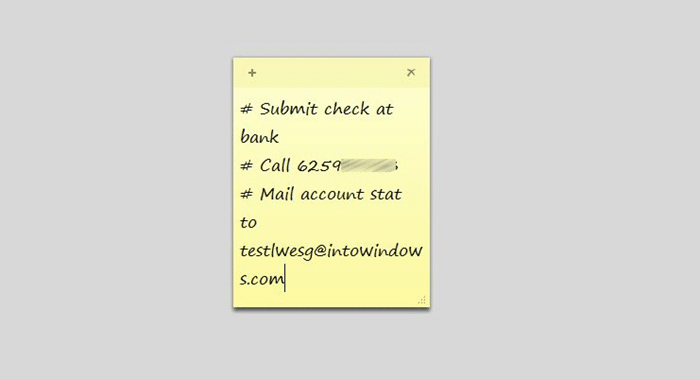
If you have accidently deleted a Sticky Note in Windows 7, Windows 8 or Windows 10, here is how to recover the deleted note without the help of third-party tools.
Recovering deleted notes
Step 1: Open Run command box by simultaneously pressing Windows and R keys.
Step 2: In the Run box, paste the following path and then press Enter key.
%AppData%\Microsoft\Sticky Notes\
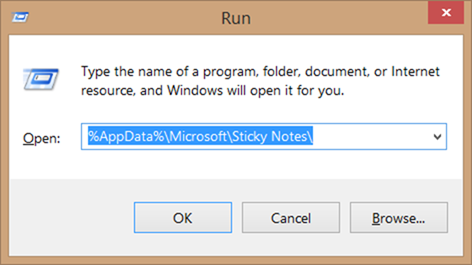
Step 3: Under Sticky Notes folder, you should see StickyNotes (.SNT) file. Double-clicking on the file will not give you any results because Windows doesn’t associate .SNT extension to Sticky Notes or any other program with default settings.
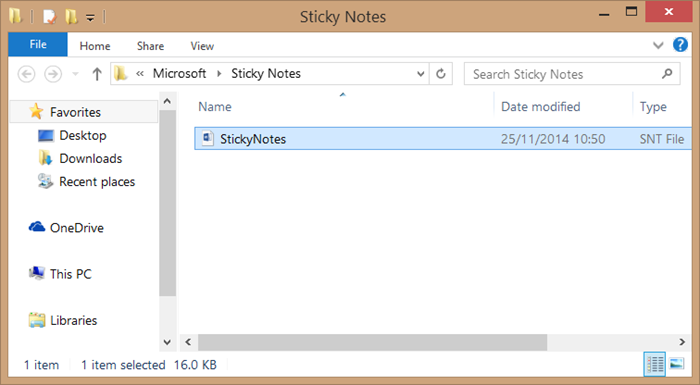
Now, right-click on that StickyNotes(.SNT) file and then open it with a good text editing program. For the best results, we recommend you open the file with Microsoft Office Word program.
Once the file is opened in Word, the actual contents of the Note will appear towards the end of the document
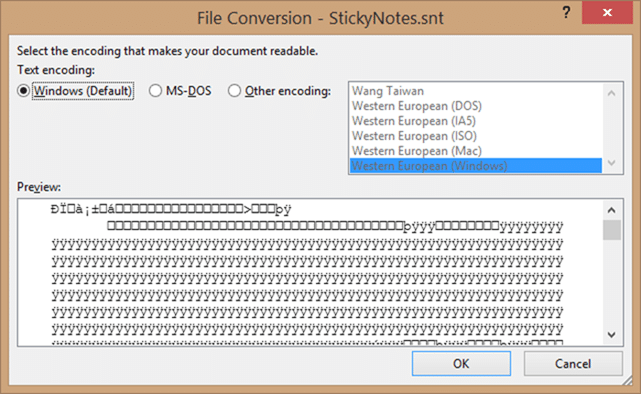
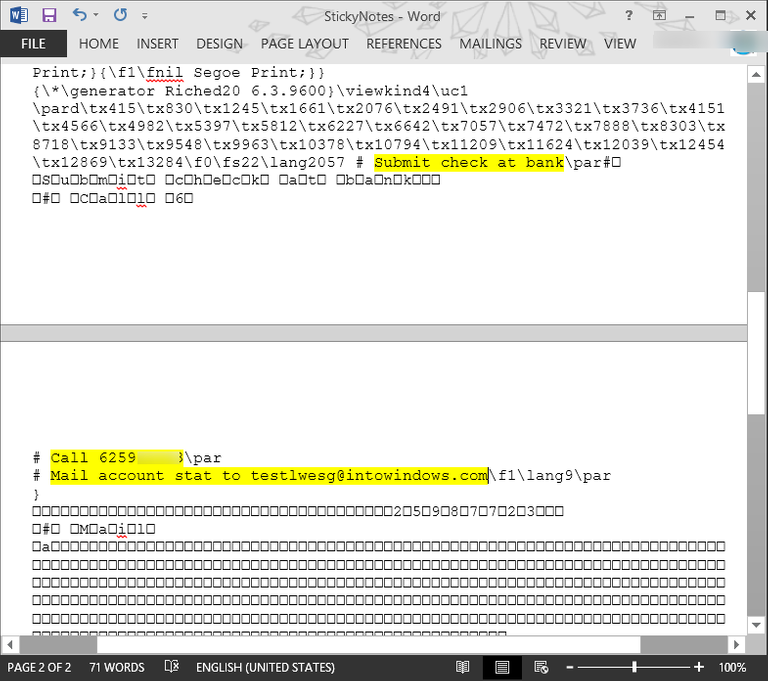
NOTE 1: We did try to open the file with Notepad but we were unable to locate the actual notes. Opening the file with Office Word is the best solution to recover the content. If Word isn’t installed on your PC, you can try opening the StickyNotes.SNT file in a program equivalent to Office Word.
NOTE 2: If required content is not present, you could try to restore the file to a previous version by try right-clicking on StickyNotes.SNT and then clicking Restore previous versions. If there are no previous versions of the file available, that is because File History feature is turned off.
Bonus: Enable delete confirmation for Sticky Notes
If you have turned off delete confirmation prompt for Sticky Notes, we recommend you turn on the same to avoid going through the above steps again in future. Complete the given below steps to enable delete confirmation box for Sticky Notes.
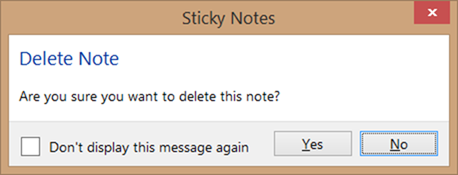
Step 1: Open Registry Editor by tying Regedit in Start menu, Start screen or Run box and then pressing Enter key.
Step 2: Navigate to the following key:
HKEY_CURRENT_USER\Software\Microsoft\Windows\CurrentVersion\Applets\StickyNotes
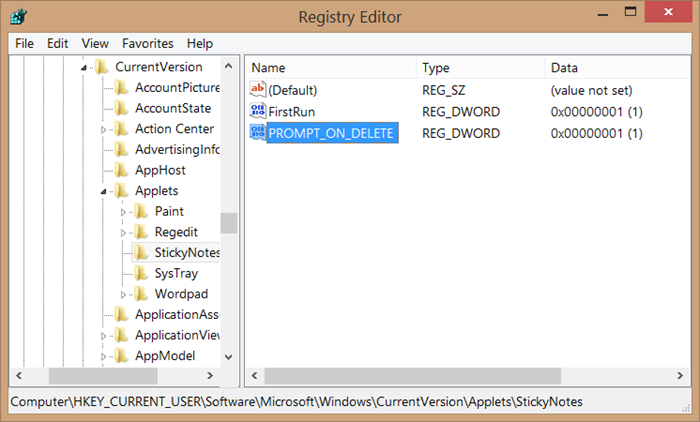
Step 3: On the right-side, double-click on PROMPT_ON_Delete value and change its value from 0 to 1 (one) to enable the delete confirmation. From now onwards whenever you click the X button on a note, you’ll see ‘’Delete Note: Are you sure you want to delete this Note” warning message on the screen with Yes and No buttons.
Good luck!
follow,upvote ,keep bloging,keep posting, keep steeming... And Don't give up...#Stay happy....
Hi! I am a robot. I just upvoted you! I found similar content that readers might be interested in:
http://www.intowindows.com/how-to-recover-deleted-sticky-notes-in-windows/