Contents
Introduction
Margin
Orientation
Size
Column
Page break
Conclusion
Introduction
Microsoft office has been the most useful application used in text typing, editing or formatting due to its numerous text features that enables editing to be successful and articles to become presentable which shall be considered in this work.
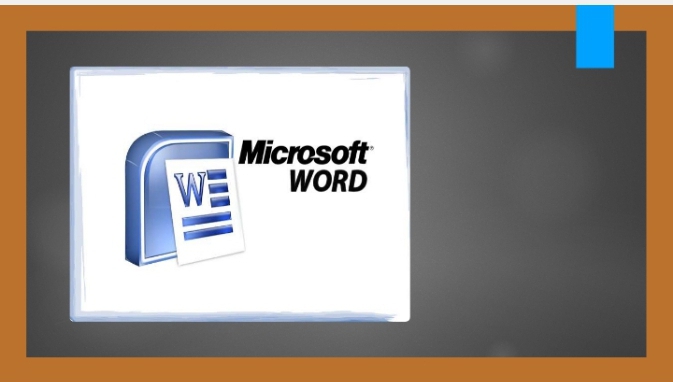
If you are interested in knowing about Microsoft word for text editing, it has been quite successful for previous lectures or tutorial with samples and their explanation to be posted on my blog. You can check my blog for previous notes.
In the course of this article, I shall tend to elaborate on the following subtopics: Margin, orientation, size, column, page break, line numbers and conclusion.
Margin
Margin can be found in the design layout menu of microsoft office. It is basically used to marginalize your text in order to fit into a page of document. It is essential for text management and similar to rulers in document. For the sake of clarity, I shall tend to use the “normal” margin command.
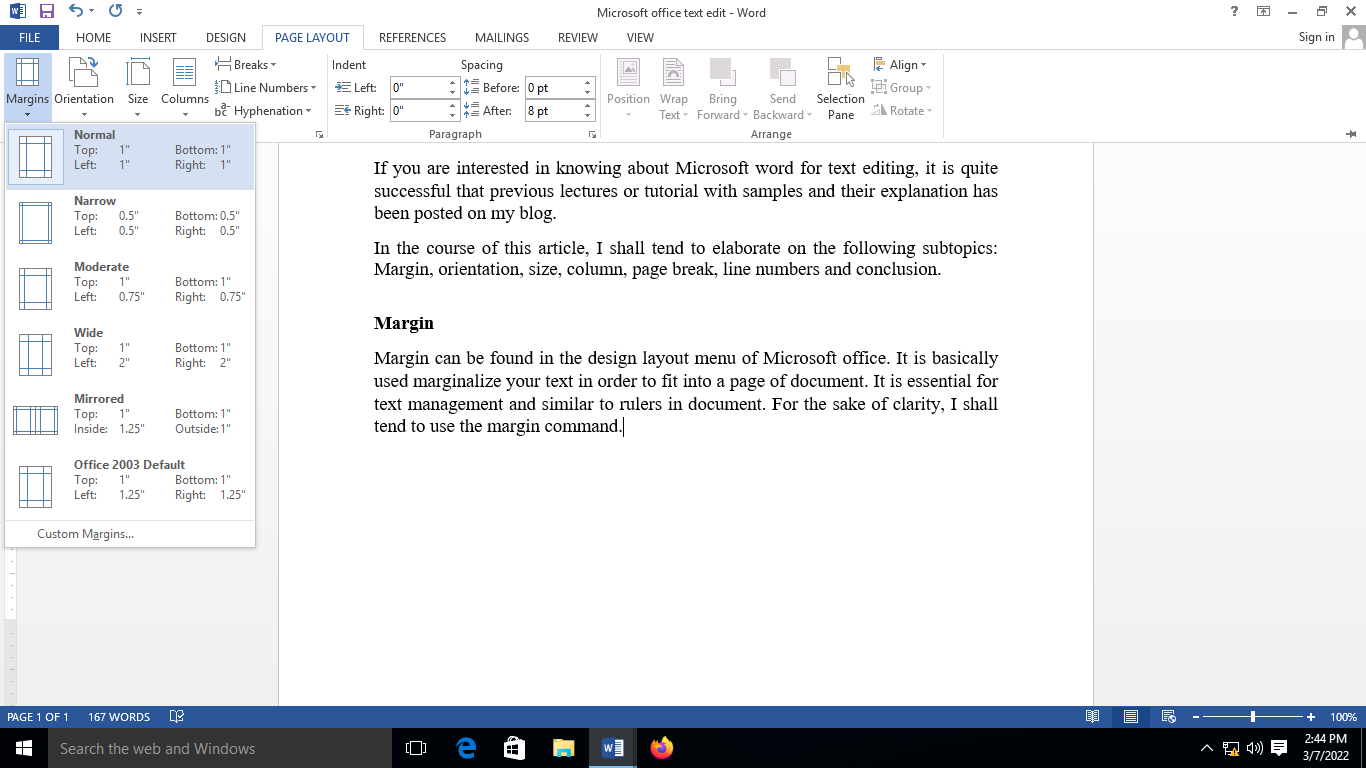
Orientation
Orientation is a sub menu found under the page layout. It is used to present your text either in a landscape format or portrait format. The disparity between the landscape format and portrait can be seen in the sub menu picture as found in the image below.
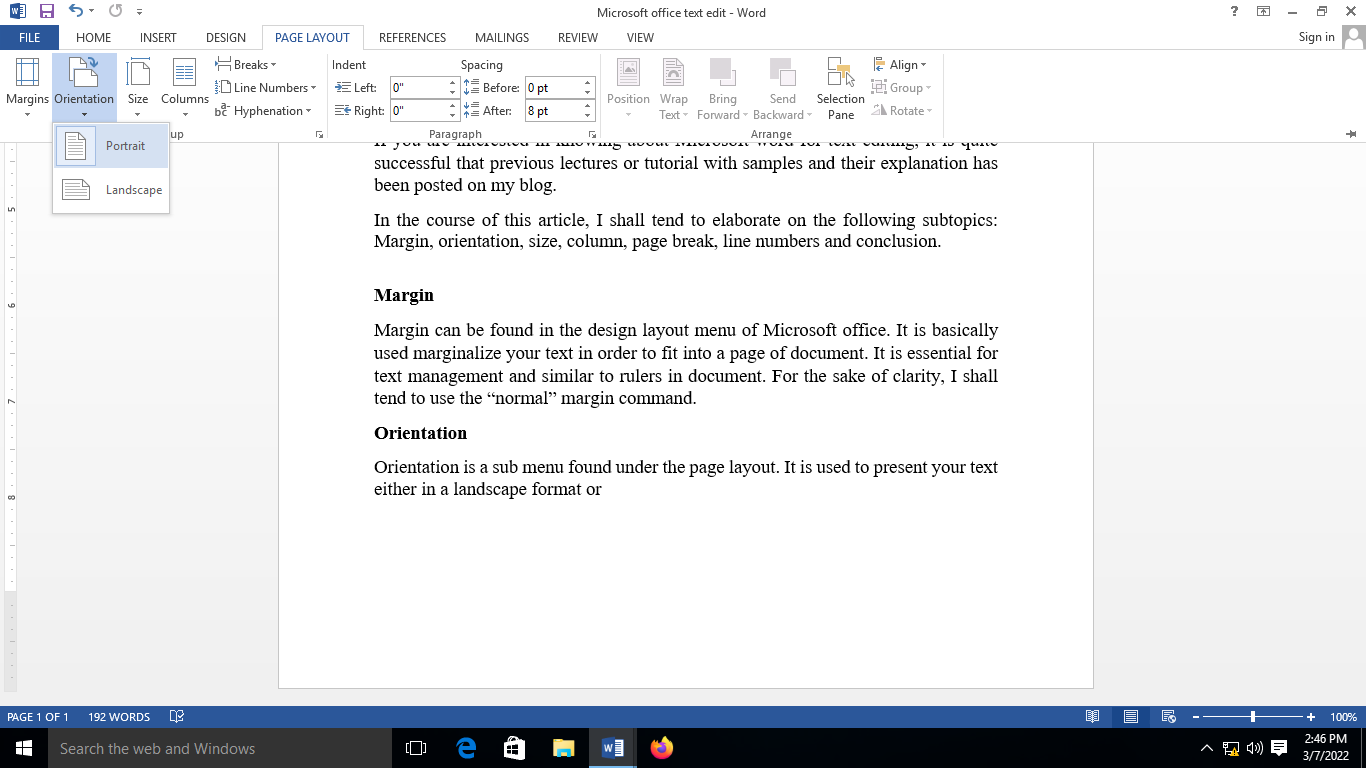
Size
Size is used to determine the nature of document to be printed out. There are different sizes of presenting your document which are letter, tabloid, executive, A4, A3 and A5.
The normal A4 plain paper uses the A4 size for the text to be typed. If it is a text that needed to be printed on an A5 paper, you can set the size also on the document layout.
Column
Column is used to split the text into sections or columns. Have you ever read a newspaper? Have you seen lines of text splitted into columns? Then it was the column command that was simply used when the text was typed at first. The column available on Microsoft word are; one, two, three, left and right columns. The column command for “two columns” can be seen as shown below.
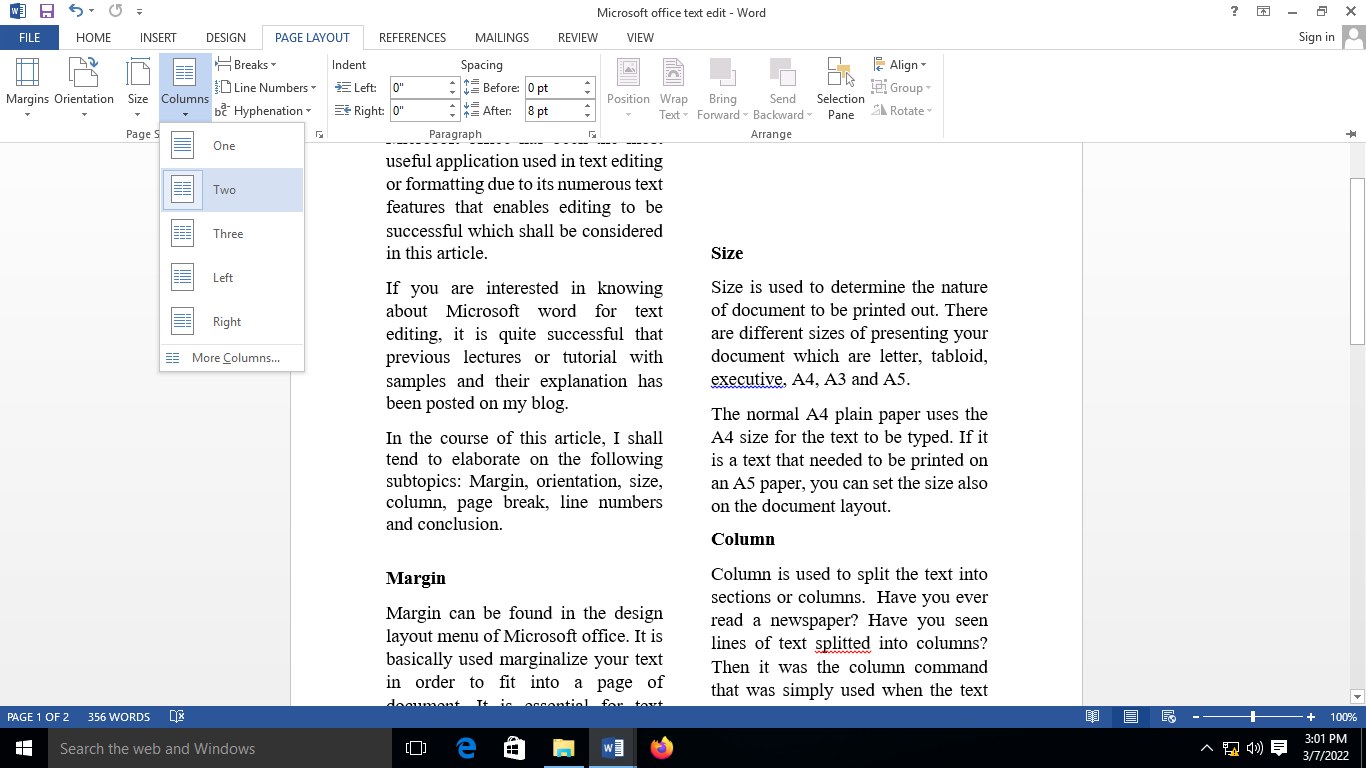
Page break
Page break marks the point at which page break to the beginning of the next page. There are different sub menus under the break section namely; page, column, text wrapping, next page, continuous even page and odd page.
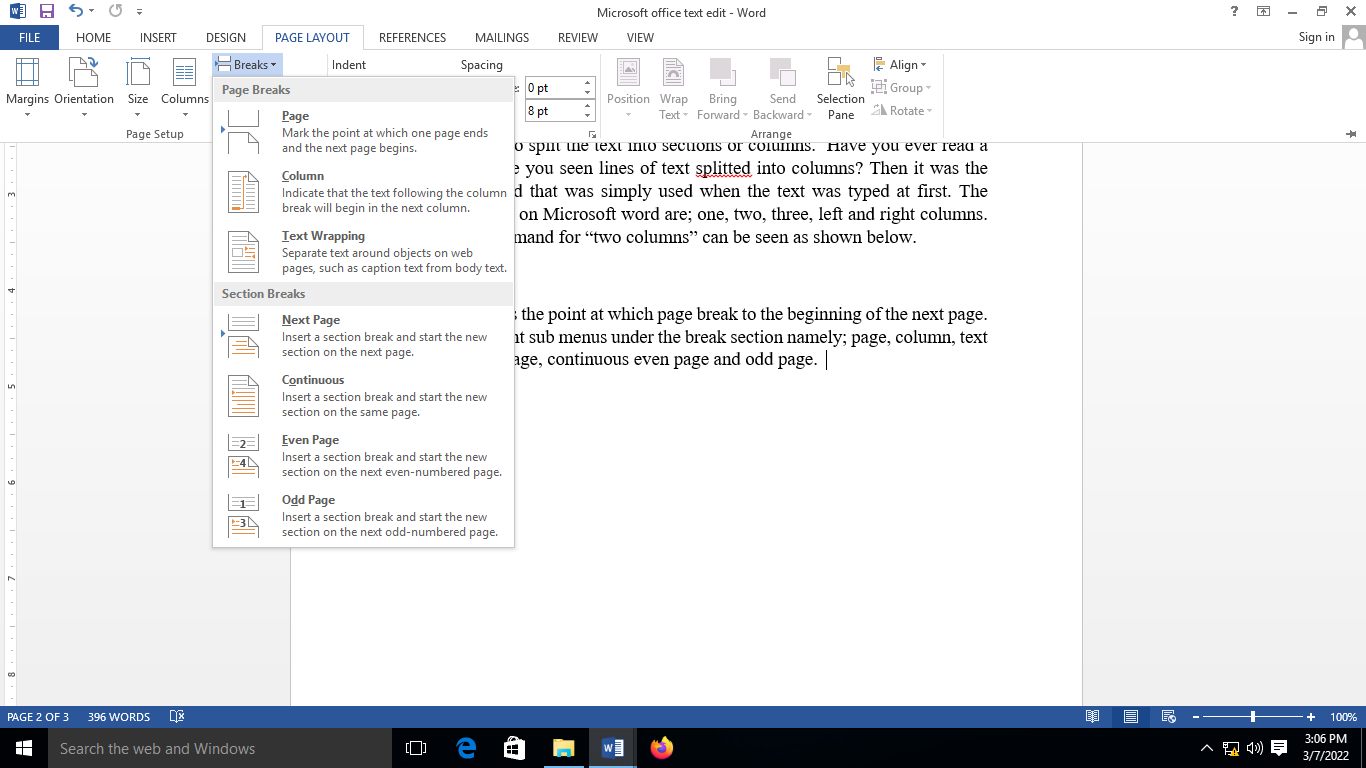
Conclusively
This article has been able to present the essentials of text editing under the page layout menu.
However, the following has been covered under the page layout submenu namely; Margin, orientation, size, column, page break, line numbers and conclusion. It is always essential to make use of each of them as explained in the body of this article.
For further comment as regards this article, questions and suggestions can be made under the comment section which shall be highly appreciated. The version of Microsoft office word used in this article is Microsoft word 2013.
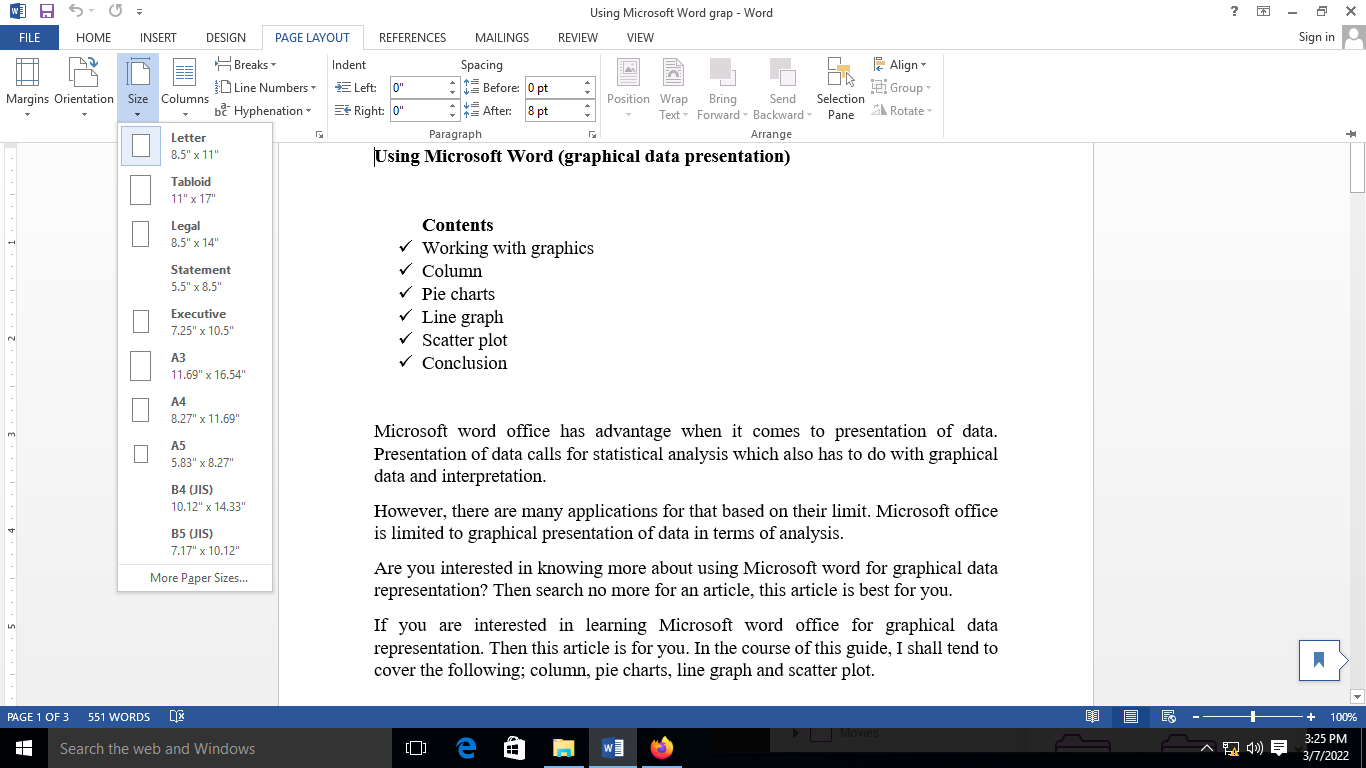
Congratulations @iniobong3emm! You have completed the following achievement on the Hive blockchain and have been rewarded with new badge(s):
Your next target is to reach 20000 upvotes.
You can view your badges on your board and compare yourself to others in the Ranking
If you no longer want to receive notifications, reply to this comment with the word
STOPCheck out the last post from @hivebuzz:
Support the HiveBuzz project. Vote for our proposal!