In previous tutorial, we learned about how to make typewriter text effect. The effect was pretty useful in various types of the games. And so now we move onto the next topic.
Today we want to check out how to make use of the light object to form a light around certain places within the game. So this means we add the light object and then illuminate certain specific places in the game or level.
Light object is often used by the developers to form sunlight or some light in a cave. This sort of the usage makes it easier to display the light and also for various game effects.
Before we move onto the tutorial, let's take a look at what we have done so far.
So here is the table of content of the previous tutorials that you can follow for making the specific parts of the game development.
- GDevelop - How to Create Project
- GDevelop - How to Create Scene
- GDevelop - How to add background Image
- GDevelop - How to add Image Sprite
- GDevelop - How to Horizontal Scroll
- GDeveop - How to Vertical Scroll
- GDevelop - How to Switch Level or Scene in Game
- GDevelop - Switch Scene or Level
- GDevelop - Add Force to Sprite
- GDevelop - Key Press Change Background
- GDevelop - Particle Emmiter
- GDevelop - Tiled Sprite
- GDevelop - Asset Store
- GDevelop - Text entry object
- GDevelop - Typewriter Effect
Now before starting the tutorial, make sure that you have downloaded the GDevelop program. And you have now started working on the project creation. Which is a good practice and a good overall workflow I can say.
Make sure to also add the items in the game projects and take their backup on the regular way too. I can tell you from the experience that this would in near future become better practice and can save your hours instead of losing the backup.
So let's move on from that point now.
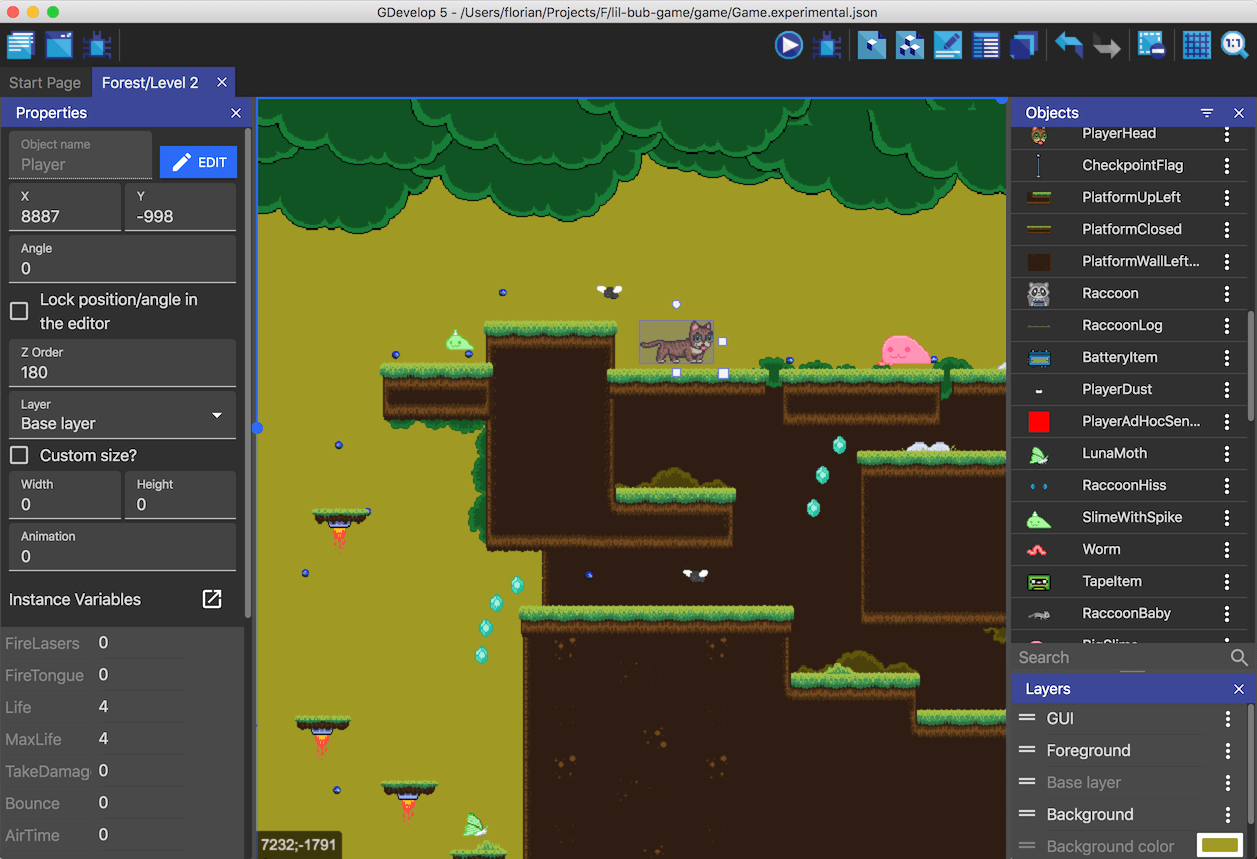
Image Credit: GDevelop
In the table of content displayed above you have around 15 tutorials to go through. You can take them randomly or you can go through them one by one. And they can easily make it possible for you to learn the GDevelop as you slowly start working on each one of those tutorials. I'd recommend going step wise and see if that helps with your skills.
So let's dive in for the instructions which you can use for making the game.
Follow the instructions below to work with the Light Object in your game for various light effects.
- Install GDevelop from official site.
- Open up Gdevelop.
- Create new project.
- Click on project explorer on left top panel.
- Choose scene.
- After adding the scene, lets add the background for the game.
- You need to add new object.
- Choose light object.
- Add the respective property of the light that you want.
- Choose the shape for the light object.
- Click on apply.
- Now drop the object on the scene.
- Now save the project settings.
- Click preview.
That is all. You can now test your light in the game preview. Do note that you have to test with position, light, color and various other settings. This will help you with the exact light effects and also the shadow if you want to use it.
This effect can be used as a light source in cave or even the sunlight if you want. Some also make use of this in the paralax effect while the camera follows the user.
You can follow the instructions through the video tutorial as well.
A lot of 2D Games these days make use of the light objects where they can make it look like 3D. So your experimentation and the imagination seems to be the limit here. I prefer doing something simple and slowly build on the top of it.
I also think that you can play around with various parallax and also cave type of game effects. I am sure you would find the light object pretty useful in that context.
We will continue the further game development topic in next post.
Congratulations @devpress! You have completed the following achievement on the Hive blockchain and have been rewarded with new badge(s) :
Your next target is to reach 100 posts.
You can view your badges on your board and compare yourself to others in the Ranking
If you no longer want to receive notifications, reply to this comment with the word
STOPSupport the HiveBuzz project. Vote for our proposal!
@tipu curate
Upvoted 👌 (Mana: 52/78) Liquid rewards.